First, you should request two 5 GB disks from new storage. These 2 disks must be visible to all servers included in the windows cluster.
We are entering disk management by typing diskmgmt.msc. First, right-click the disk and get online and initilalize. When initializing, we select GPT. MBR is an old technology and does not support over 2TB. That’s why you can choose GPT for all your disk installations.
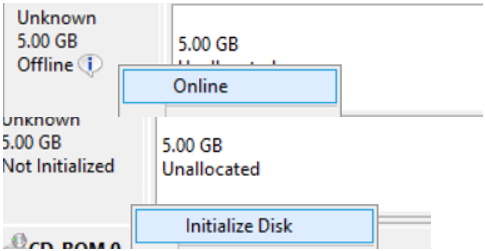
Right-click on the unallocated part, and click new simple volume as below.

We’re proceeding by clicking Next, and selecting a letter that is not used in any of the servers on the cluster when the following screen appears.
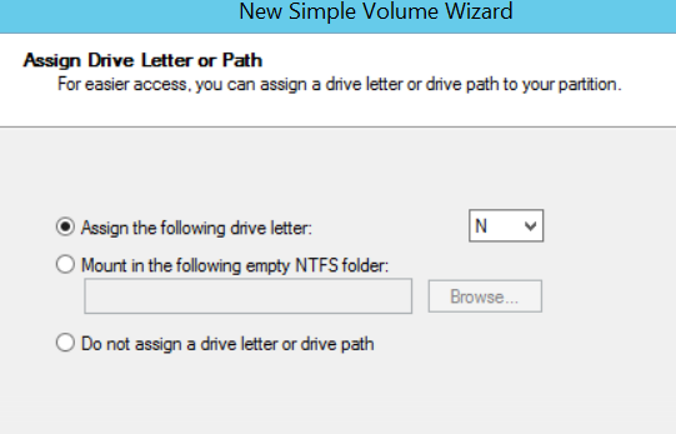
On the next screen, we will format the disc. We select the File system as NTFS as follows. The best practice recommended for sql server in Allocation unit size is 64K. We’re configuring quorum here, but it’s okay to have 64.
You must give a name to the volume label that contains the quorum and that refers to the storage on which the disk is defined. For Example QuorumNetApp or QuorumDELL
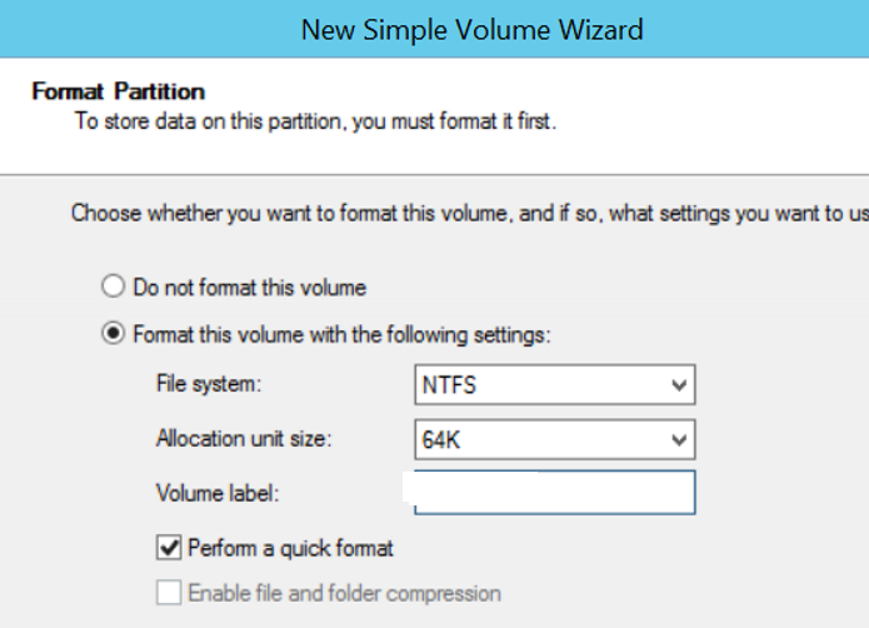
Finish to complete the process.
Then come to the Failover Cluster Manager, right click on the Disks and click Add Disk as below.
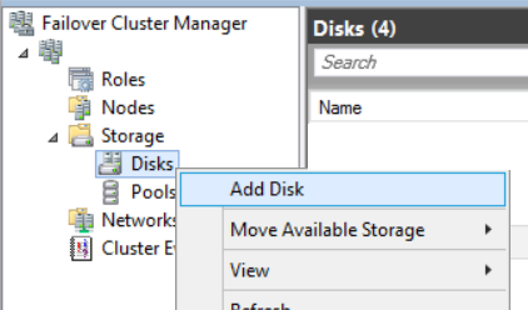
We will see a screen as follows. I select the disks defined for quorum and msdtc and click okey.
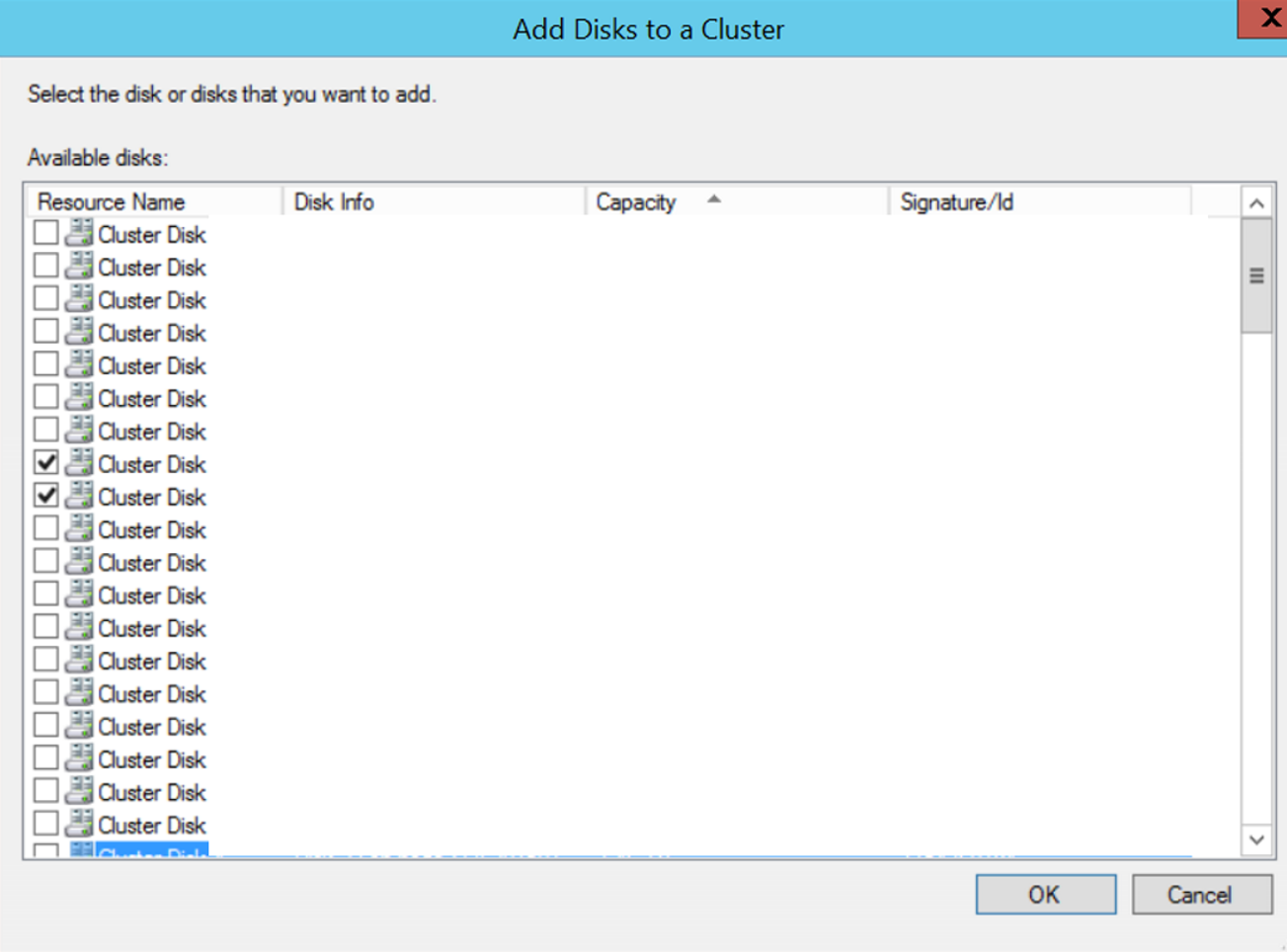
Give the necessary privileges to CNO(ClusterNameObject. That is the name of the windows cluster. The name at the top of the tree structure in the failover cluster manager) on the disk defined for Ouorum and to the user you are installing. To do this, right-click the relevant disk in Computer and click properties. From the Security Tab, click Edit, then click Add. You cannot authorize CNO if you do not select Computer in the Object Types section.
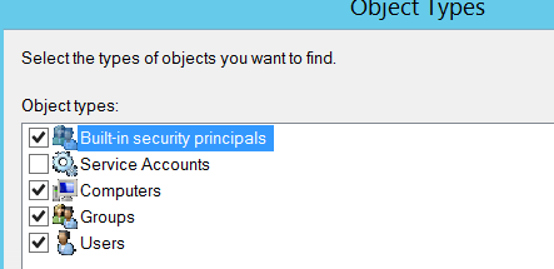
Then come to the Failover Cluster Manager and right-click on Windows Cluster Name and click MoreActions, then click on “Configure Cluster Quorum Settings”.
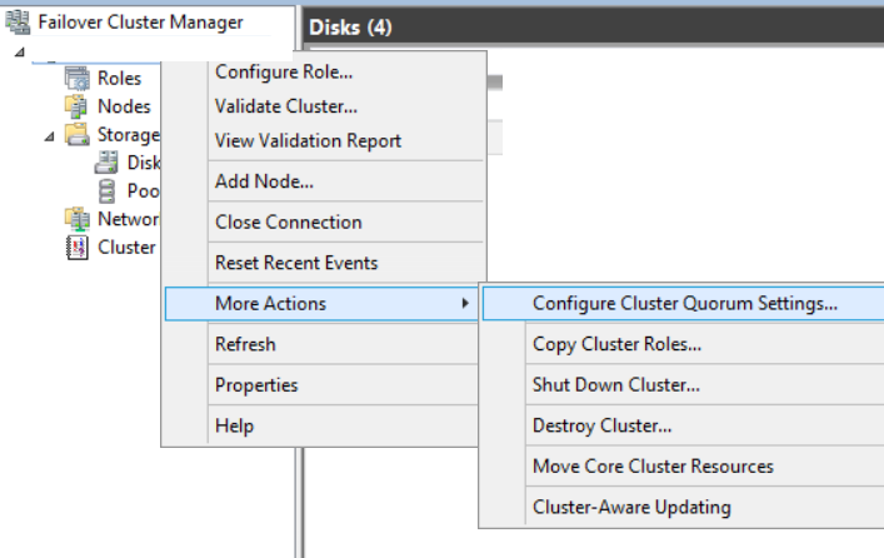
Select “Select the quorum witness” on the incoming screen.
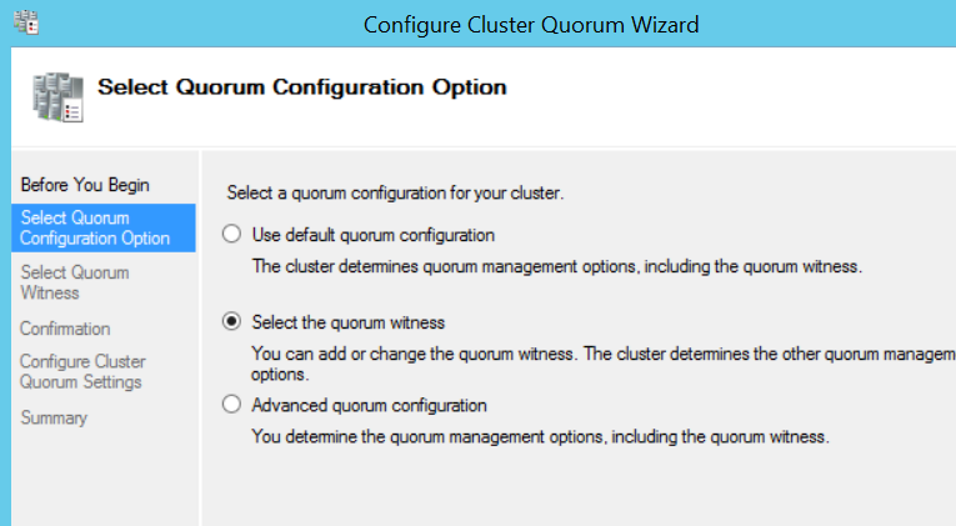
Select “Configure a disk witness” on the incoming screen.
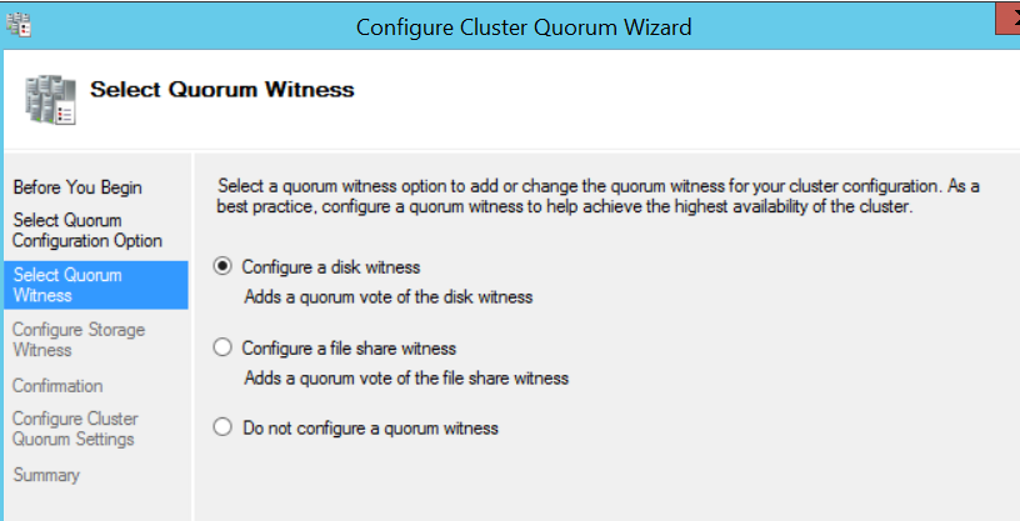
Select the disk we specified for the quorum on the incoming screen and complete the process by clicking next and next.
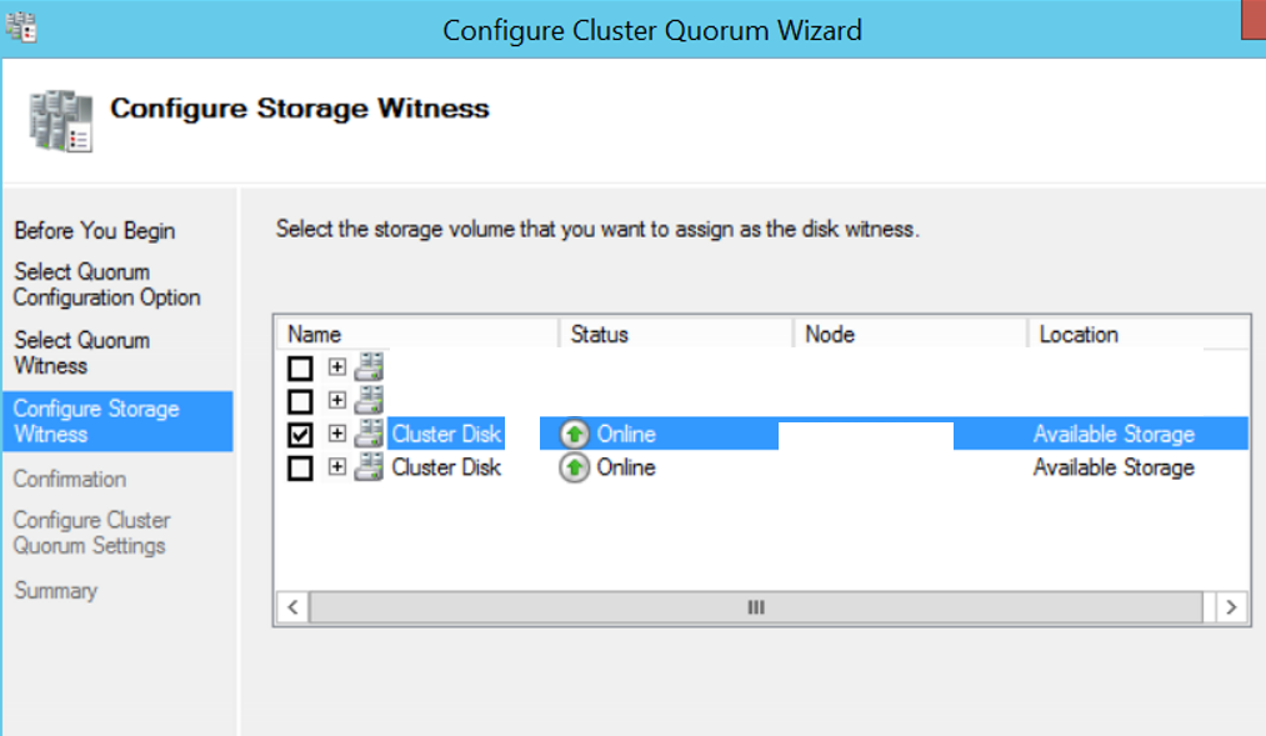
That’s how we finished the configuration of the Quorum disk. The old disk used for Quorum now appears as Available Storage. You can remove it from the windows cluster by right-clicking on it and clicking remove.
![]()
 Database Tutorials MSSQL, Oracle, PostgreSQL, MySQL, MariaDB, DB2, Sybase, Teradata, Big Data, NOSQL, MongoDB, Couchbase, Cassandra, Windows, Linux
Database Tutorials MSSQL, Oracle, PostgreSQL, MySQL, MariaDB, DB2, Sybase, Teradata, Big Data, NOSQL, MongoDB, Couchbase, Cassandra, Windows, Linux 