Creating a new instance using Oracle Database Cloud Service on Oracle Cloud is called database deployment. It is possible to simply create a database and database server on Oracle Cloud by following the steps below.
After logging into the Oracle Cloud environment, select the service by opening the navigation menu at the top left.
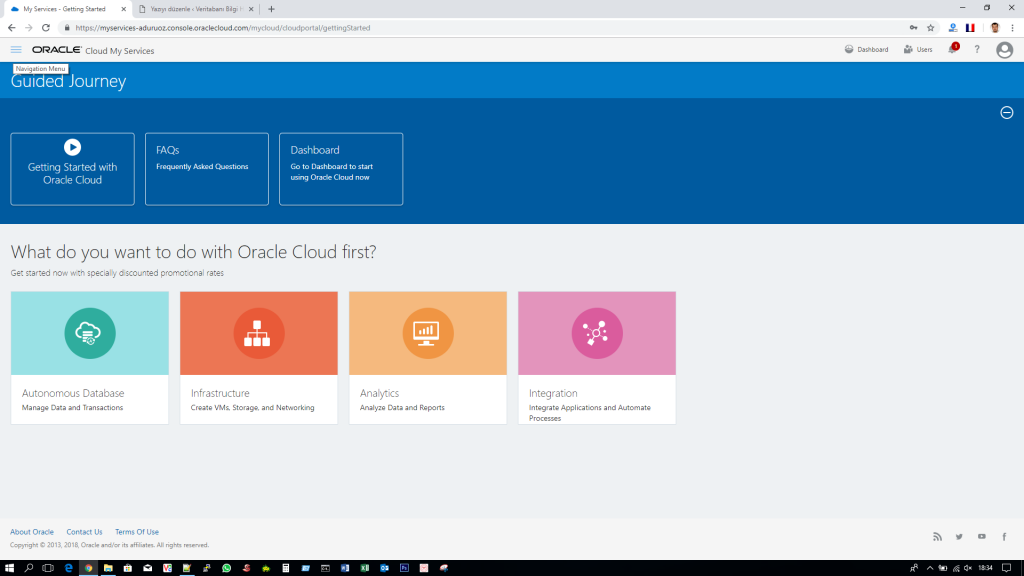
From the Services section, open the Oracle Database Cloud Service page with the Database Classic link.
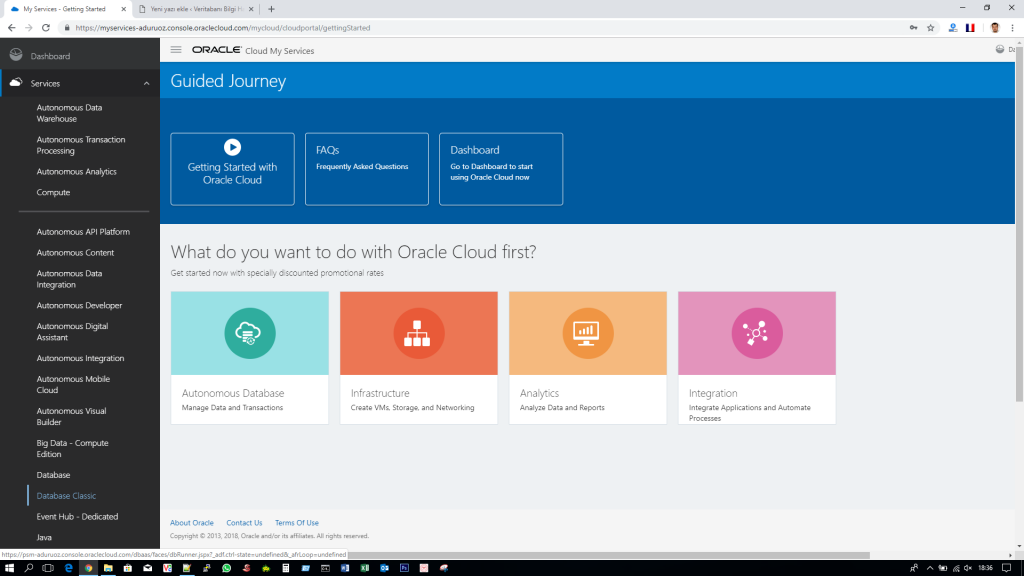
Open the database creation wizard with the Create Instance button on the Oracle Database Cloud Service page.
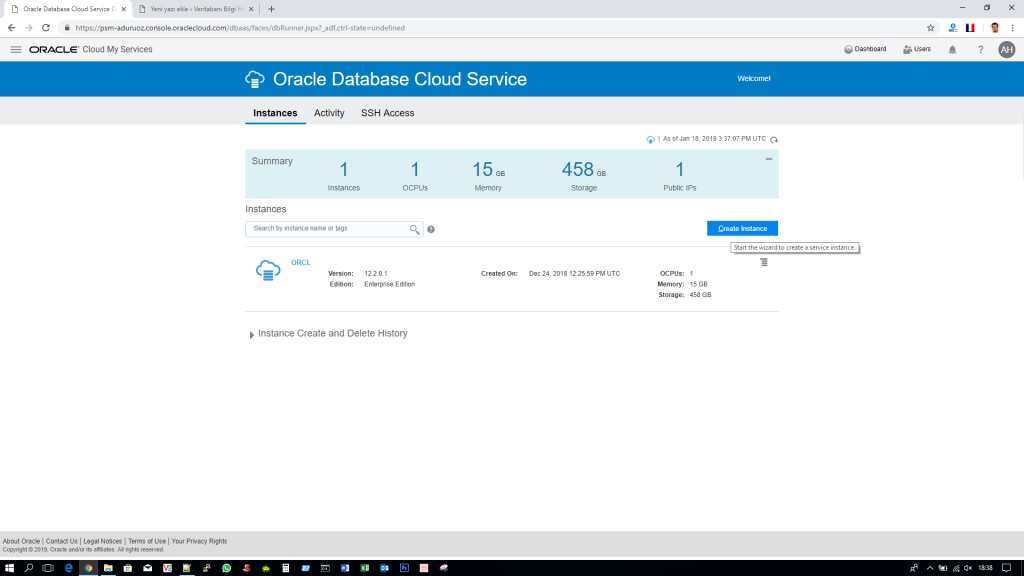
On the next screen, type the desired information and click Next. There are two types of licensing for cloud databases. We can either use our existing licenses or create a new license (BYOL) for the database to be created.
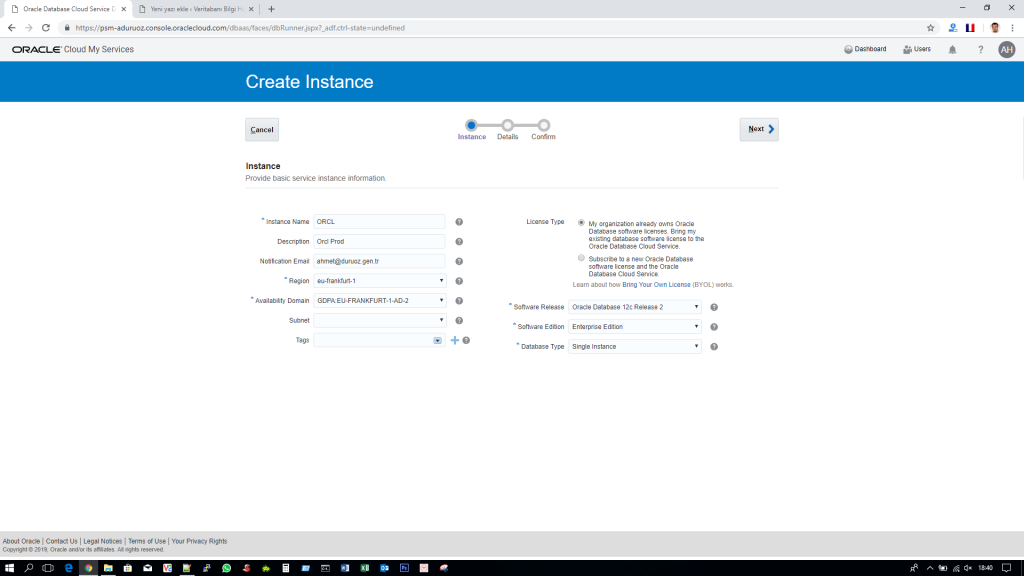
On the screen where the database details will be requested, type the required information. Our database (when 12c is selected) will be created as container database and one pluggable database.
Administration Password
The password you will enter into the Administration Password field will be the password of the administrative users of the database such as sys, system dbsnmp, and the wallet password to be used for TDE.
SSH Public Key
Type the public key value that you created earlier from the SSH Public Key section into the Key Value field in the window that opens when you click the edit button. We will use this to connect to the server with ssh.
Compute Shape
With Compute Shape information, we can specify the CPU and memory capacity of our database.
Backup and Recovery Configuration
For automatic backup, we must type Backup Destination and Cloud Storage Container information.
Swift object storage must be created for Cloud Storage Container. If Storage is not created, Backup Destination information can be selected as NONE and continued. The url given after swift object storage is created must be written to the Cloud Storage Container field.
In the Username and Password field, we write the user and password information that we log in to Oracle Cloud. This is required to use object storage.
Initialize Data From Backup
From the Initialize Data From Backup section, we can create our database from an earlier database backup. A backup on the Cloud Storage Container must be used for this.
Advanced Settings
In the Advanced Settings section, we can write listener port, Timezone information of our server, Character Set and National Character Set information of our database.
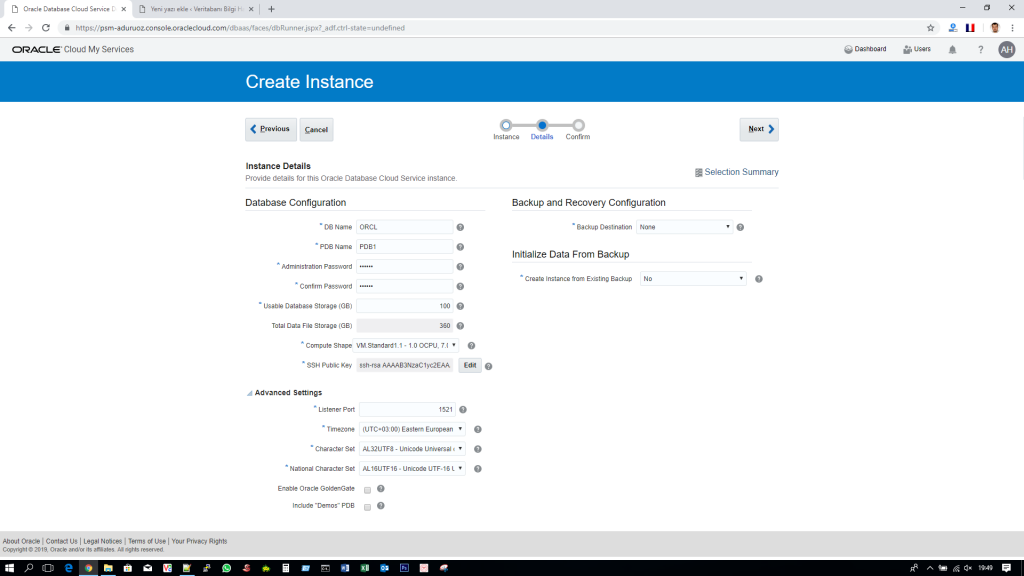
After the required information is typed, you will see the confirmation screen when you click next.
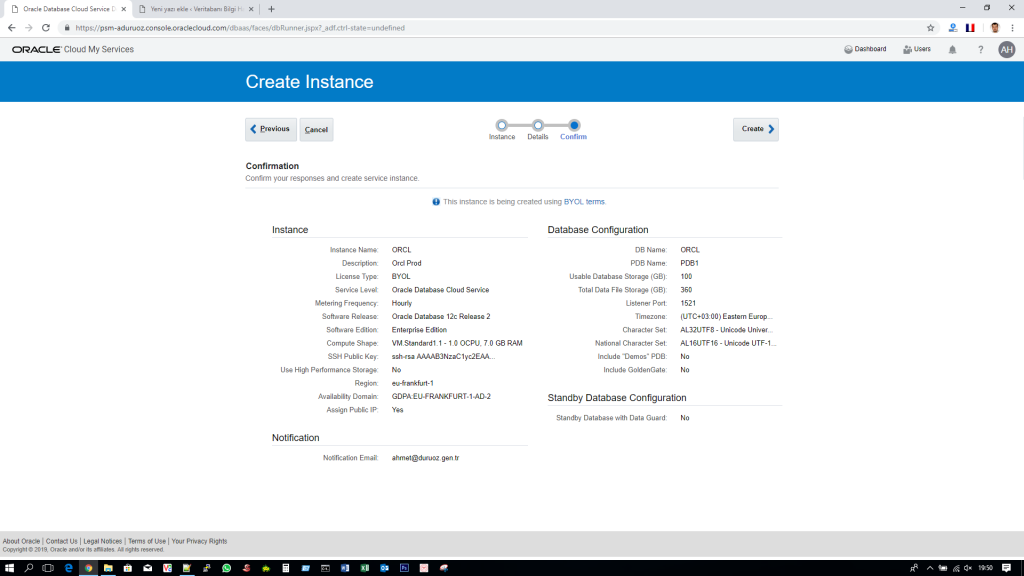
If the information on the screen is correct, we can create our new database and database server(database deployment) with the Create button.
We can manage our database deployments from the Oracle Database Cloud Service (Database Classic) screen.
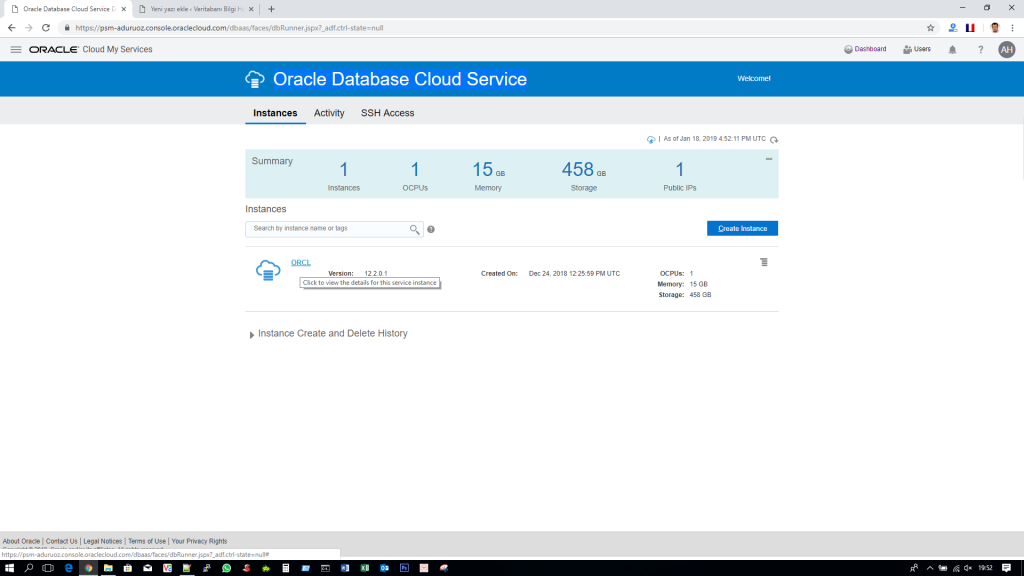
How To Manage Oracle Cloud Databases
By clicking on the relevant deployment from the Oracle Database Cloud Service screen, we can view information about it and perform the necessary operations.
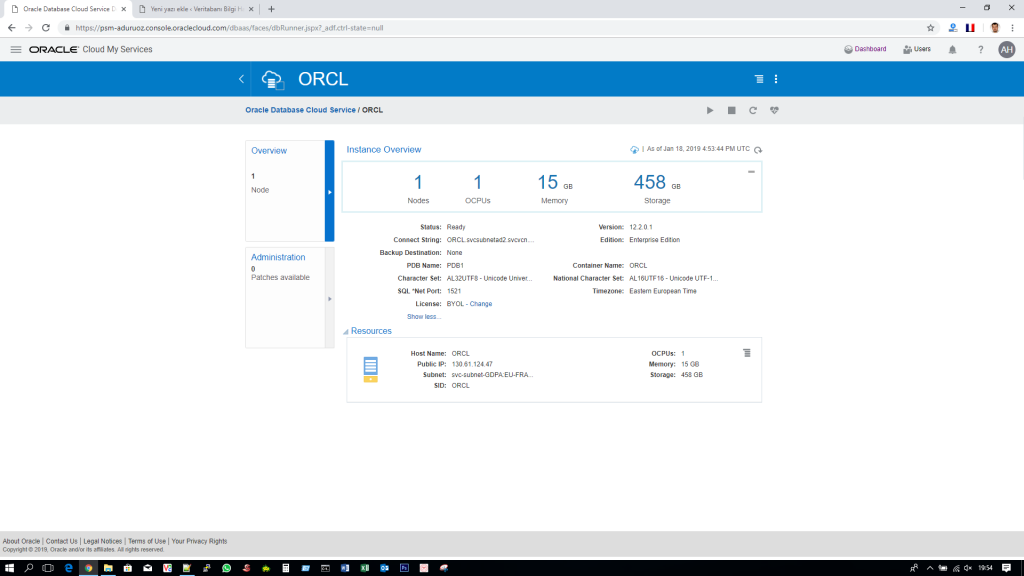
When we view the detail, it is possible to perform various operations related to our database with the menu on the top right of the screen.
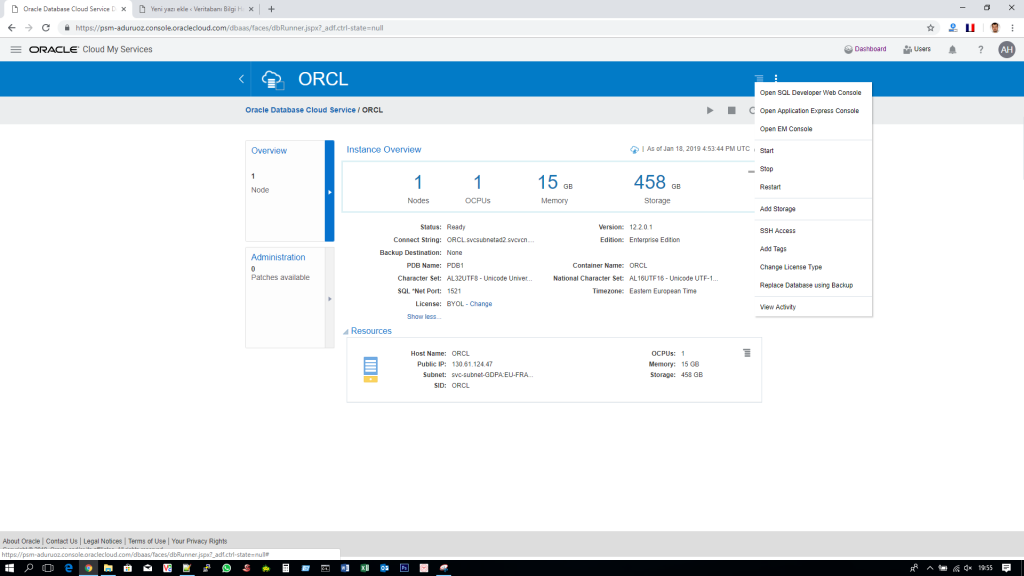
How To Connect To Oracle Cloud Database
We can connect to our created database with SQL developer web console on cloud, EM console or with tools like Enterprise Manager Cloud Control, TOAD, SQL Developer etc. in our own environments. It is also possible to connect to the server with ssh. You can learn how to access the server with ssh by reading the article “How To Connect To Oracle Cloud Database using SSH“.
![]()
 Database Tutorials MSSQL, Oracle, PostgreSQL, MySQL, MariaDB, DB2, Sybase, Teradata, Big Data, NOSQL, MongoDB, Couchbase, Cassandra, Windows, Linux
Database Tutorials MSSQL, Oracle, PostgreSQL, MySQL, MariaDB, DB2, Sybase, Teradata, Big Data, NOSQL, MongoDB, Couchbase, Cassandra, Windows, Linux 