We can connect to database servers in Oracle Cloud environment or other linux servers using ssh private key. After creating a server or database deployment, the following steps can be followed to establish a connection using Putty, using the private key for the public key that we specify.
If the server we want to connect to is a database server, we can access the public ip information of the server from the Oracle Database Cloud Service page in the relevant deployment details.
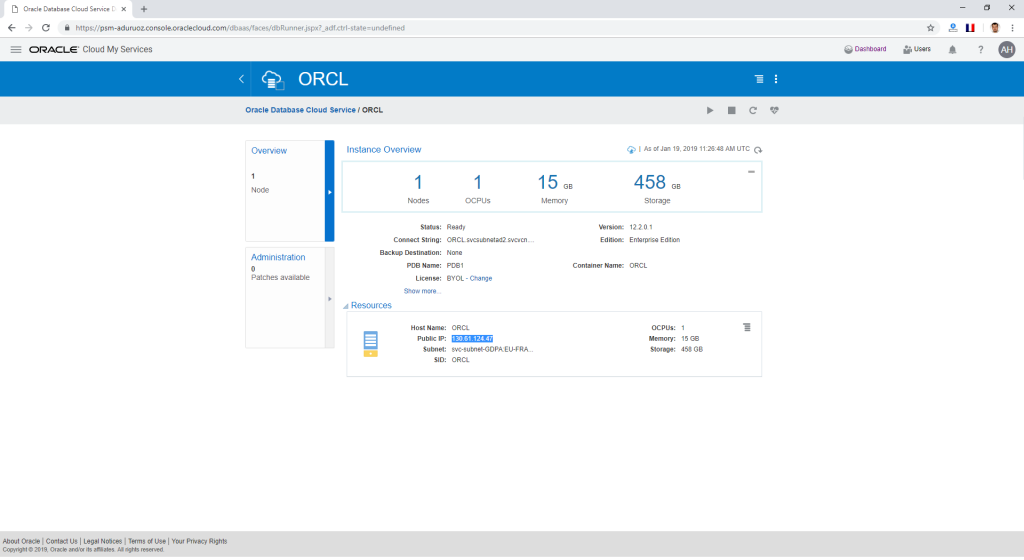
On the Putty main screen, type the ip information, ssh port information (the default value is 22), and a name for the server if you are going to register it.
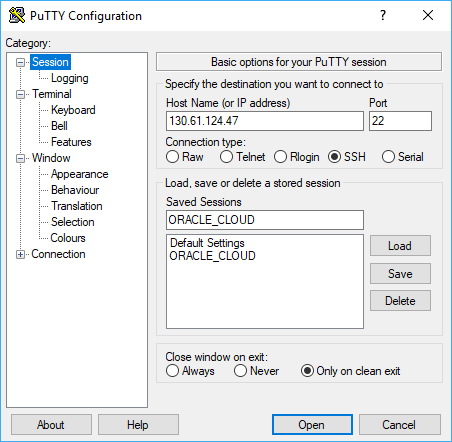
Then click the Browse button from the Connection -> SSH -> Auth screen and select the private key file we created(go to the path where the private key is). To create a public and private key, you can read the article named “How To Create SSH Key Pair for Oracle Cloud“.
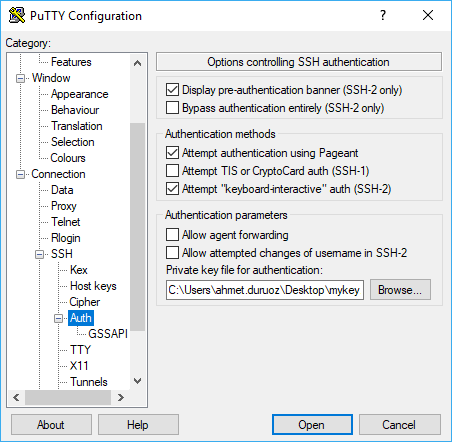
Save by clicking the Save button on the Sessions screen. Connect to the server using the Open button on the same screen.
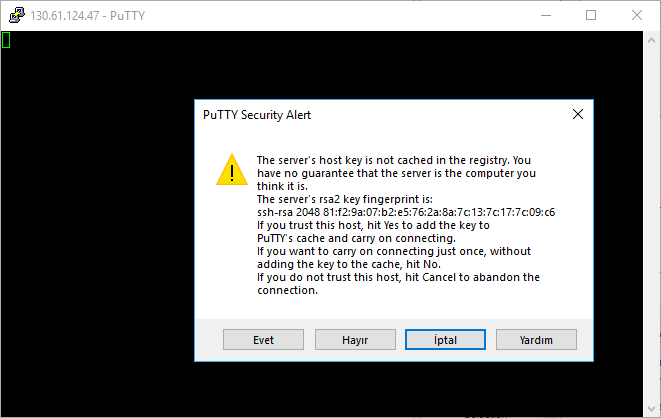
When you try to connect, the warning will appear as above. Click Yes to proceed and you will see the login screen.
There are two usernames to connect to our database servers with ssh(OPC or Oracle).
If you want to perform operation related to root, connect with OPC. Because OPC user has sudo privileges
or
If you want to perform operations related to database connect with oracle.
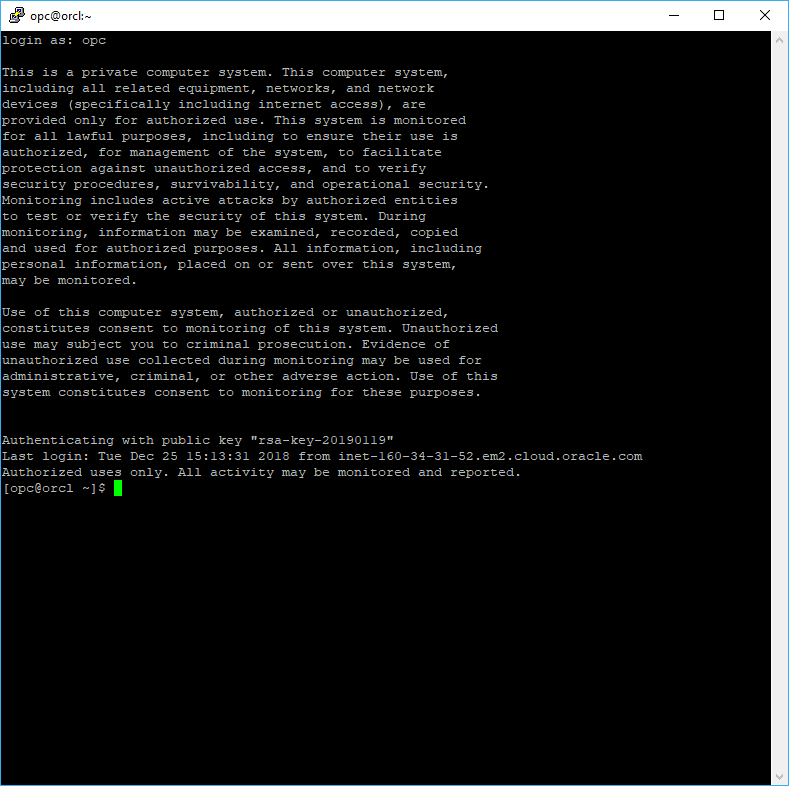
After connecting with the opc user, you can be root with the sudo su - command.
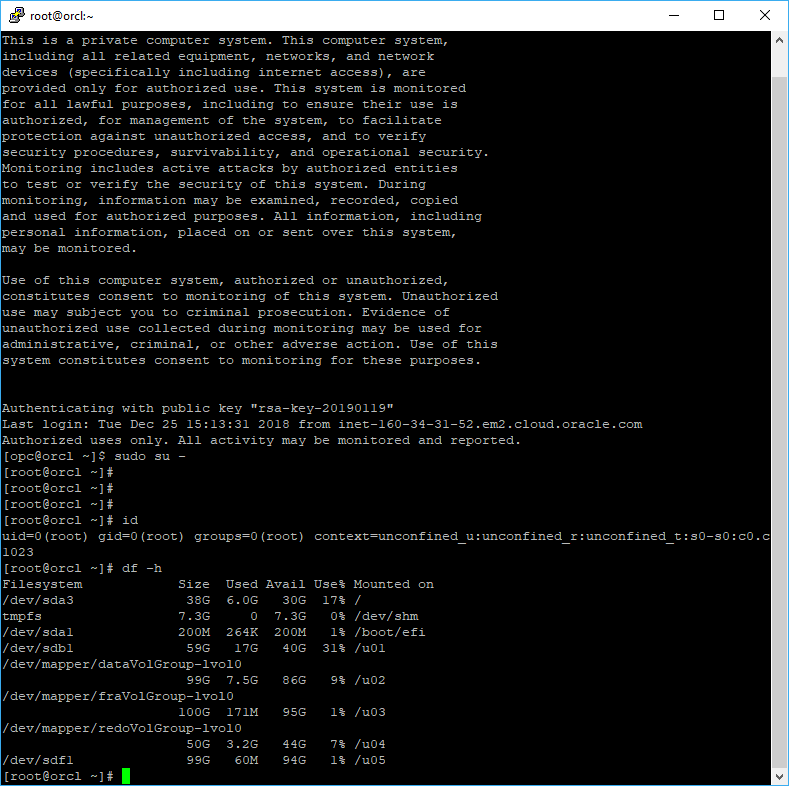
![]()
 Database Tutorials MSSQL, Oracle, PostgreSQL, MySQL, MariaDB, DB2, Sybase, Teradata, Big Data, NOSQL, MongoDB, Couchbase, Cassandra, Windows, Linux
Database Tutorials MSSQL, Oracle, PostgreSQL, MySQL, MariaDB, DB2, Sybase, Teradata, Big Data, NOSQL, MongoDB, Couchbase, Cassandra, Windows, Linux 