In this article, I will answer the question of how to install Oracle Linux 7.
First of all, we create a new machine by clicking New in VirtualBox.
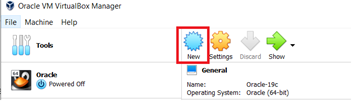
On the screen that opens, we specify the location of linux and the name of the machine. By clicking Next, we move on to the next step.
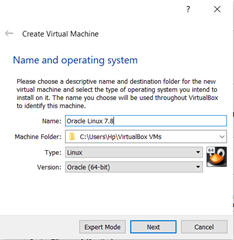
We choose the memory size and then move on.
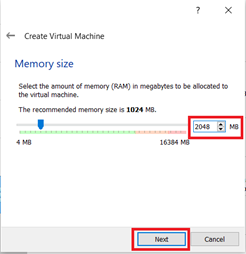
We select the ‘Create a virtual harddisk now’ option and create it.
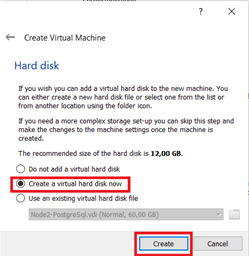 We choose the hard disk type VDI and move on.
We choose the hard disk type VDI and move on.
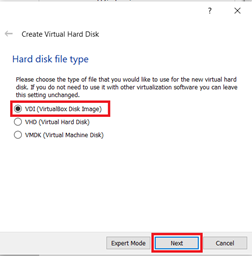
We continue by choosing dynamic allocated.
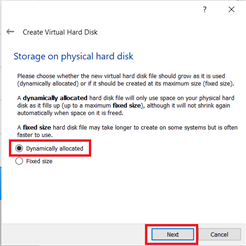
We specify the size for storage. Then we create the machine.
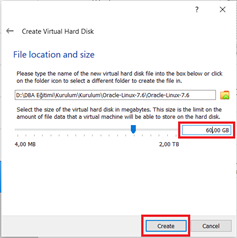
We press start and the machine starts.
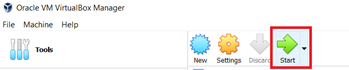
We select the previously downloaded Oracle Linux 7.8 iso file and continue.
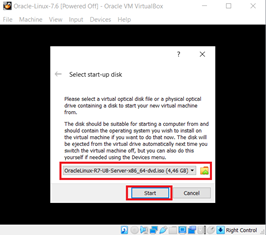
We choose Settings-> System-> Pointing Device: USB Tablet so that the mouse can work both in the virtual machine and in windows.
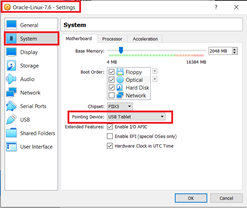
We select the Install Oracle Linux 7 option and start the installation.
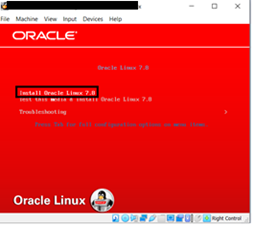
The language for this machine setup is English. We select the desired language and continue.
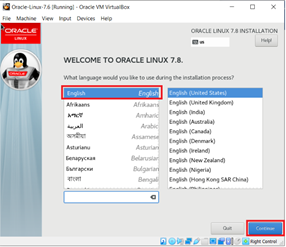
After clicking the Continue button, the following screen will appear. We have to make the settings of the components that appear on this screen one by one.
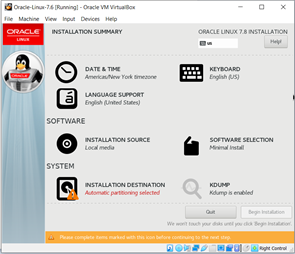
We select the region found by selecting Date & Time.
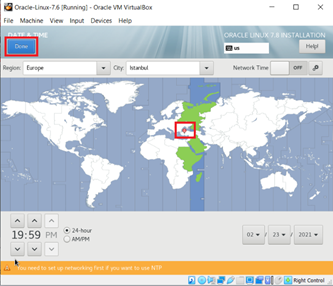
We choose the keyboard from the Keyboard Layout.

If a GUI is desired, we select the following options from the Software Selection section, then click Done and exit the screen.
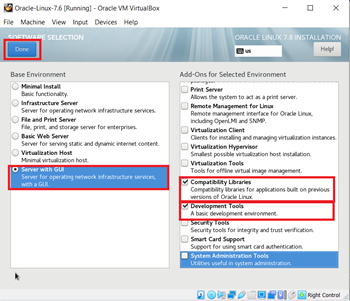
In the Install Destination section, we select the disk partitioning option. If you want, the disk partitioning is done manually by selecting the ‘I will configure partitioning’ option.
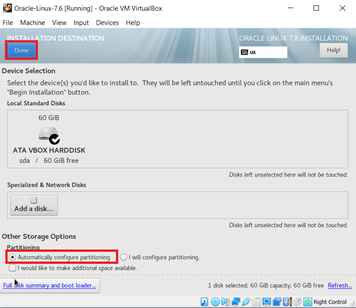
We make the network settings from the Network & Hostname section. We specify the hostname.
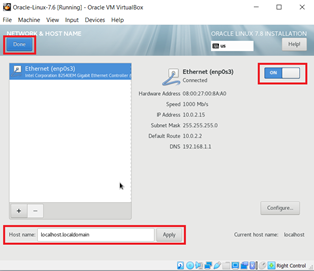
After the settings are finished, we start the installation by clicking Begin Installation.
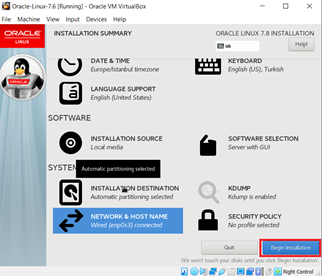
After the installation starts, we set the root password on the screen and a new user is created.
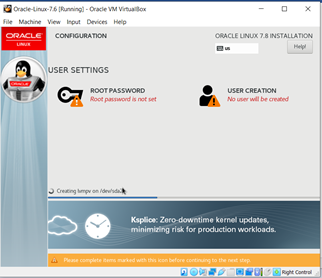
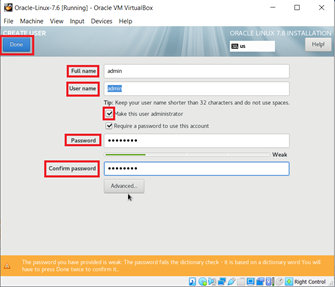
When the installation is complete, we press the Reboot button and restart the machine.
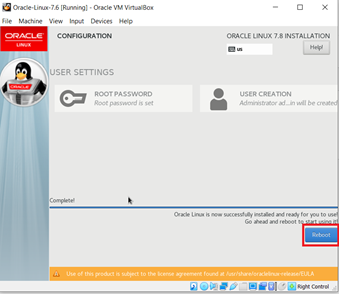
After the machine is restarted, we press the LICENCE INFORMATION option on the screen that appears, and we accept the license agreement on the screen that appears.
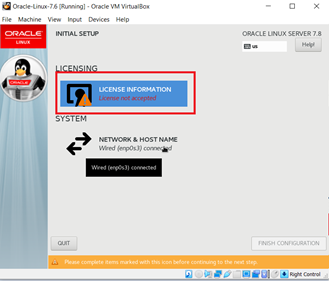
We press the FINISH CONFIGURATION button.
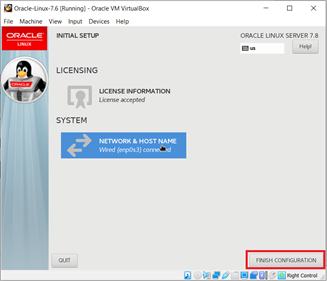
We disable the firewall.
1 2 | sudo systemctl stop firewalld sudo systemctl disable firewalld |
We make the necessary settings for SSH.
1 2 3 4 | sudo yum -y update sudo yum -y install openssh-server systemctl start sshd.service systemctl enable sshd.service |
ENABLE/DISABLE SELINUX on Oracle Linux 7
If you are going to use the operating system for an Oracle installation, it is easier to disable or enable Secure Linux (SELinux). To do this, edit the “/etc/selinux/config” file, set the line containing SELINUX as follows.
SELINUX = permissive
![]()
 Database Tutorials MSSQL, Oracle, PostgreSQL, MySQL, MariaDB, DB2, Sybase, Teradata, Big Data, NOSQL, MongoDB, Couchbase, Cassandra, Windows, Linux
Database Tutorials MSSQL, Oracle, PostgreSQL, MySQL, MariaDB, DB2, Sybase, Teradata, Big Data, NOSQL, MongoDB, Couchbase, Cassandra, Windows, Linux 