In today’s article, we will talk about SQL Server Agent Installation on Azure Linux VM.
We connect to our Linux server with Putty to do our operations.
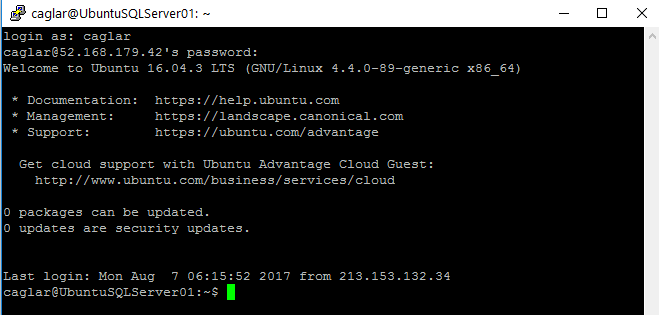
After establishing the connection, we run the following code blocks in the following order.
1 2 3 | [code lang=”sql”]sudo apt-get update[/code] [code lang=”sql”]sudo apt-get install mssql-server-agent[/code] |
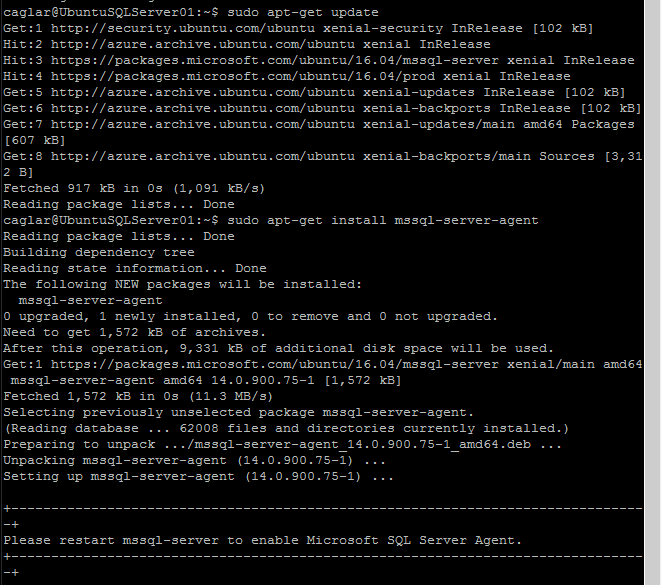
As you can see above, we have installed SQL Server Agent, it asks us to restart SQL Server. We restart the SQL Server installed with the code block below.
1 | [code lang=”sql”]sudo systemctl restart mssql-server[/code] |
When we reconnect or reconnect with SQL Server Management Studio after restart, we can see that SQL Agent is installed.
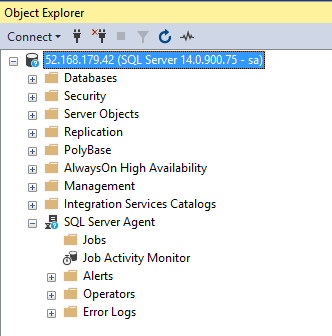
![]()
 Database Tutorials MSSQL, Oracle, PostgreSQL, MySQL, MariaDB, DB2, Sybase, Teradata, Big Data, NOSQL, MongoDB, Couchbase, Cassandra, Windows, Linux
Database Tutorials MSSQL, Oracle, PostgreSQL, MySQL, MariaDB, DB2, Sybase, Teradata, Big Data, NOSQL, MongoDB, Couchbase, Cassandra, Windows, Linux 