In this section, we will explain the Oracle ZFS Storage Simulator menus and technical features. In my previous article, we explained how to install the simulator on Oracle Virtual Box.
Although Oracle ZFS Storage may seem like a standard storage at first glance, it has superior capabilities and many unique features.
When integrated with Oracle Database, it provides great convenience especially for database administrators.
For example, creating a klon database in minutes sounds really cool.
When you first enter Oracle ZFS Storage Simulator, you will be greeted with a screen like the one below.
On this screen, you can monitor the physical hardware that needs to be followed, such as processor, network and disk information about the product, as well as observe the status of the services running on the product and the traffic passing over it.
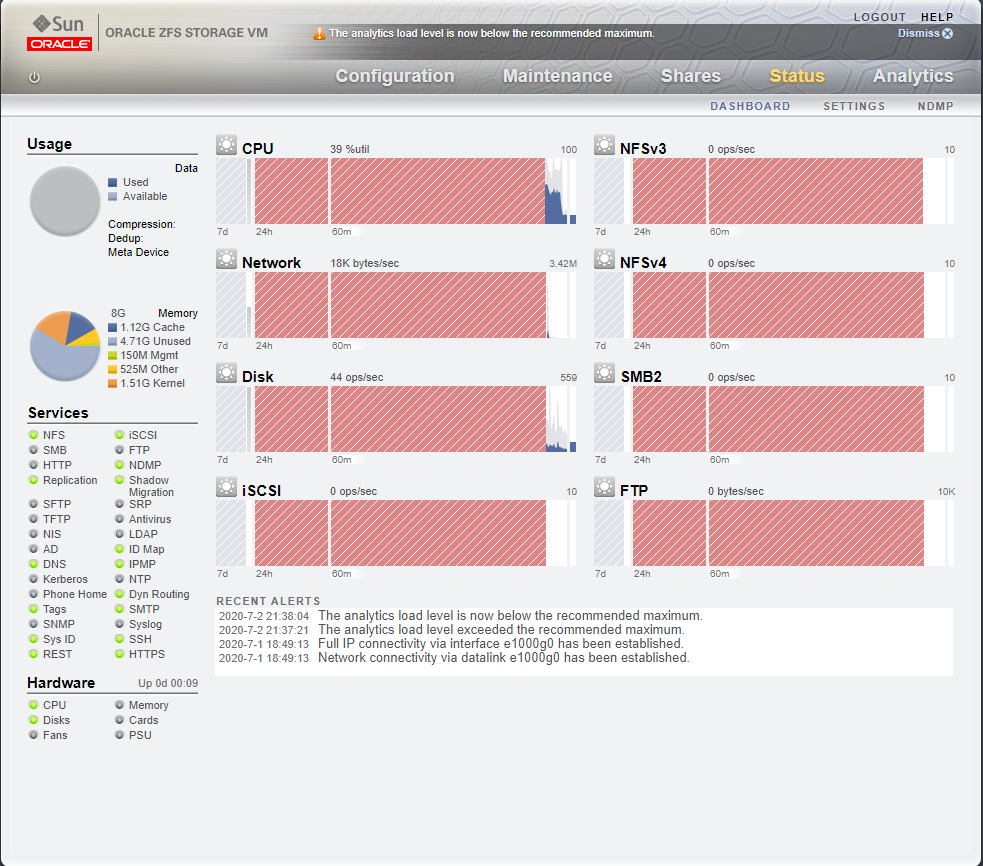
The product basically consists of five main categories and sub-categories for management. These categories are listed as follows.
Configuration
Maintenance
Shares
Status
Analytics
Now let’s get to know the menus.
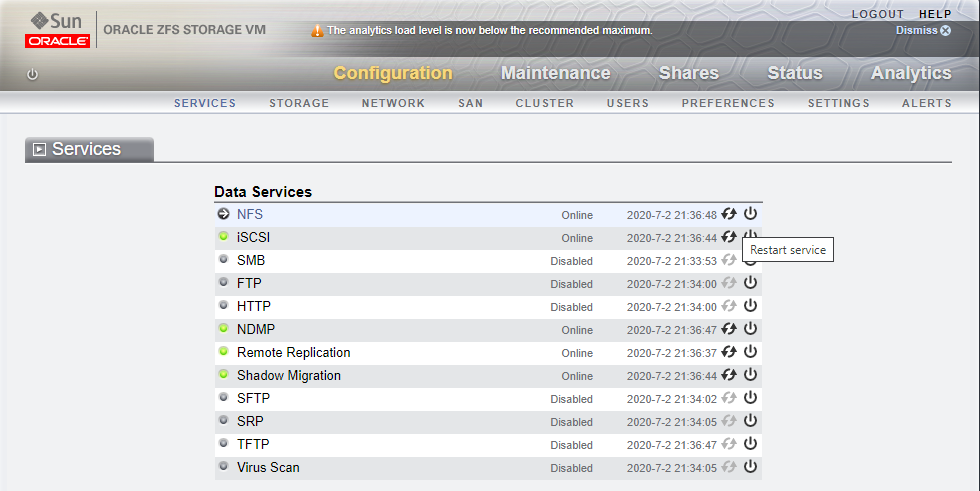
Configuration;
As the name suggests, it is the menu where the technical settings of the product are made.
With this menu, you can control the services on the product, configure the disks to be shared and set the product as a cluster.
The submenus are as follows.
Services: It is the section where the status of NFS, FTP, SNMP and many services are shown, started or stopped.
Storage: It is the section where the disks to be shared are prepared.
For example, RAID structures are defined in this field.
Network: This is the section where the network settings of the product are made.
SAN : Oracle ZFS Stroage can meet high speed storage needs.
The settings of fiber cards are located in this section.
Cluster: For an uninterrupted access, Oracle ZFS storage can be clustered with the same product from this area.
Users: This is the area where the users to connect to the product are defined.
Users may have different competencies.
For example, in integration with Oracle Enterprise Manager, you need to create a user from this field.
Preferences : If you want to integrate the inputs to the product with a different application, you must use this field.
Settings : This is the part where the certificates on the product are managed.
A secure certificate as HTTPS is loaded from this domain.
Alerts: Oracle ZFS Storage can send e-mail or take action in case of any abnormality.
All alarm processes are managed from this area.
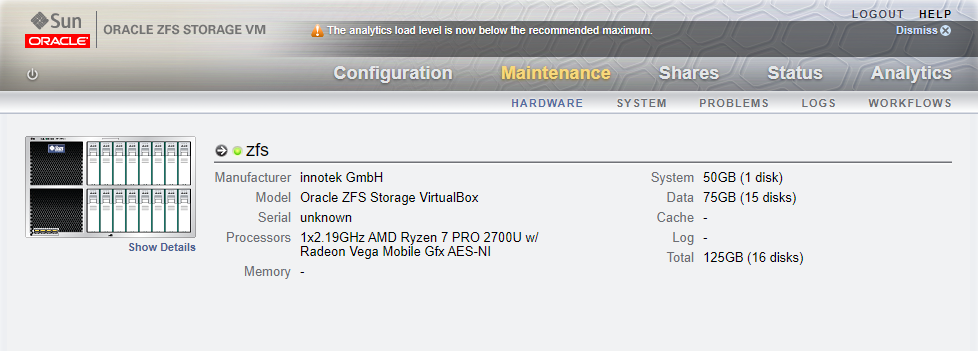
Maintenance :
The Maintenance section is the area where the product’s maintenance settings and updates such as upgrades will be made.
In this area, you can create Support Bundles or take a config backup of the device.
The submenus are as follows.
Hardware: The physical hardware information of the product is given.
The model of the product and the resources on it can be listed here.
System: The product config backup is the area where Support Bundles can be taken or version update is made if requested.
Problems: As the name suggests, it is the section where major or minor problems are listed.
Logs : Event logs about the product, movements in services or input and output records are observed here.
It can be redirected to an external syslog field if desired.
Workflows : Workflows on the product are listed here.
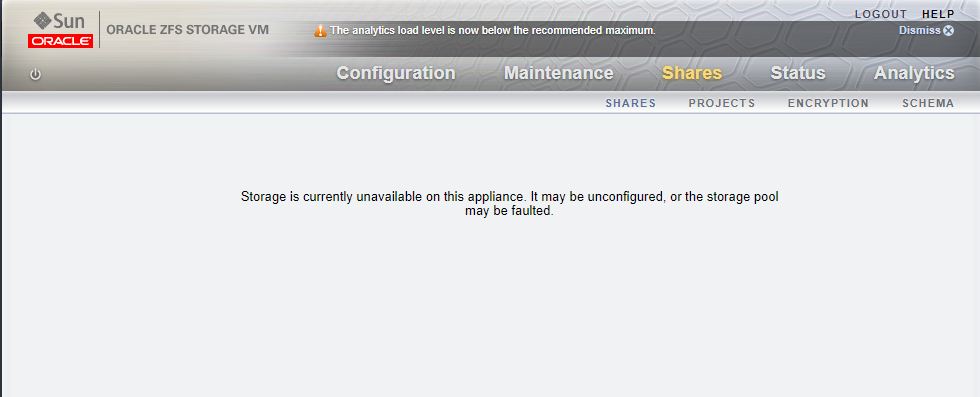
Shares :
Shares: When a POOL is created on the product, the created POOL is shared from this section.
Shares can be tied to certain criteria.
For example, only certain host names or ip addresses can be allowed in a shared area.
Projects : A project can be started on the product.
The opened share is linked to this project, providing ease of management.
Encryption: It is the part where data on ZFS Storage can be encrypted.
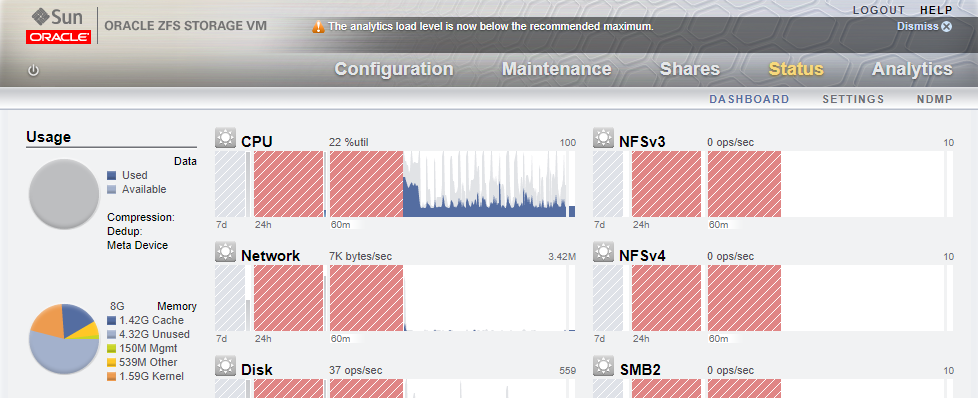
Status :
It is the menu that welcomes us when we first enter the product. Provides general information on the product.
Dashboard: It is the section where we can follow the product visually.
This place cannot be customized on demand.
Oracle enterprise manager integration is required for this.
Settings: It is the part where threshold values of physical resources and services are set.
Alarm triggers work depending on this area.
NDMP: Oracle ZFS Storage can run over the NDMP protocol.
Relevant settings are made in this area.
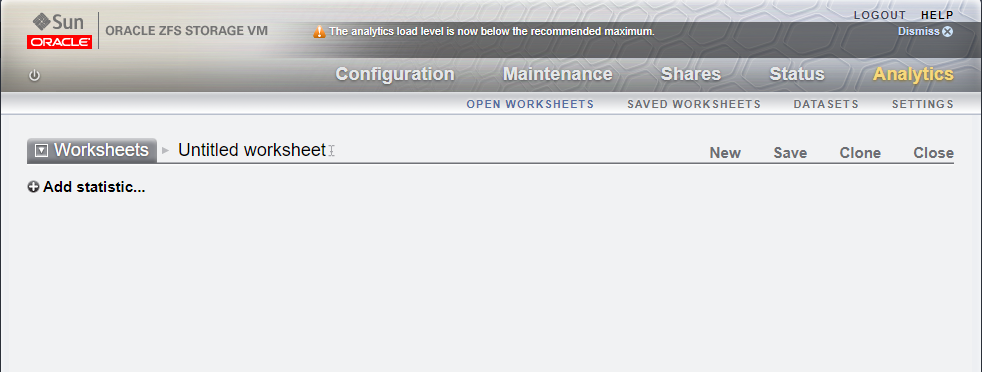
Analytics :
It is the area where we can get product statistics and monitor historical reports.
The subsections are as follows.
Open Worksheets: It is the area where instant or retrospective performances can be monitored.
From here, you can create a worksheet or define it as a task and ensure that it is sent regularly.
Saved Worksheets: This is the section where previously received reports are listed.
Datasets: These are the ready report fields on the product.
These reports can be deleted but not customized.
Oracle Enterprise Manager integration is required for this.
Settings: It is the area where rules can be written for reports.
It has come to the end of this section where we explain the menus and explanations of Oracle ZFS Storage product. In our other articles, we will make the device usable by making the technical configuration.
![]()
 Database Tutorials MSSQL, Oracle, PostgreSQL, MySQL, MariaDB, DB2, Sybase, Teradata, Big Data, NOSQL, MongoDB, Couchbase, Cassandra, Windows, Linux
Database Tutorials MSSQL, Oracle, PostgreSQL, MySQL, MariaDB, DB2, Sybase, Teradata, Big Data, NOSQL, MongoDB, Couchbase, Cassandra, Windows, Linux 