In today’s article, we will explain step by step how to install Oracle Enterprise Manager with DBCA.
1. We open a new terminal window on the server where the operating system is located and switch to the oracle user.
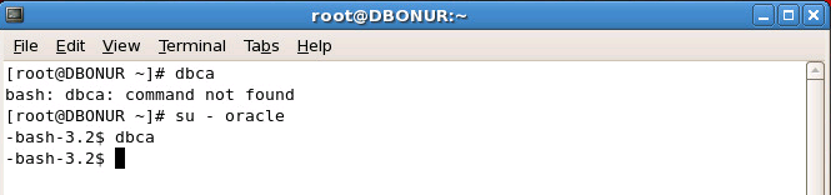
2. We open the Database Configuration Assistant with the “dbca” command.
3. The Welcome screen is passed with “Next”.
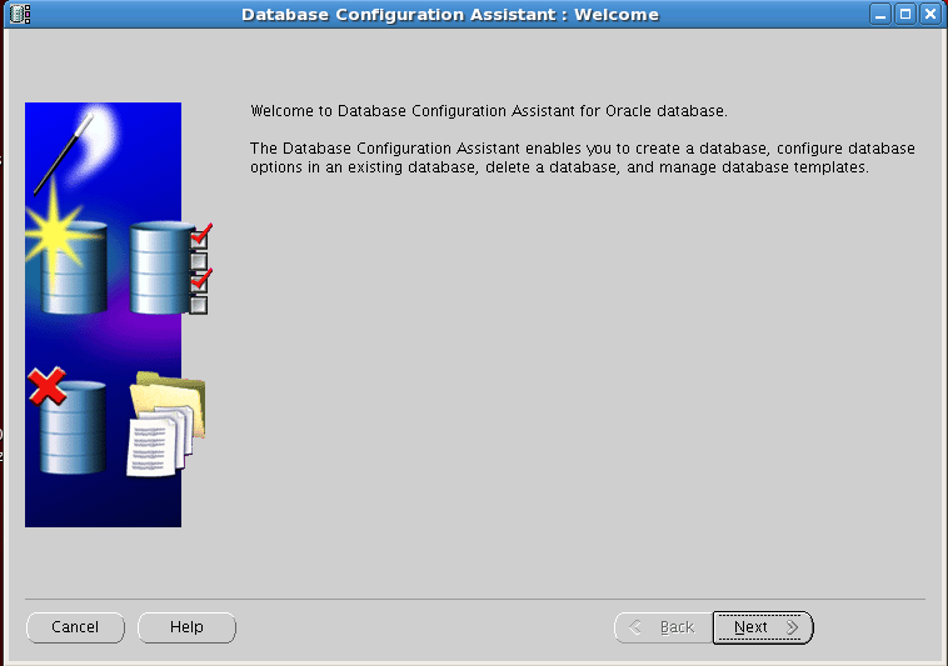
4. We select the “Configure Database Options” option.
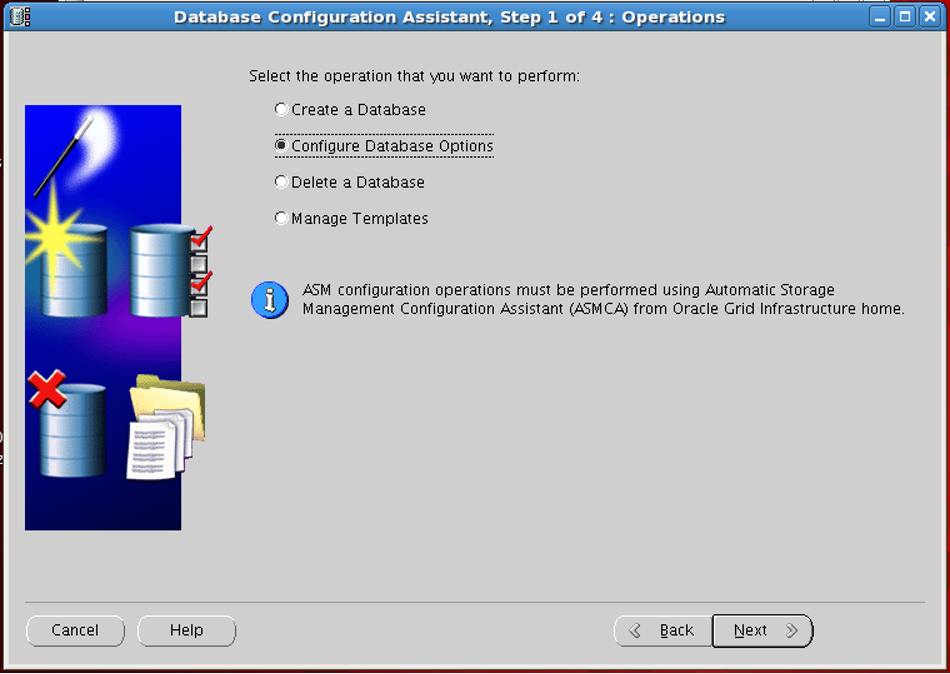
5. We select the DB where the OEM installation will be made.
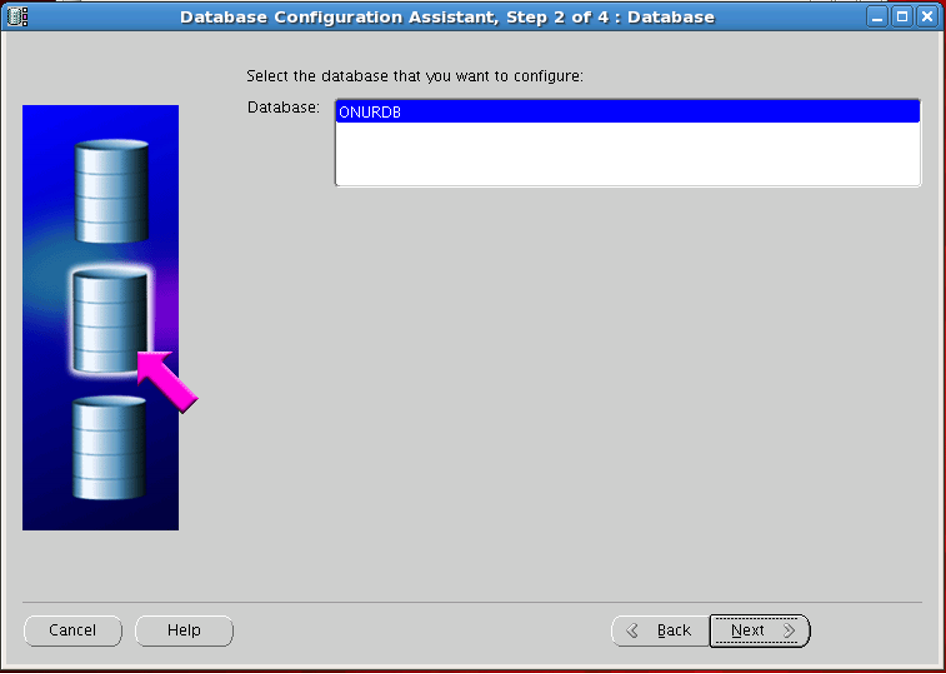
6. The “Configure Enterprise Manager” button is marked.
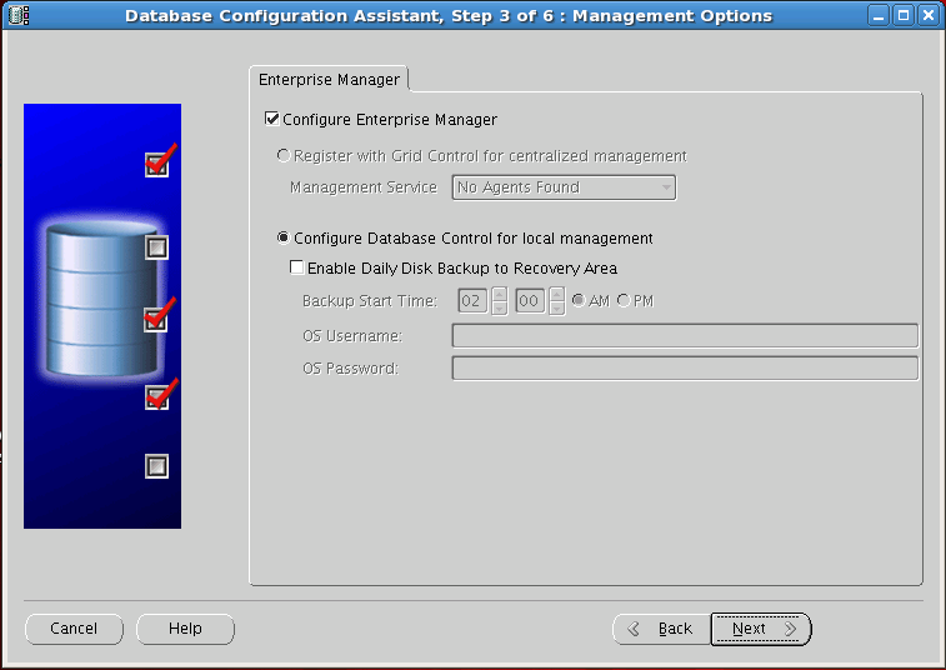
7. Click “Next” to skip the “Database Components” screen.
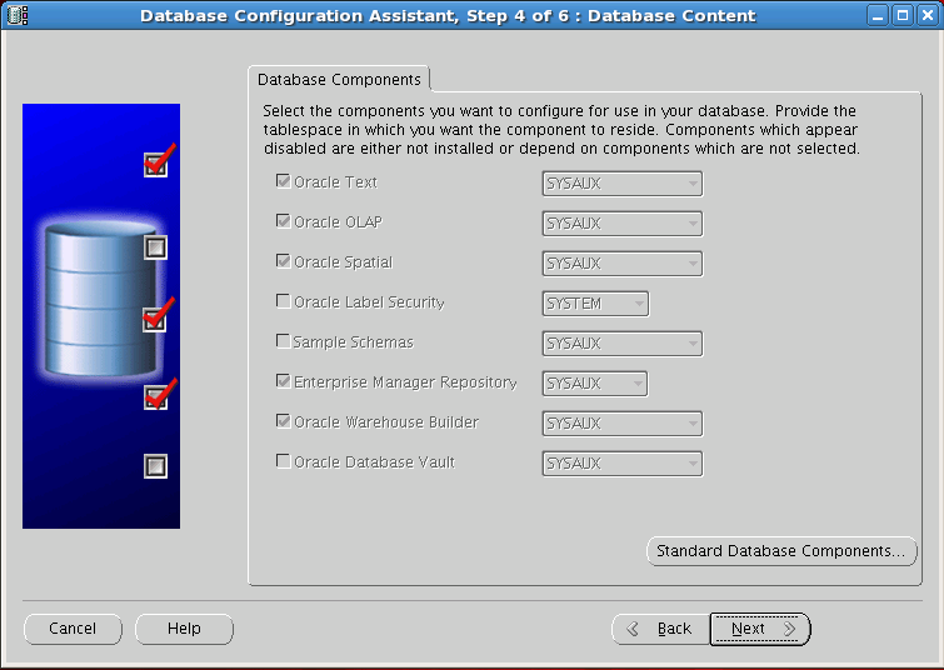
8. We determine the passwords.
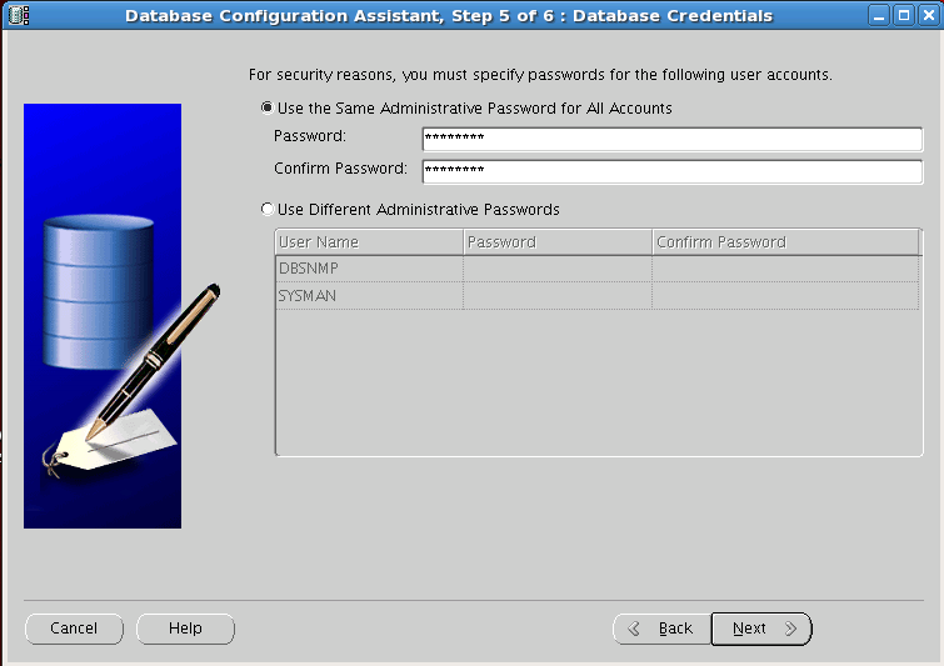
If the passwords are entered incorrectly, an error will occur as follows.
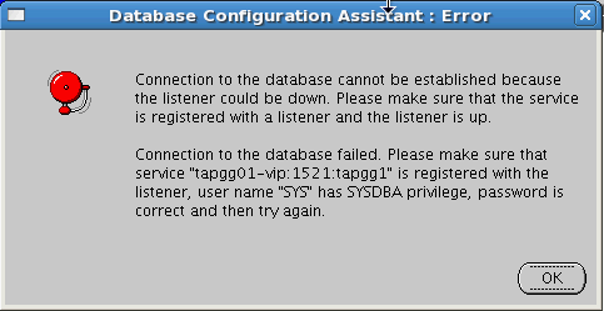
9. We select “Dedicated Server Mode”.
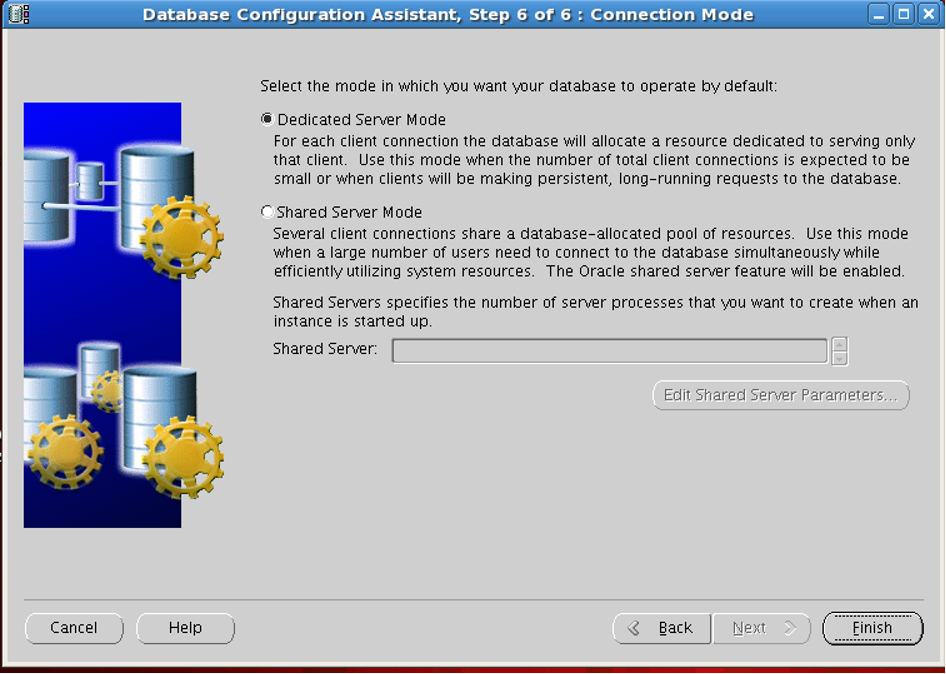
10. The installation will start.
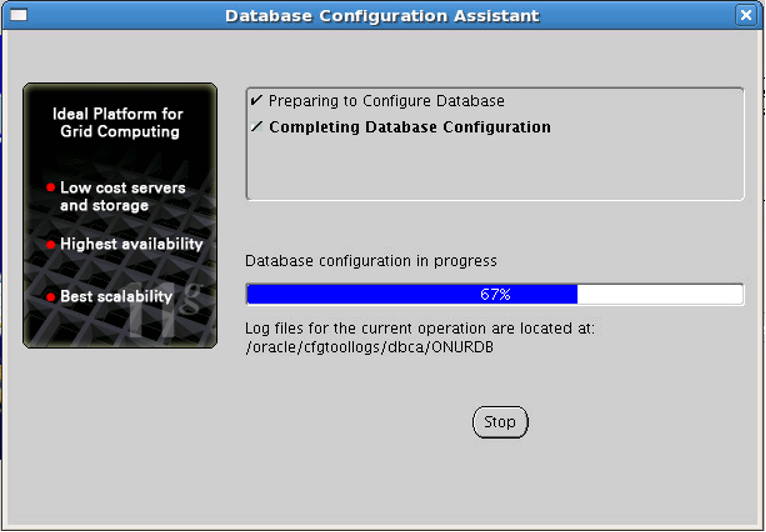
11. When the installation is complete, a screen will appear showing how to connect.
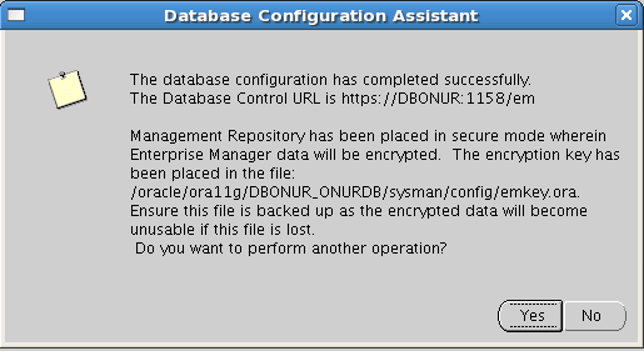
![]()
 Database Tutorials MSSQL, Oracle, PostgreSQL, MySQL, MariaDB, DB2, Sybase, Teradata, Big Data, NOSQL, MongoDB, Couchbase, Cassandra, Windows, Linux
Database Tutorials MSSQL, Oracle, PostgreSQL, MySQL, MariaDB, DB2, Sybase, Teradata, Big Data, NOSQL, MongoDB, Couchbase, Cassandra, Windows, Linux 