This article contains information about dropping database in Oracle 19c and unistalling Oracle 19C binaries in Windows.
STEP1 : Connect As SYSDBA
1 2 3 4 5 6 7 8 9 10 11 12 13 14 15 | C:\Users\DELL>sqlplus / as sysdba SQL*Plus: Release 19.0.0.0.0 - Production on Mon Mar 9 01:09:25 2020 Version 19.3.0.0.0 Copyright (c) 1982, 2019, Oracle. All rights reserved. Connected to: Oracle Database 19c Enterprise Edition Release 19.0.0.0.0 - Production Version 19.3.0.0.0 SQL> set lines 300 SQL> select name,open_mode,version from v$database,v$instance; NAME OPEN_MODE VERSION --------- -------------------- ----------------- NAWAZDB READ WRITE 19.0.0.0.0 |
STEP 2: Shut Down The Database
1 2 3 4 5 | SQL> shu immediate Database closed. Database dismounted. ORACLE instance shut down. SQL> |
Step 3: Startup the DB in MOUNT Restrict Mode
1 2 3 4 5 6 7 8 9 10 11 12 13 14 15 16 17 18 19 20 21 22 23 24 | SQL> startup mount restrict ORACLE instance started. Total System Global Area 725611424 bytes Fixed Size 9032608 bytes Variable Size 532676608 bytes Database Buffers 176160768 bytes Redo Buffers 7741440 bytes Database mounted. SQL> SQL> select name,open_mode,version,host_name from v$database,v$instance; NAME OPEN_MODE VERSION HOST_NAME --------- -------------------- ----------------- ------------------------------- --------------------------------- NAWAZDB MOUNTED 19.0.0.0.0 DELL-PC SQL> SQL> col host_name for a30 SQL> / NAME OPEN_MODE VERSION HOST_NAME --------- -------------------- ----------------- ------------------------------ NAWAZDB MOUNTED 19.0.0.0.0 DELL-PC |
STEP 4 : Drop The Database
1 2 3 4 5 6 7 8 | SQL> drop database; Database dropped. Disconnected from Oracle Database 19c Enterprise Edition Release 19.0.0.0.0 - Pr oduction Version 19.3.0.0.0 SQL> |
Now You Can Start Installing the Oracle 19c binaries as shown below :-
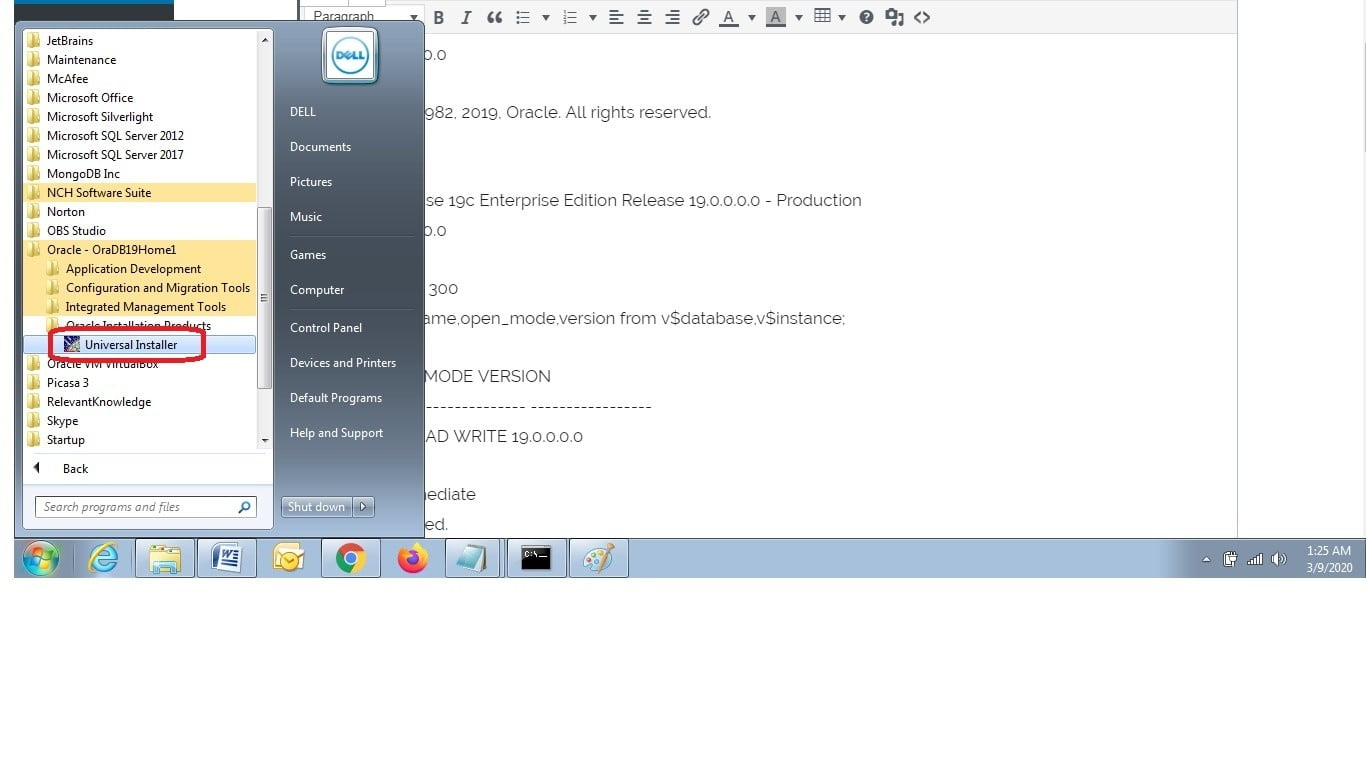
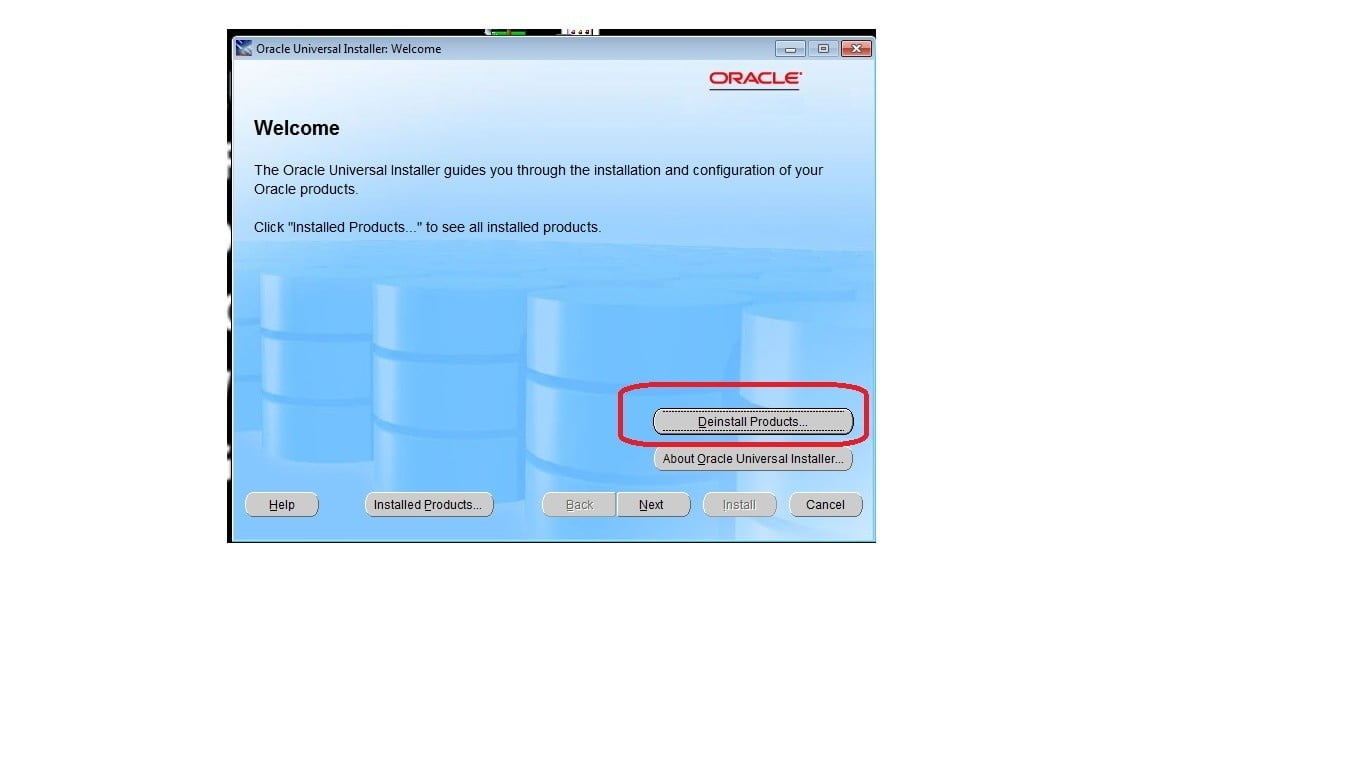
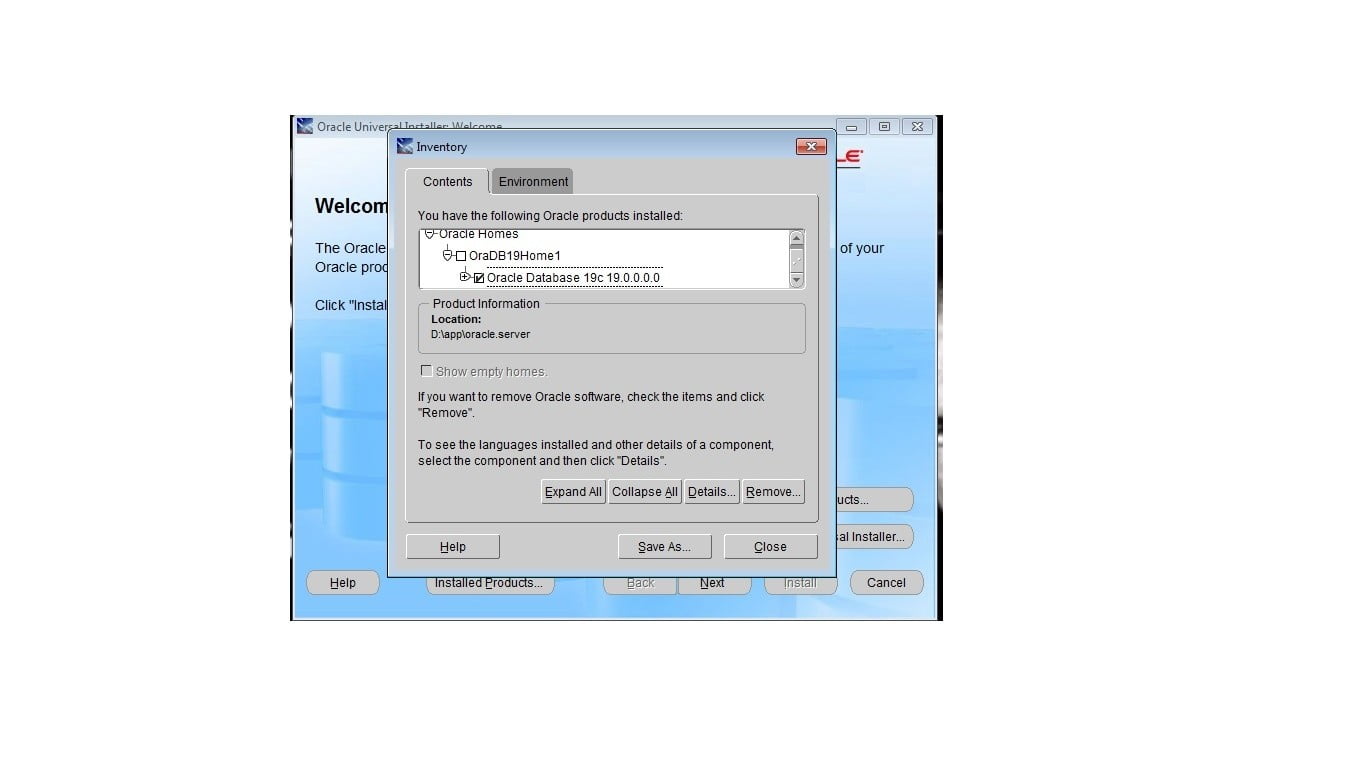
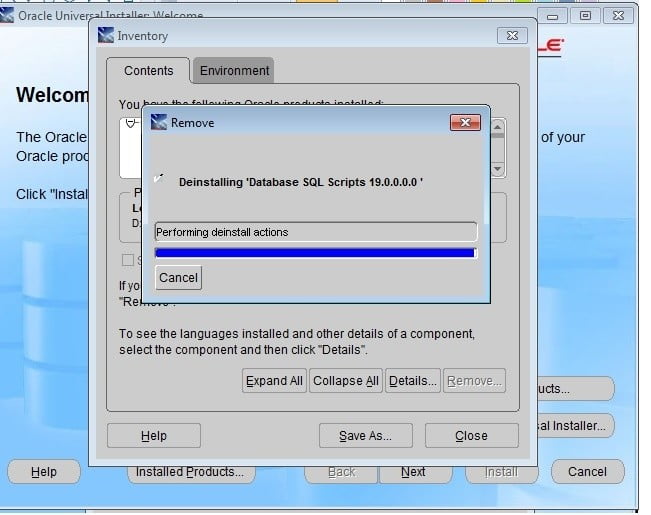
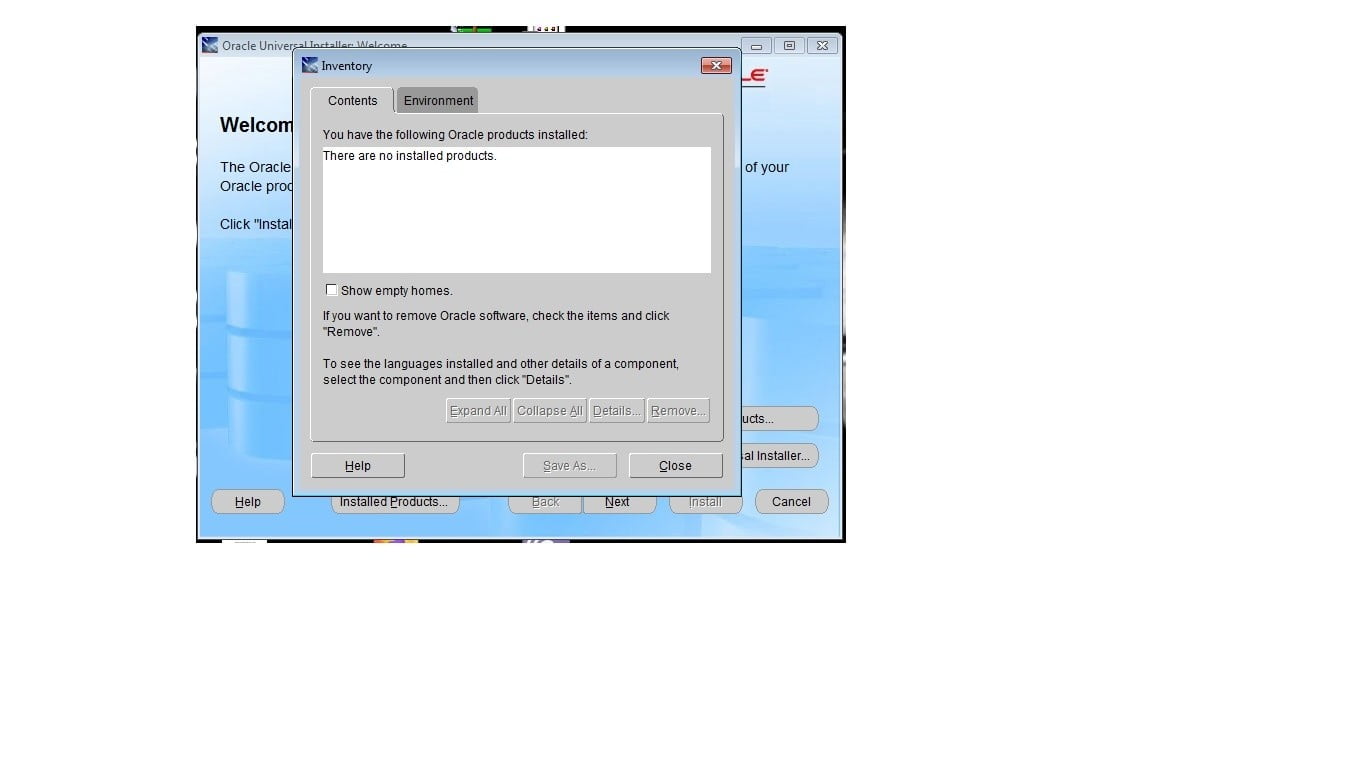
![]()
 Database Tutorials MSSQL, Oracle, PostgreSQL, MySQL, MariaDB, DB2, Sybase, Teradata, Big Data, NOSQL, MongoDB, Couchbase, Cassandra, Windows, Linux
Database Tutorials MSSQL, Oracle, PostgreSQL, MySQL, MariaDB, DB2, Sybase, Teradata, Big Data, NOSQL, MongoDB, Couchbase, Cassandra, Windows, Linux 