To connect to Oracle with Toad, you need to download and install Toad.
TNS Information
You must write the tns information of the database you want to connect to the TNSNAMES.ora file.
You can find the file by searching the tnsnames.ora file under the app folder in your operating system.
Below you can see an example of a tns information.
You can use the article titled “How To Find Oracle Service Name (SERVICE_NAME parameter on TNS)” to find out what you will write in SERVICE_NAME.
1 2 3 4 5 6 7 8 9 10 11 12 | databasetoconnect= (DESCRIPTION= (ADDRESS= PROTOCOL=TCP) (HOST=nodename-scan.domain.local) (PORT=1521) ) (CONNECT_DATA= (SERVER=dedicated) (SERVICE_NAME=servicename) ) ) |
Connect To Oracle With Toad
After writing tns information, open Toad and click on new connection as below.
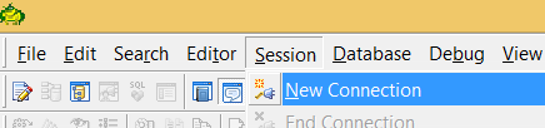
On the screen that appears, we find the database in the Database tab on the right side, and click on connect.
The names that appear in the list here are the names you write in place of “databasetoconnect” in tns information.
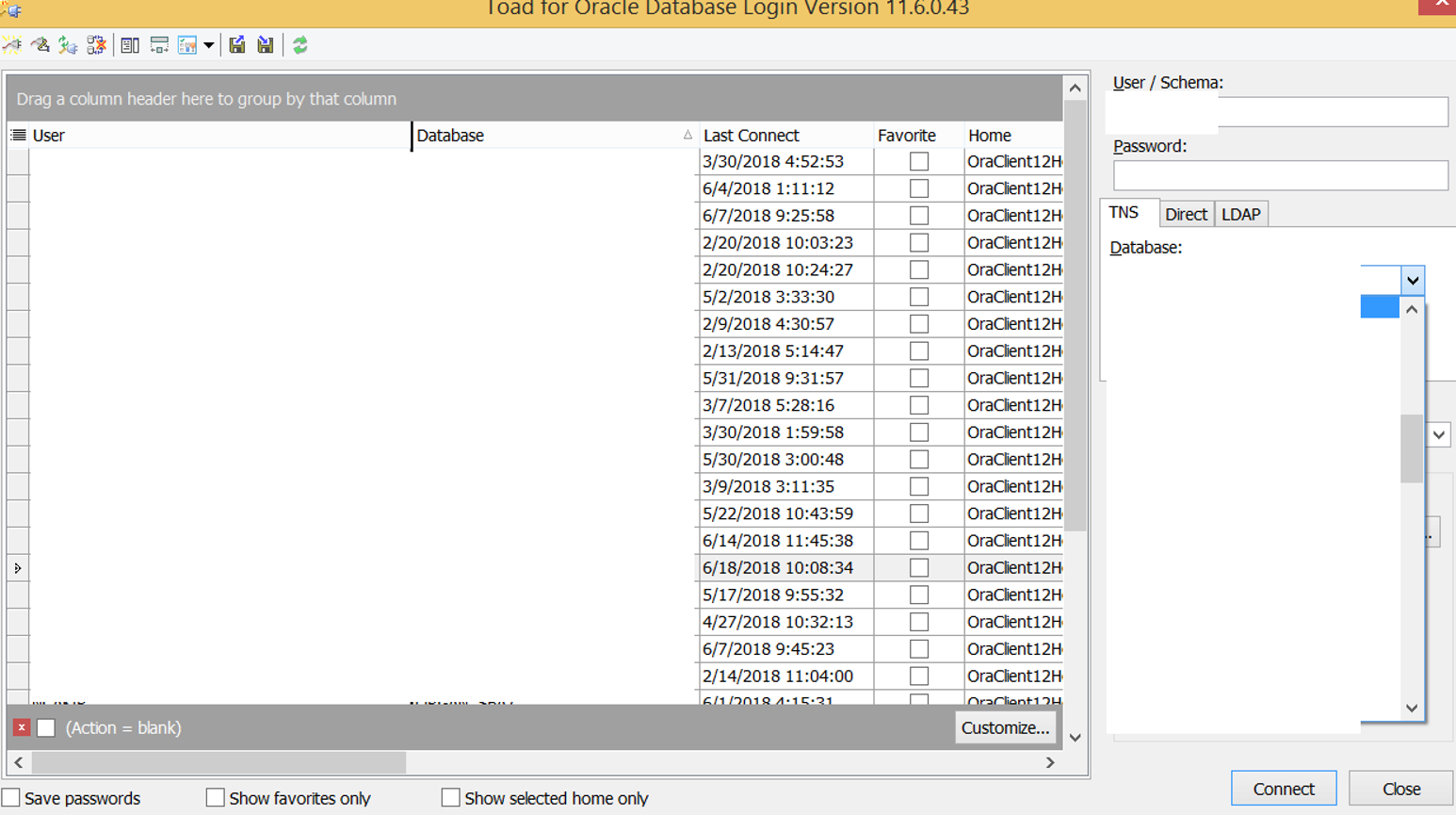
Next, on the screen below we write a username, which is previously defined and authorized to connect to oracle.
We will write the database name to the Database section and click OK.
If there is no problem with your permissions and your TNS, you will be connected to the database.
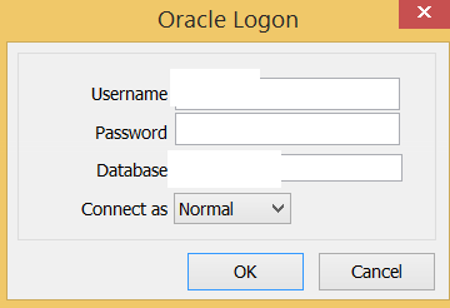
![]()
 Database Tutorials MSSQL, Oracle, PostgreSQL, MySQL, MariaDB, DB2, Sybase, Teradata, Big Data, NOSQL, MongoDB, Couchbase, Cassandra, Windows, Linux
Database Tutorials MSSQL, Oracle, PostgreSQL, MySQL, MariaDB, DB2, Sybase, Teradata, Big Data, NOSQL, MongoDB, Couchbase, Cassandra, Windows, Linux 