Before reading this article, you need to read the article “How To Install DPM Agent For SQL Server” and make the necessary installation.
After opening the DPM Administrator console, we click the Protection tab that appears in the following image on the bottom left.
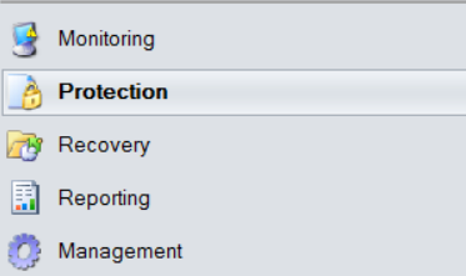
Then click on New as below.
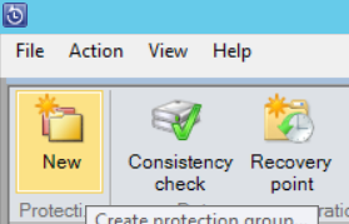
A screen appears as follows. While Servers is selected, click Next.
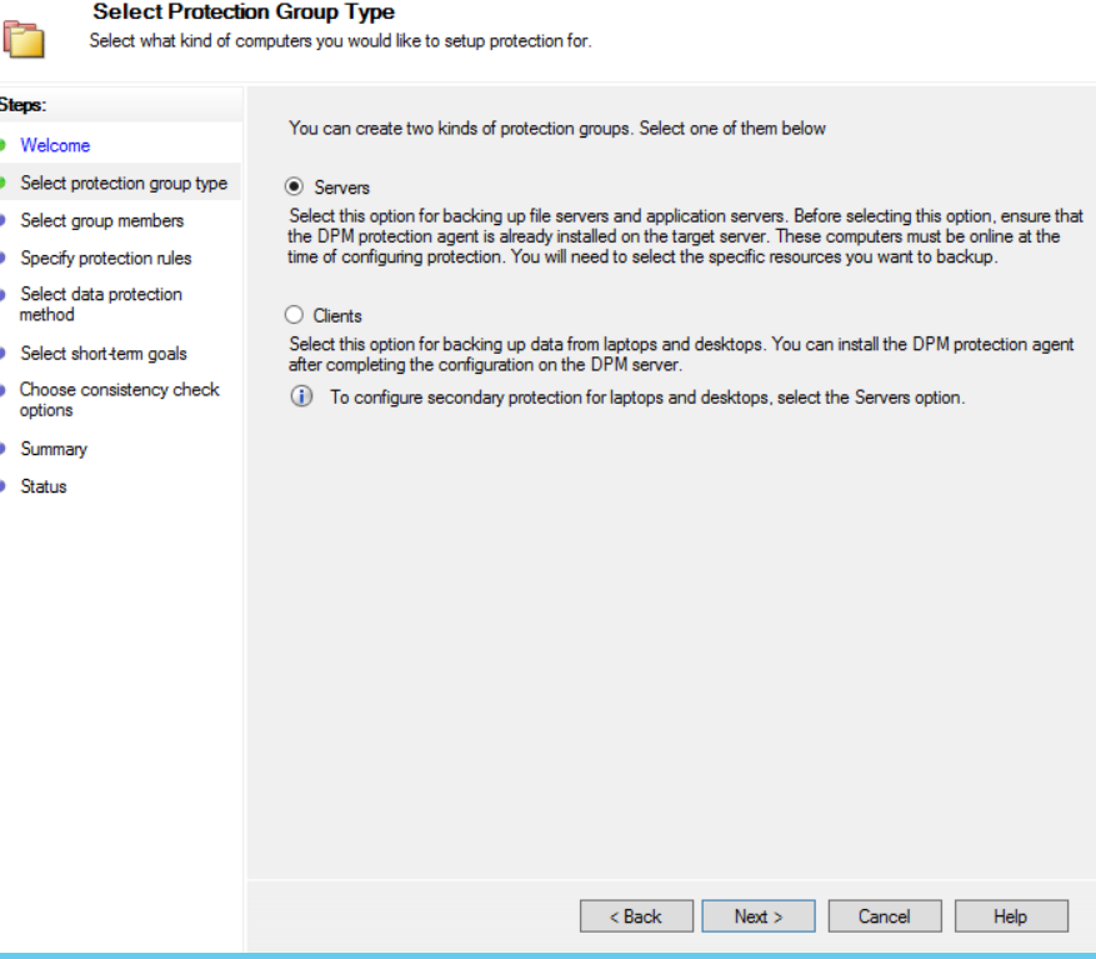
You will see a list of server and cluster names in the tree structure.
If you are going to get a backup of the database on a StandAlone SQL Server, you can click on the server name to get the backup and select the corresponding database or all databases on the instance.
If you are going to get a backup of a database that is included in any cluster, you should select your cluster name in this tree structure and select the appropriate cluster component.
For example, you want to backup databases in a availability group named AG1. The AG1 availaibility group is included in the windows cluster name CLUSTER1. If you find CLUSTER1 in the tree structure I mentioned and select AG1 under it, you are choosing to get the backup of the AG1 availability group. In this way, the DPM will detect the server in which the availability group is active and get the backup using the correct node.
You can select all the databases under Instance, you can also select all the databases within the AG or only specific databases you want.
A list will appear under server name as follows.
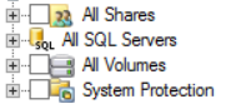
From this list, select ALL SQL Servers and continue to make the selection. After making the necessary selections, click next.
Sometimes you cannot see “All SQL Servers” under the server. You can find a detailed solution to this problem in the article “SQL Server Databases Are Not Appearing While Creating a New Protection Group(SQLServerWriter does not appear as a result of the vssadmin list writers command)“.
We need to give a name to the Protection Group on the next screen as follows.
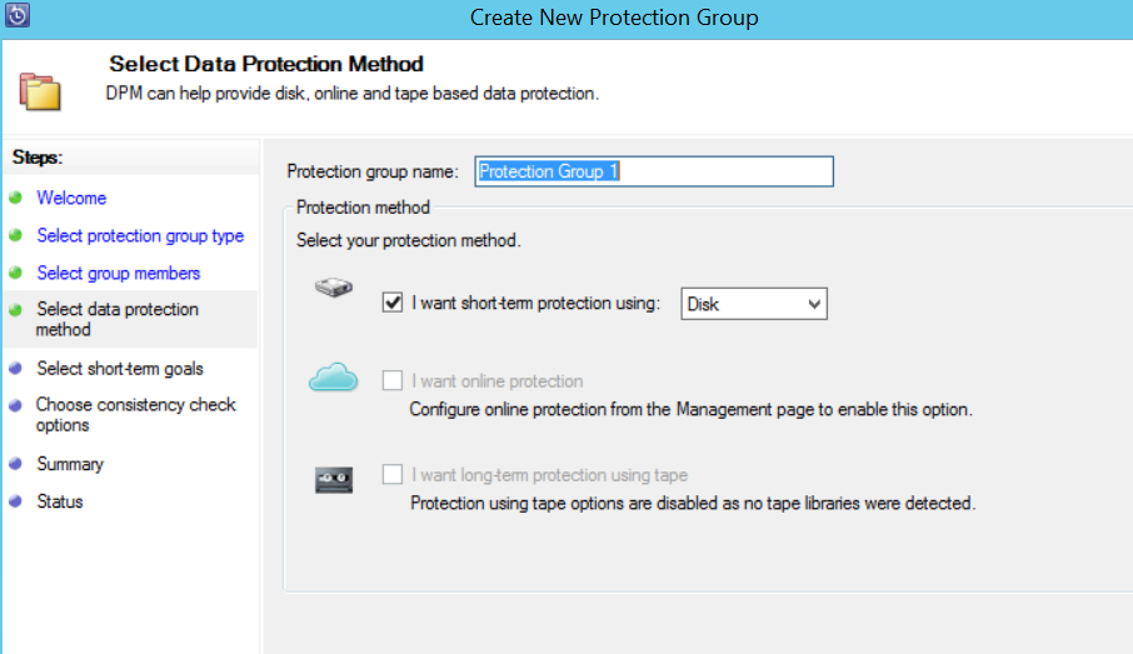
On the next screen, we need to make the following configurations.
Retention range: how long the backup will be stored
Synchronization frequency: How often to receive incremental backup
Express Full Backup: how often and which days to get full backup. You can specify it by clciking Modify.
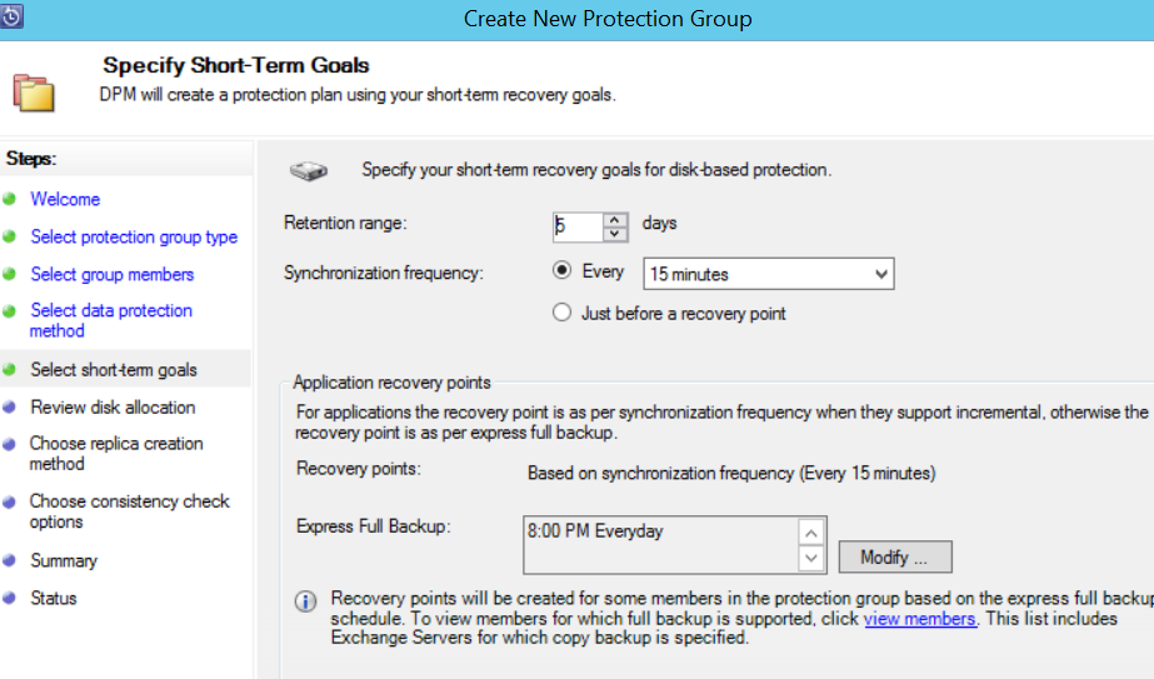
When you click Next, you will wait for a while and then the following screen will appear.
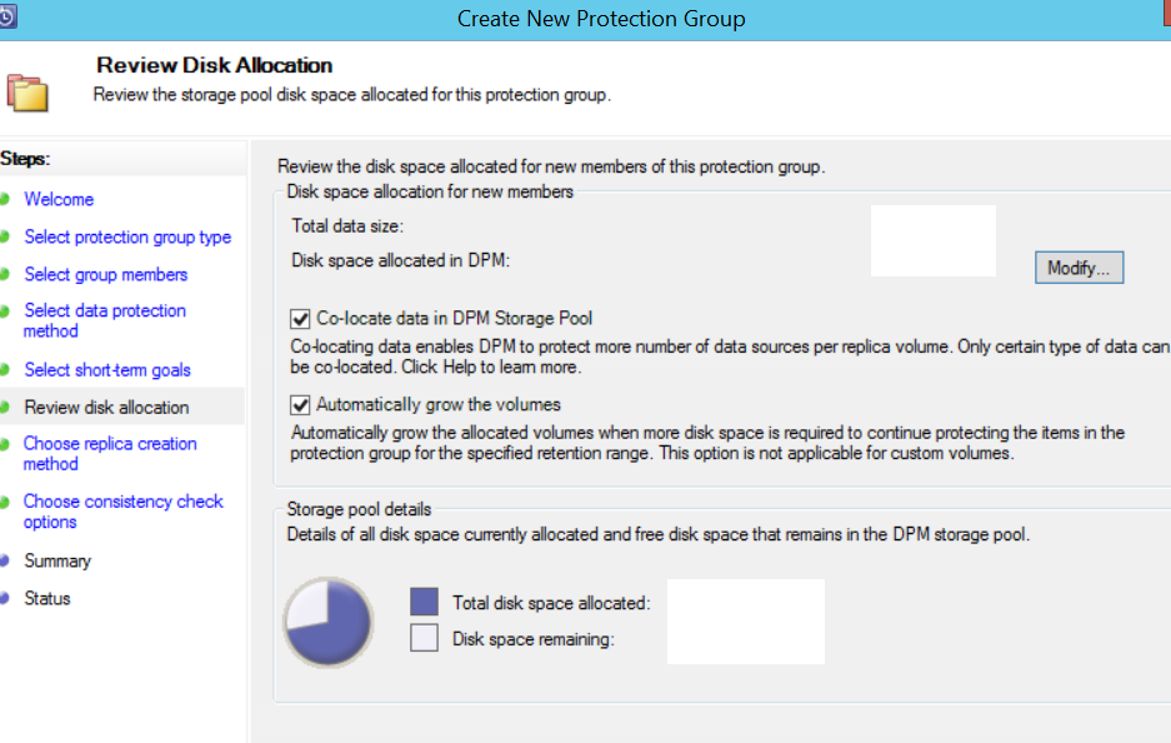
Here it calculates how much disk space it should allocate. After the calculation is over, it will be activated next. Click Next to proceed. The next screen asks when to get the first full backup as follows.
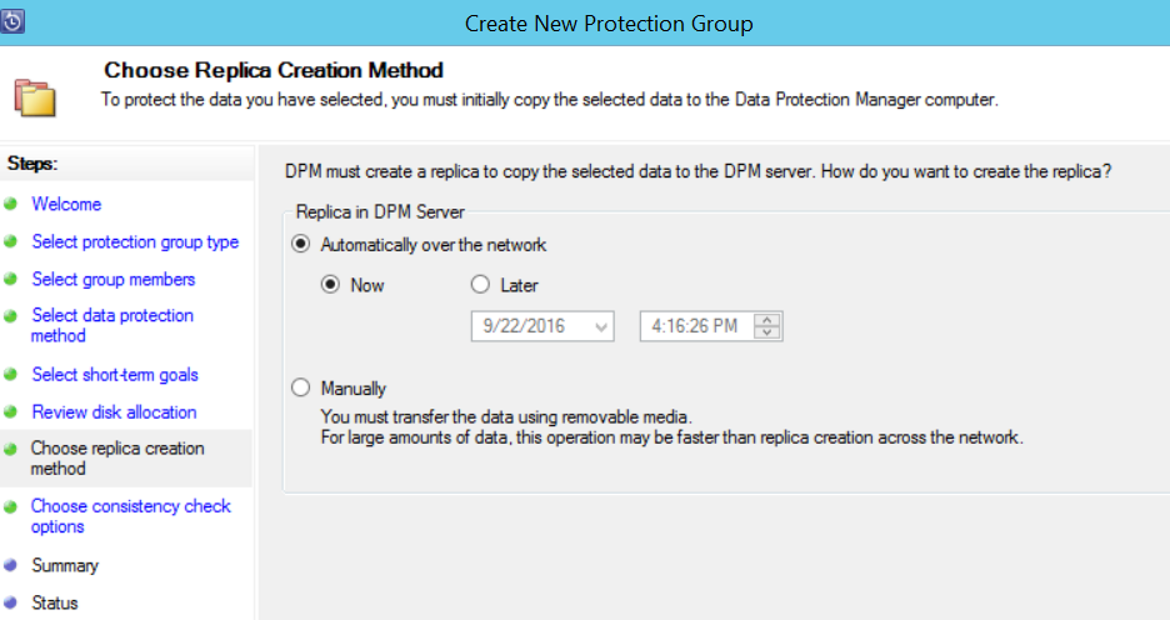
We wanted to start the first full backup immediately by choosing Now as above. Click Next, Next and Create Group to complete the process.
![]()
 Database Tutorials MSSQL, Oracle, PostgreSQL, MySQL, MariaDB, DB2, Sybase, Teradata, Big Data, NOSQL, MongoDB, Couchbase, Cassandra, Windows, Linux
Database Tutorials MSSQL, Oracle, PostgreSQL, MySQL, MariaDB, DB2, Sybase, Teradata, Big Data, NOSQL, MongoDB, Couchbase, Cassandra, Windows, Linux 