To be able to back up the SQL Server databases with DPM, the DPM Agent must be installed on the SQL Server servers via the DPM Server.
After running the DPM Administrator Console as an administrator, go to the Management section at the bottom left and click Install.
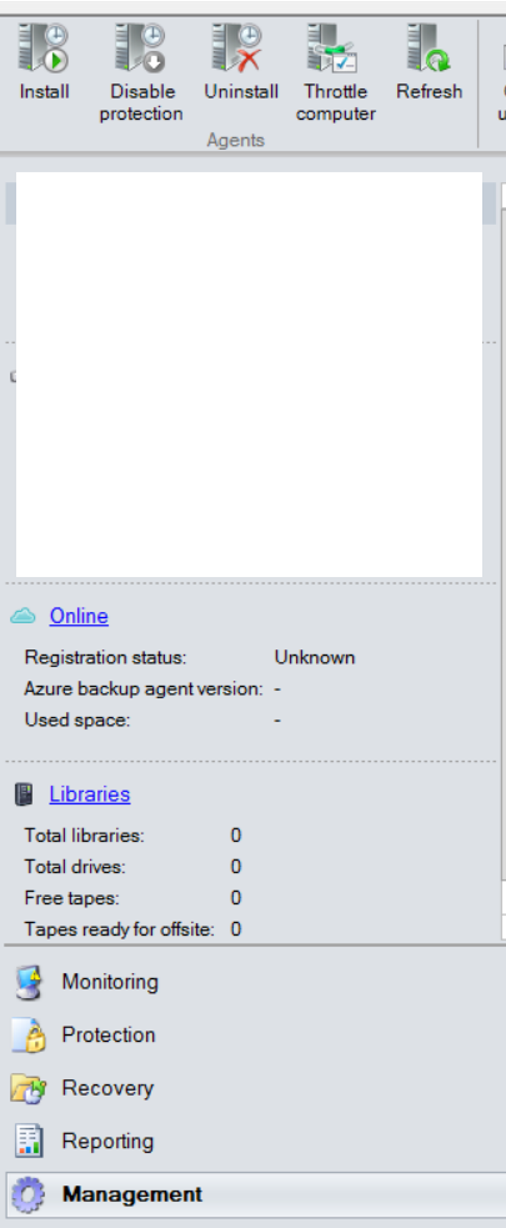
On the incoming screen, we proceed by clicking Next when Install Agents is selected as follows.
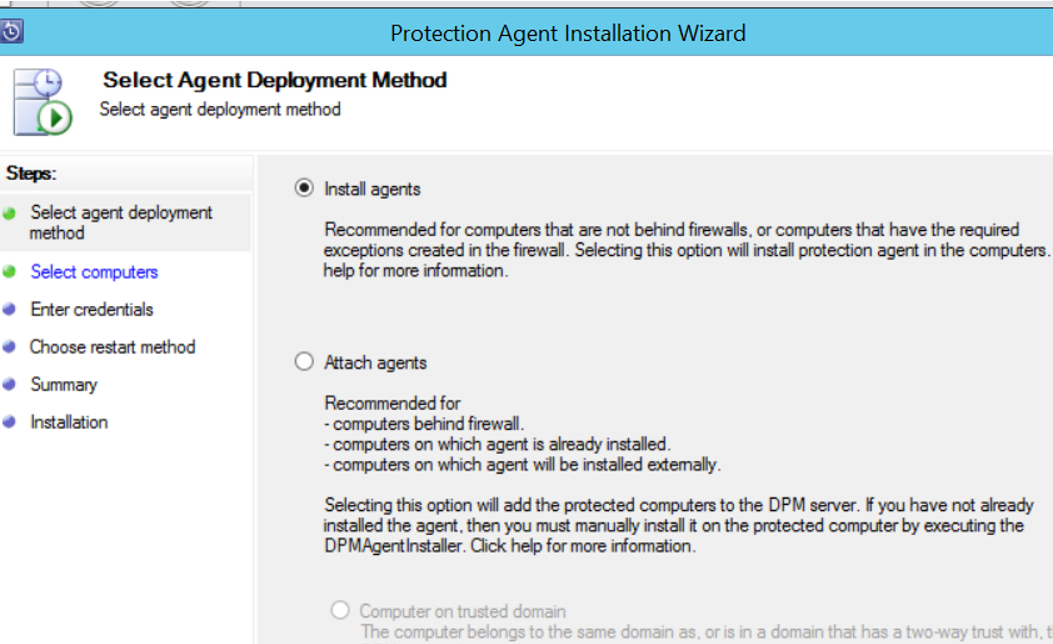
On the next screen, you need to type the name of the SQL Server Server in which you want to install the agent in the Computername section, and click Add.
If the server you are adding to is included in a windows cluster and the agent is not installed on other servers in the windows cluster, it will ask you if you want to install it on other servers. If this option appears, you can select other servers and setup them all at once.
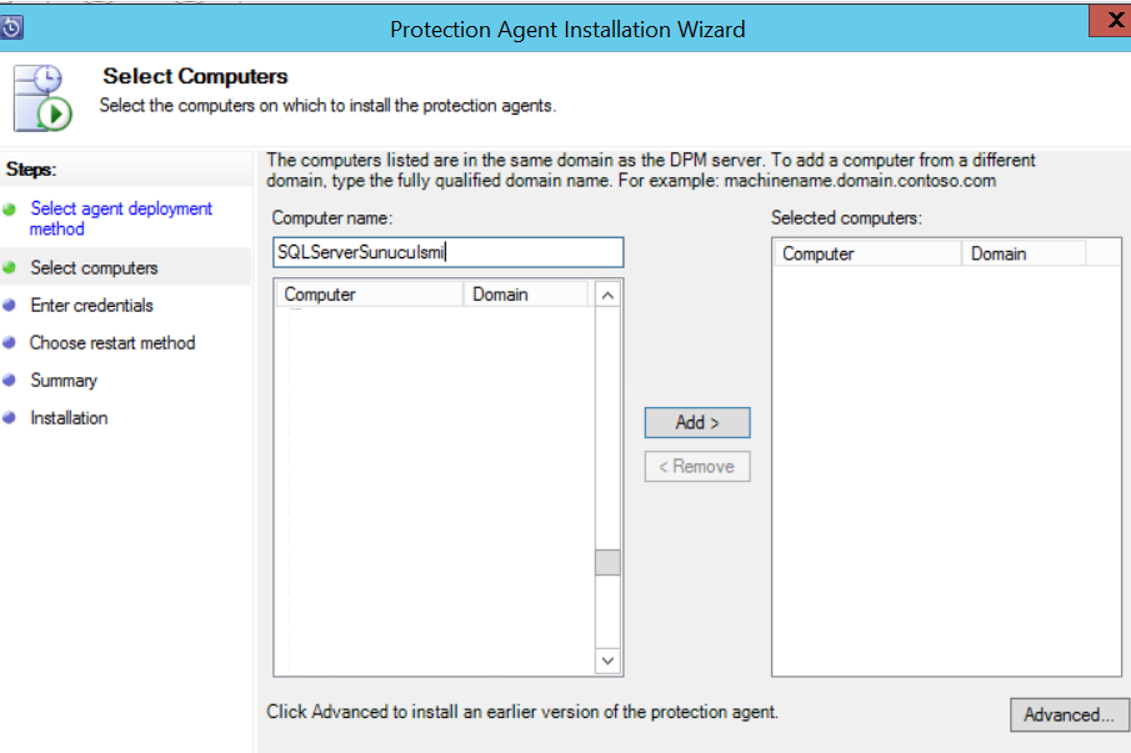
On the next screen, a user who is authorized on the server is required to install the dpm agent as follows. Fill in the necessary information to click next.
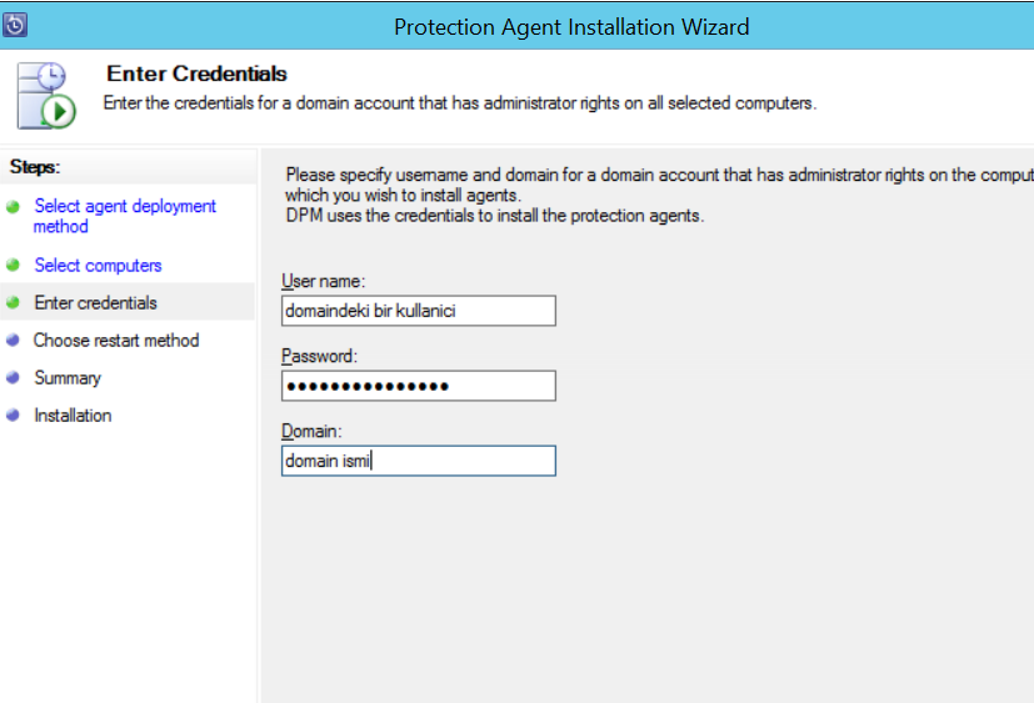
The next screen asks if you want to restart the servers you are installing. We are proceeding by selecting “No,I will restart the selected computers later”.
If it is convenient to restart your servers respectively, you should select “Yes,Restart the selected computers after installing the protection agents(if required)”
During the installation phase, if the server restart is required, it will restart automatically.
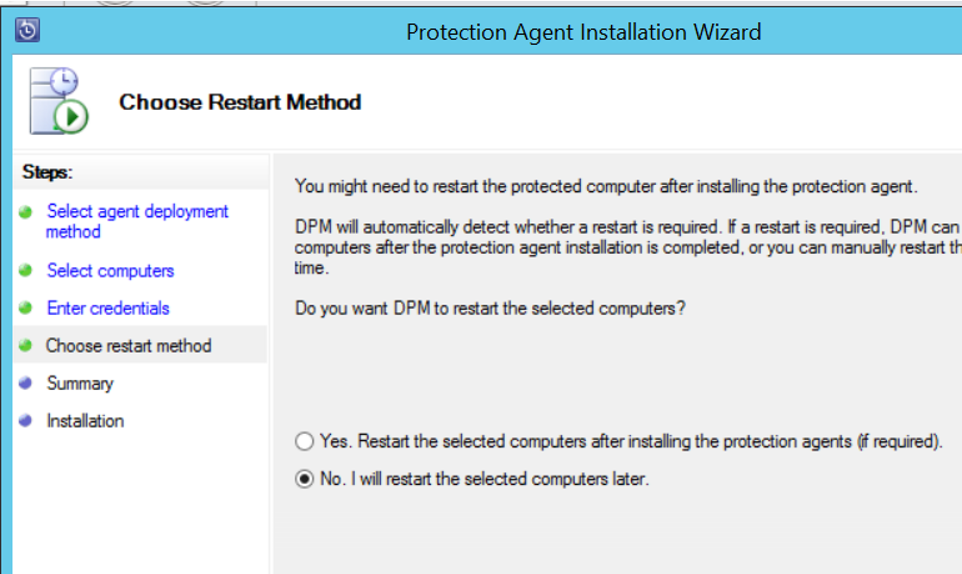
On the next screen, we install. I got an error as follows on my first attempt.
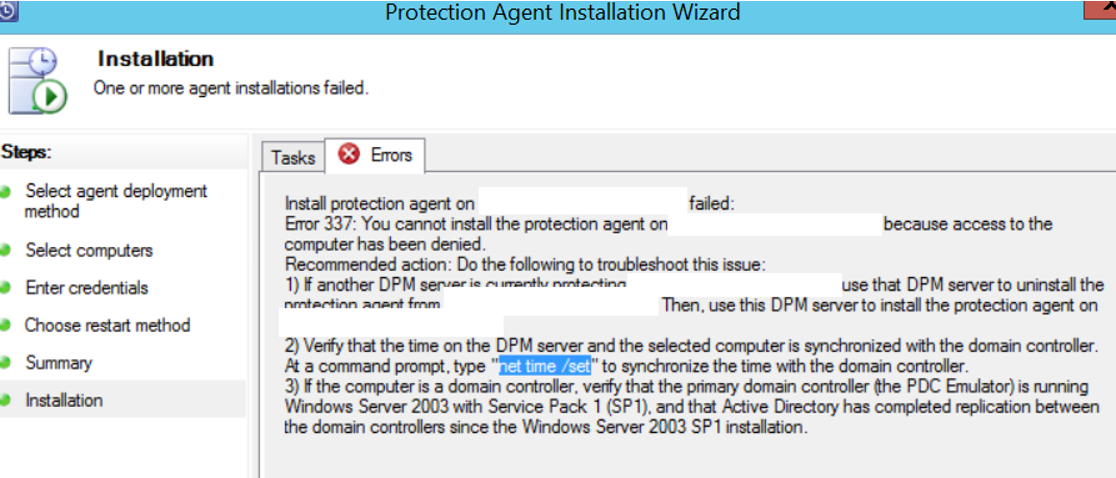
There may be several reasons for this error.
Another DPM Server agent may be installed on the server where I want to install the DPM Agent. I know this is not the case.
The server that I want to install DPM Agent with may not be synchronized with the Domain Controller.
On the server I will install DPM, I run the cmd command line as an administrator and run the “net time / set” command as follows.
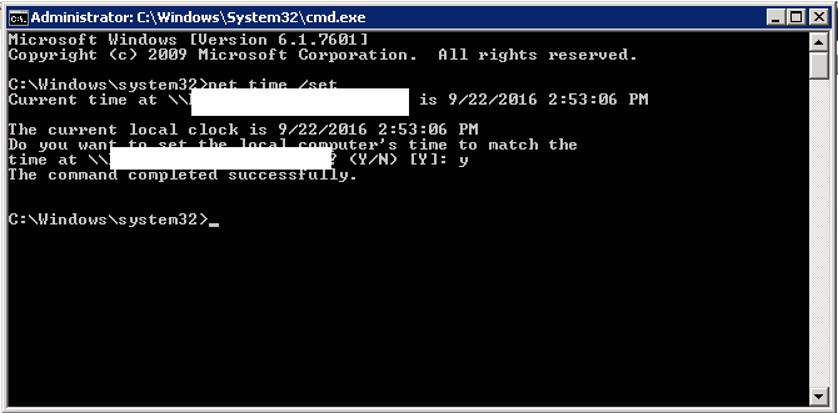
Or the backup server will be a Domain Controller and the operating system may be older than Windows Server 2003.
Or, some ports may be closed between the server that we will install DPM Agent and the DPM Server. To resolve this issue, you should contact your system security team and open the required ports. In the following link you can see which ports the DPM uses.
https://technet.microsoft.com/en-us/library/hh757794(v=sc.12).aspx
After you have made all these arrangements, the Agent installation will be completed.
You must authorize “NT AUTHORITY / SYSTEM” as sysadmin on an instance.
Under Security-> Logins, you must right-click on the relevant user and click properties, and then click sysadmin from the server roles section on the left side and click ok.
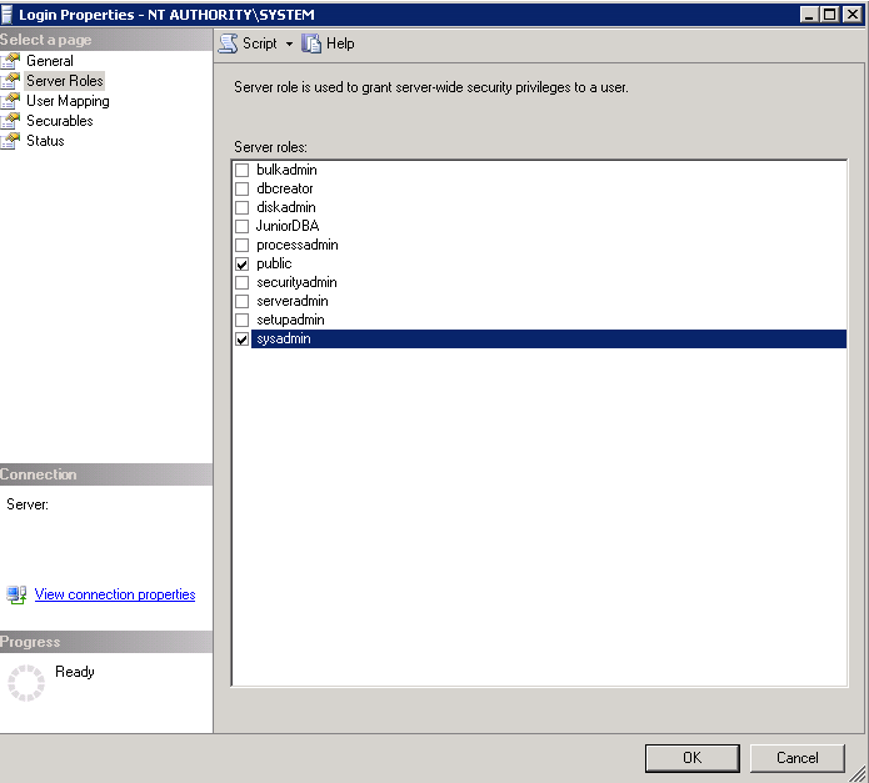
The next step is to set the DPMRA service to run automatically.
In Start-> Run, we are writing services.msc as follows.
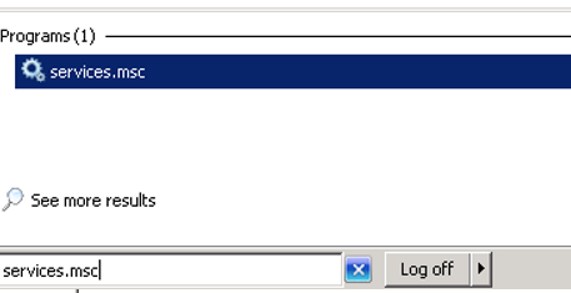
Right-click the DPMRA service and click on properties to set it to run automatically as in the following screen and click ok.
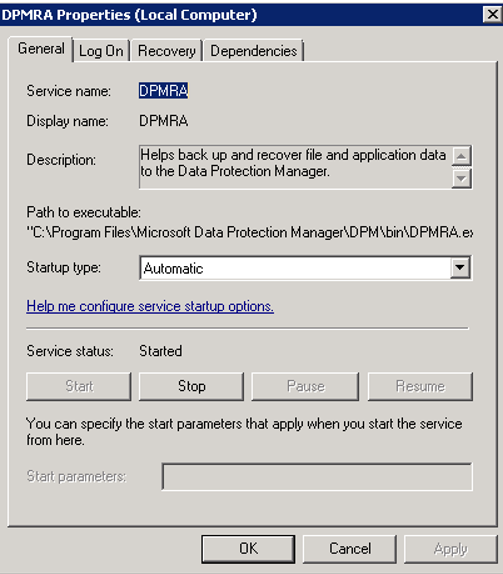
Likewise, the SQL Server VSS Writer service must also be set automatically and started.
After this process, we need to restart the server where the SQL Server database is located. The DPM Server does not need to be restarted.
We have completed the installation. You can see how to get our SQL Server backups with DPM by creating the Protection Group in the article named “How To Backup SQL Server Databases with DPM“.
![]()
 Database Tutorials MSSQL, Oracle, PostgreSQL, MySQL, MariaDB, DB2, Sybase, Teradata, Big Data, NOSQL, MongoDB, Couchbase, Cassandra, Windows, Linux
Database Tutorials MSSQL, Oracle, PostgreSQL, MySQL, MariaDB, DB2, Sybase, Teradata, Big Data, NOSQL, MongoDB, Couchbase, Cassandra, Windows, Linux 