Policy-Based Management is a feature that is introduced with SQL Server 2008. It allows us to set the rules we want in our systems, to set our standards and to make our controls automatically. For example, we can create a policy for control purposes so that the names of our stored procedures do not start with a number or database recovery models are not simple.
Before reading this article, I recommend you read the article “What is SQL Server Database Compatibility Level and How to Change the Database Compatibility Level” to learn what the Compatibility Level is.
To comprehend Policy Based Management (PBM), you need to understand some concepts.
Facet
A feature that can be managed by PBM. For example, there is a facet named Database. And using this facet, you can create a policy that checks the compatibility levels of databases.
You can access all facets via SSMS as follows. To access the facet details, you must double-click on it.
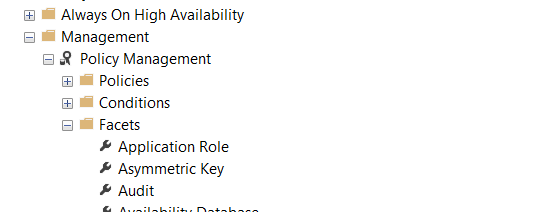
Condition
Checks whether the sub-property of the related facets provide the specified condition. For example, you can check if there is a character that you do not want in the database name with the Name sub-property of the Database facet.
Let’s create a policy to check if there are characters that we don’t want in the database names.
Create a Policy
Right click Policies tab as follows from the Management> Policy tab and click New Policy.
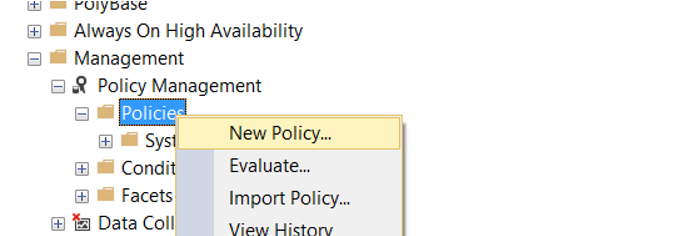
We give a name to Policy on the screen that appears. We need to create a condition from Check Condition.
Create a Condition
We’re clicking on New Condition.
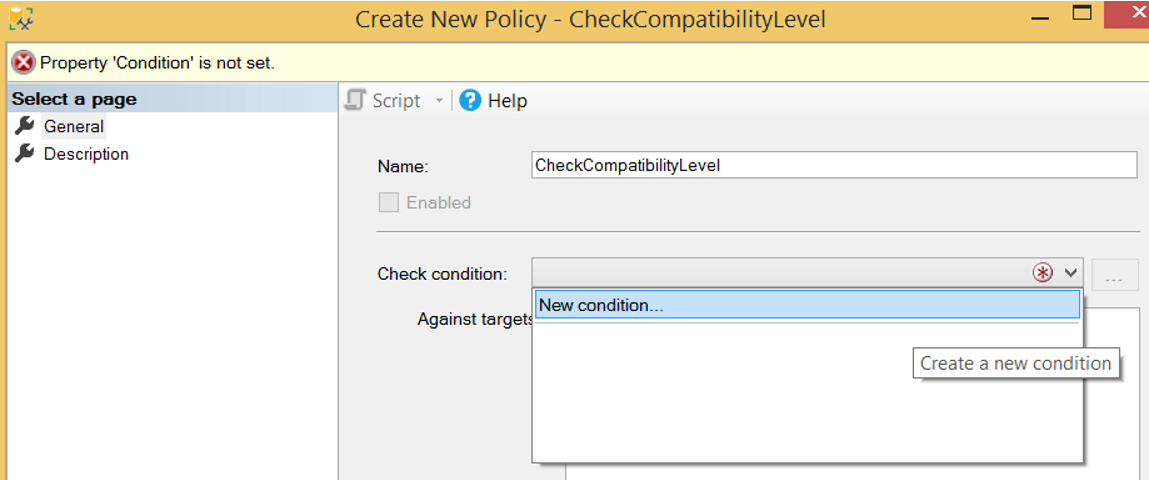
We give a name to the condition from the screen that appears.
Since we will check the databases that do not have a compatibility level of 130, we make the following selections.
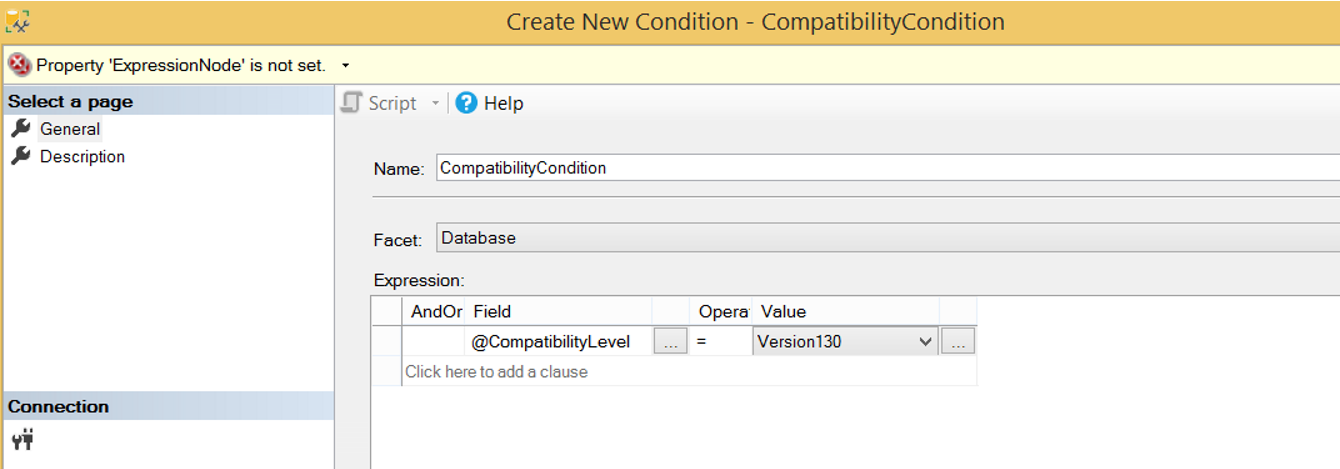
Create Schedule for Policy
By selecting On Schedule from the Evaluation Mode, we select the interval at which the policy will be checked and then click the Enable check box.
If we choose On Demand, it only checks when we execute policy.
If you have a server-based condition, you can create a server-based condition from the server restriction section.
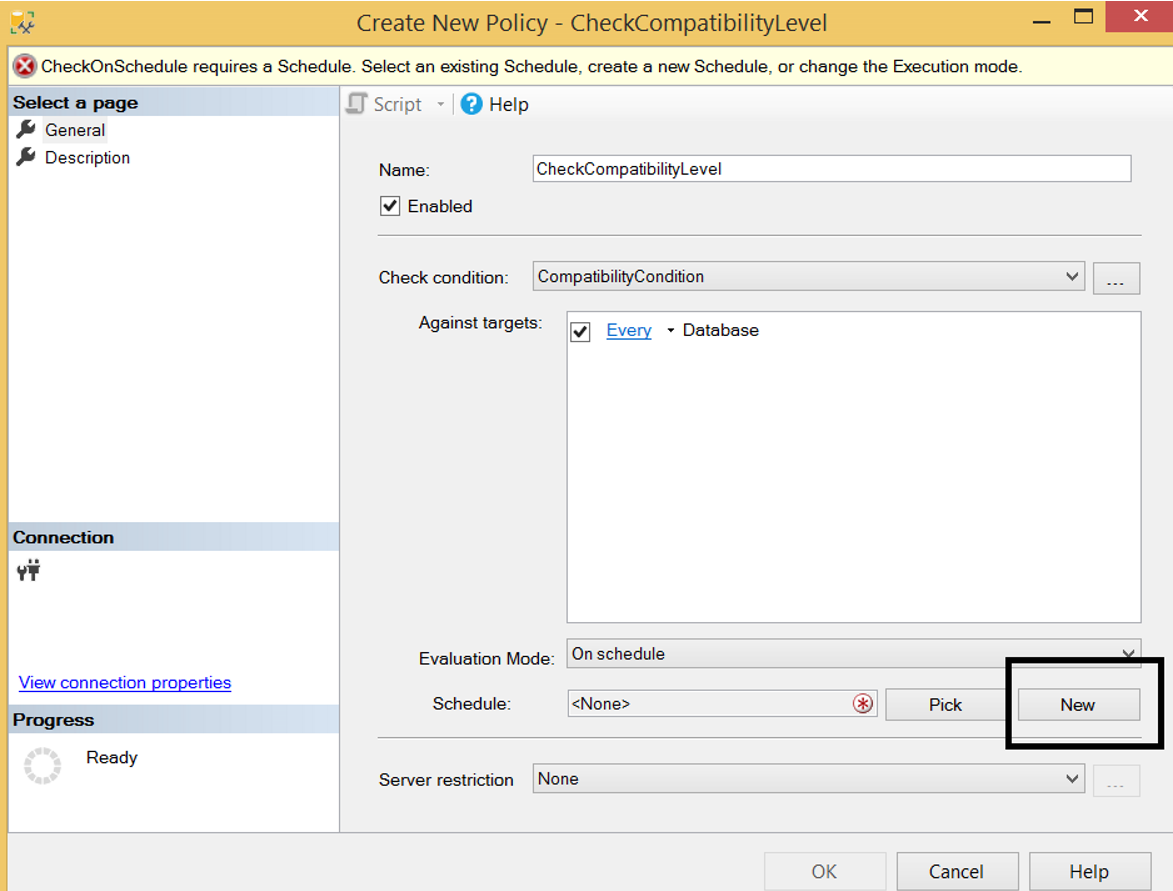
If you want it to be checked automatically at certain intervals, click New in the Schedule section and determine the frequency that the policy will check the condition. We set it up to work once every day at 12: 00: 000 PM.
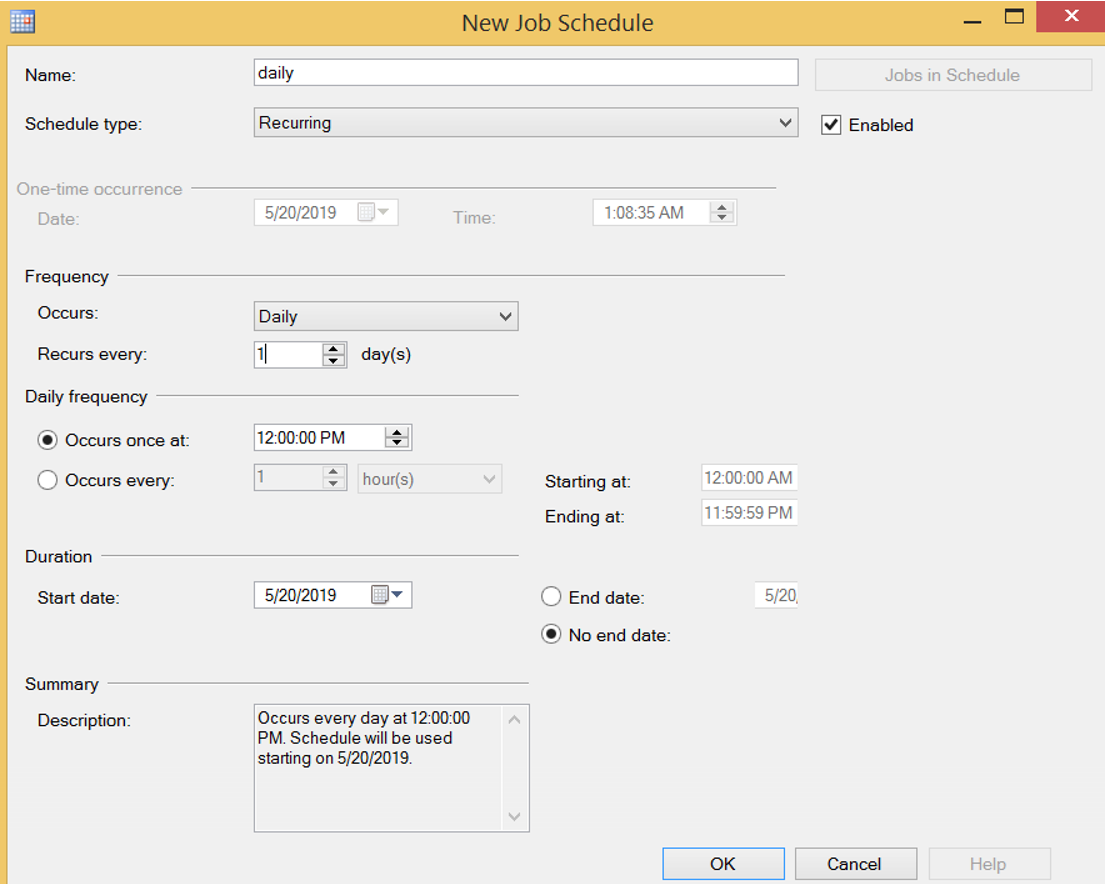
Evaluate Policy
We created our policy. We click Evaluate as below to run it manually.
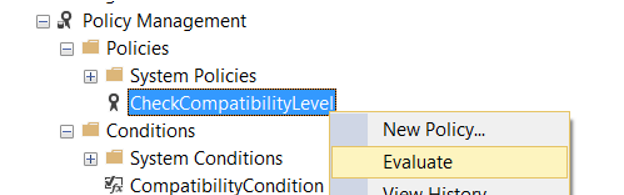
I got a result as follows in my local.
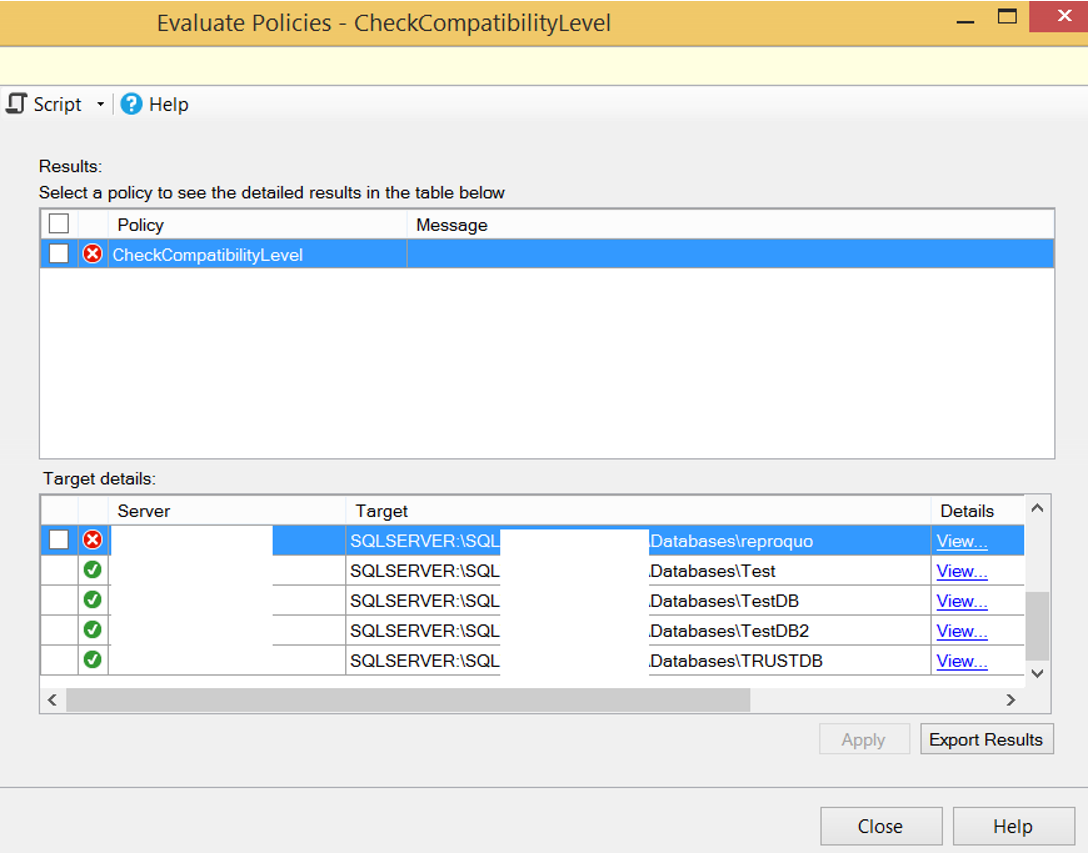
When we click on View, we can see why the policy is failed.
As you will see, while the compatibility level we want to have is level 130, this database has a compatibility level of 120. Thats why the policy has been failed for this database.

When you refresh the instance, a red color x sign appears on the left side of the instance, that looks like the letter. The reason for this is that we have a policy that is failed on the instance. When you see this mark, you must look at the defined policies and fulfill their requirements.
In our example, after you change the compatibility levels of the databases that the policy is failed to 130, this mark will disappear when we evaluate the policy again.
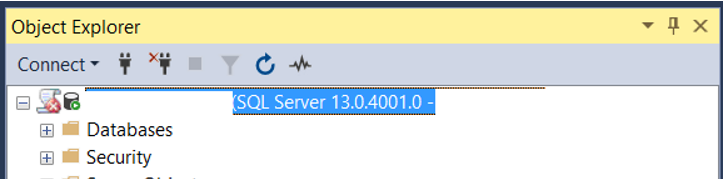
Conclusion
With Policy Based Management, you can check many things on SQL Server. And I think a professional database manager should use this feature that SQL Server offers us. You can find more articles on Policy Based Management at the following links.
“How To Check Recovery Model of All Databases Using Policy Based Management”,
“How To Check Stored Procedure Names Using Policy Based Management”,
“How To Check VLF Counts in the Databases Using Policy Based Management”,
“How To Check SQL Logins That Password Policy Enforced or Password Expiration Enabled Using Policy Based Management”,
“How To Check Disabled Audits Using Policy Based Management”,
“How To Check Auto Shrink Option of Databases Using Policy Based Management”,
“How To Check Whether Availability Groups is Ready To Failover Using Policy Based Management”,
“How To Check Availability Group’s Backup Preference Using Policy Based Management”,
“How To Check Availability Group Automatic Failover Settings Using Policy Based Management”,
“How To Check Whether Readable Secondary is Enabled on Availability Groups Using Policy Based Management”,
“How To Check Whether Data File Sizes is Reached a Specific Size Using Policy Based Management”,
“How To Check Auto Close Option of Databases Using Policy Based Management”,
“How To Check Last Log Backup Time Using Policy Based Management”,
“How To Check Page Verify Option of Databases Using Policy Based Management”
![]()
 Database Tutorials MSSQL, Oracle, PostgreSQL, MySQL, MariaDB, DB2, Sybase, Teradata, Big Data, NOSQL, MongoDB, Couchbase, Cassandra, Windows, Linux
Database Tutorials MSSQL, Oracle, PostgreSQL, MySQL, MariaDB, DB2, Sybase, Teradata, Big Data, NOSQL, MongoDB, Couchbase, Cassandra, Windows, Linux 