In Azure, you can create a virtual machine to manage SQL Server databases. In this article, I will explain how to create this virtual machine with the simplest configuration.
Go to the Virtual Machines tab and click Create Virtual machines as follows.
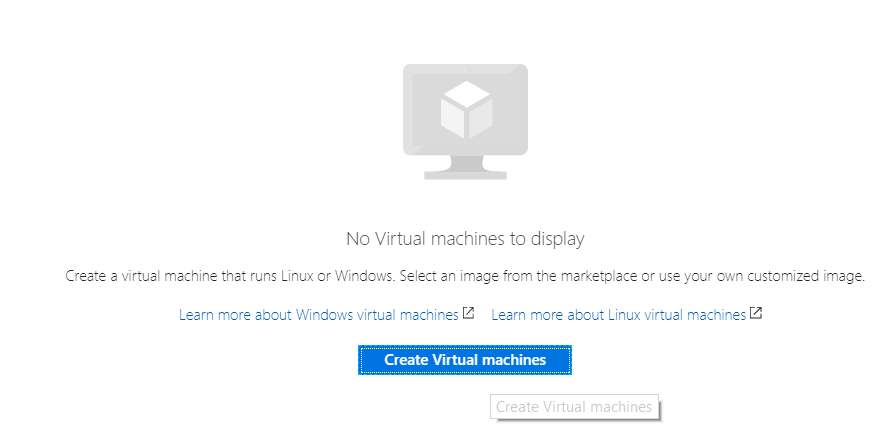
On the next screen, we select SQL Server 2016 SP1 Enterprise on.
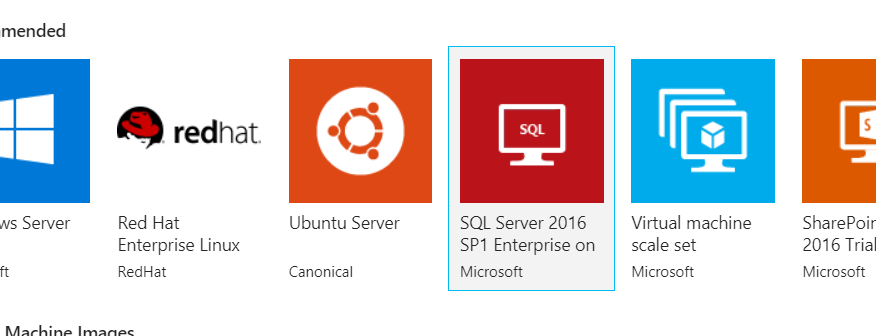
On the next screen, select Resource Manager and click Create.
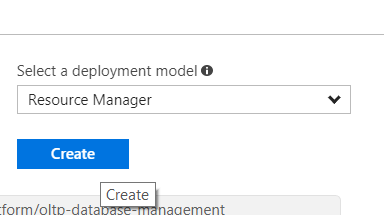
In the next screen,
In the Name section, write the name of your virtual machine,
In User name, write the name of the user to connect to this virtual machine,
In the Password and Confirm password sections, write the name of the user specified in the user name section,
In Subscription, select the subscription name (this is Free Trial account for our example).
You can create a new resource group by giving a name by clicking Create new in the Resource group, or you can use that resource group by clicking Use existing if you have already created a resource group.
From Location, select the location where the server will be hosted.
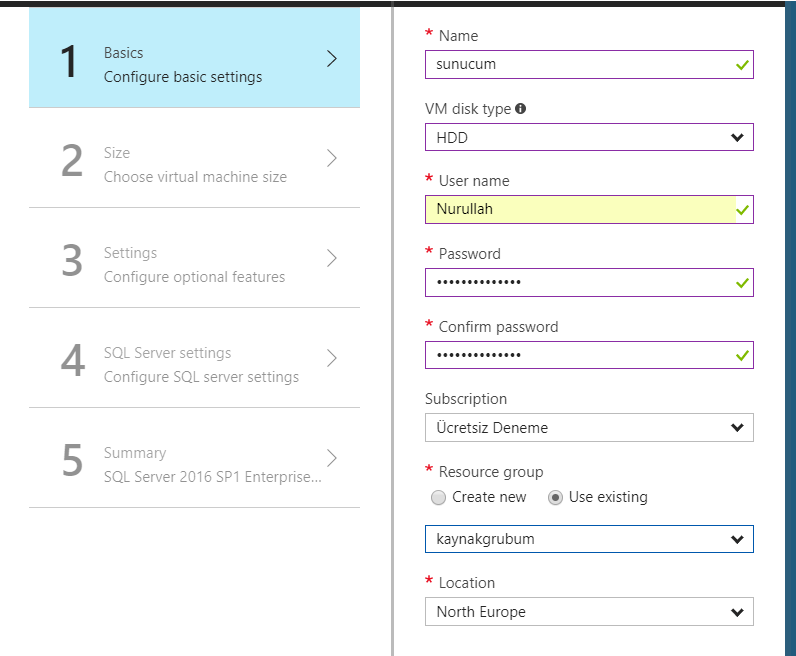
In the next screen we select the hardware for the server. I chose D2S_V3 Standard. After making our selection, we continue by clicking the Select button.
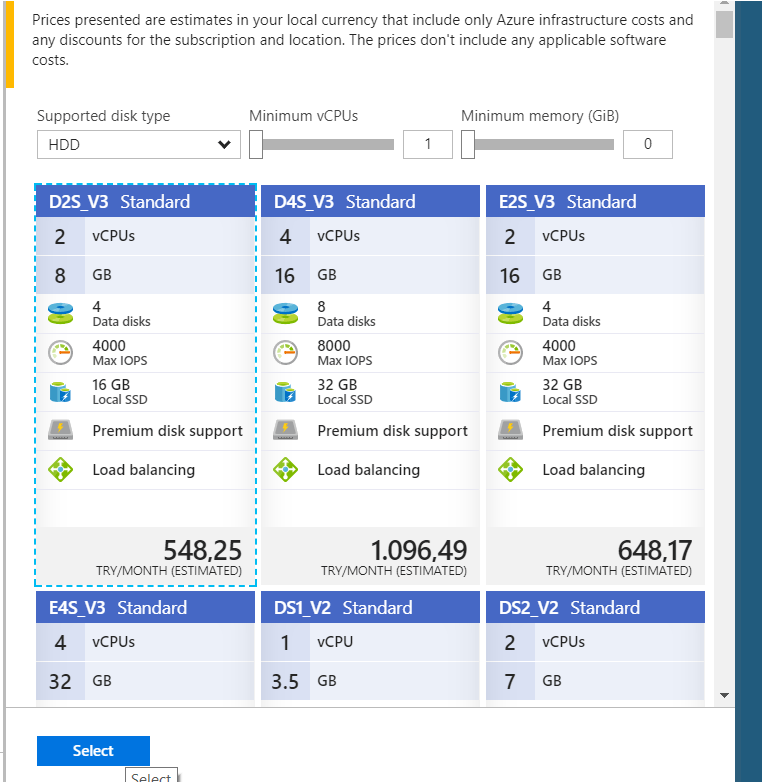
On the next screen, you can provide a high availability for the server from High Availability. I do not perform this process because it is a trial process.
I choose HDD because I don’t need performance from Disk type. If you need performance and do not care about cost, you can select SSD.
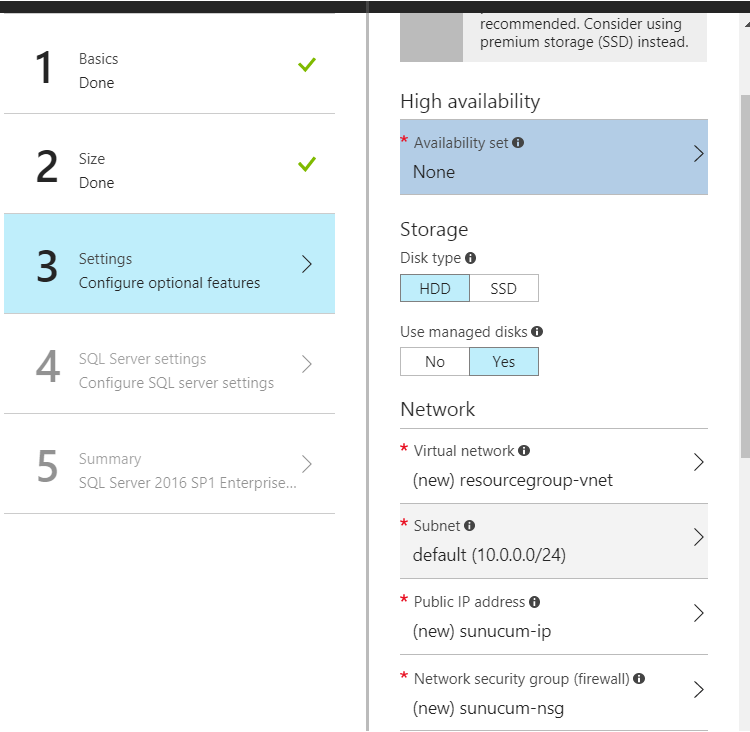
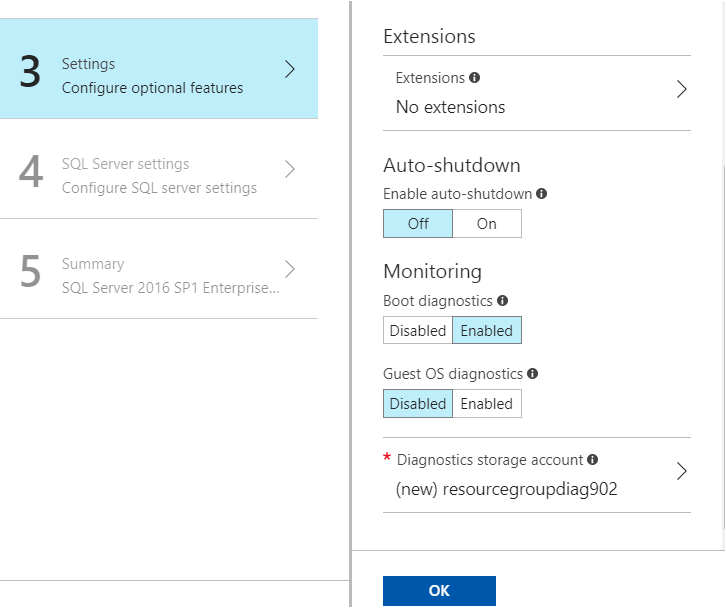
On the next screen we select SQL connectivity.
If you are not going to connect to the database via the Internet, you should select Private, if you are going to connect to the Internet using SSMS, you should select Public.
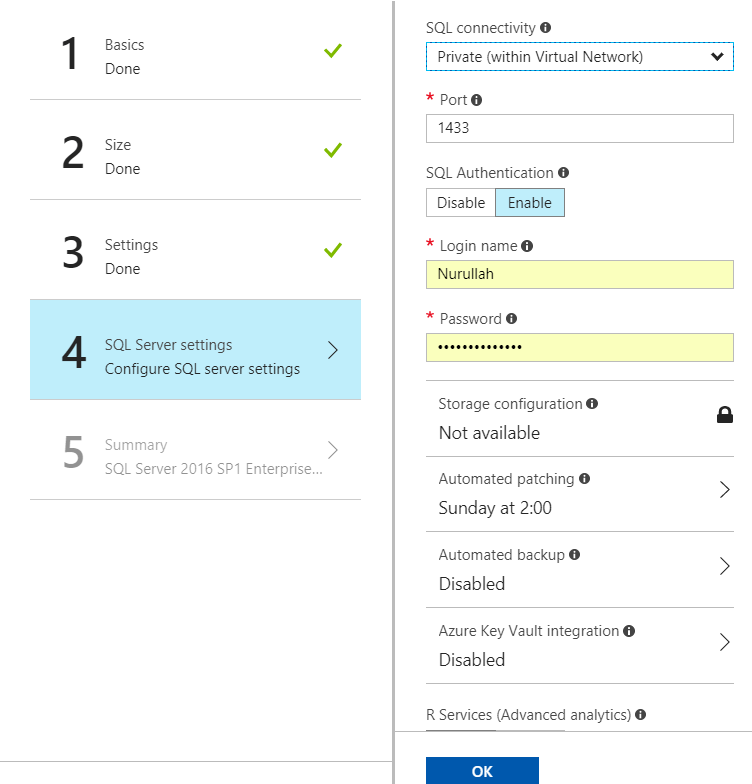
I chose public. In this way, I can connect to SQL Server Instance from my locale as follows.
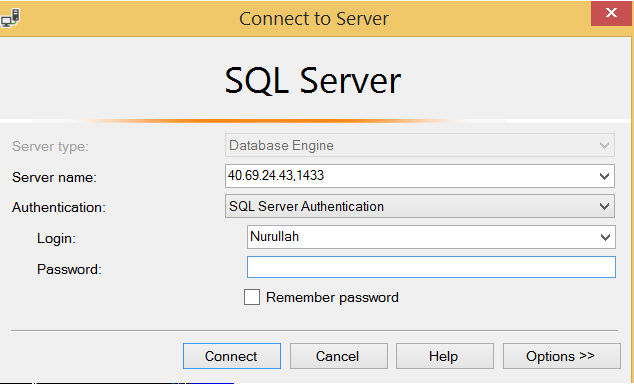
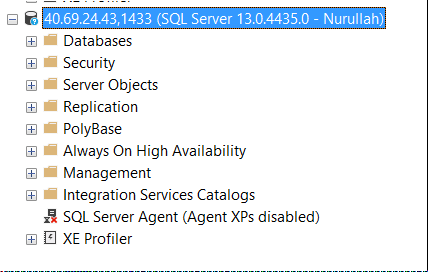
![]()
 Database Tutorials MSSQL, Oracle, PostgreSQL, MySQL, MariaDB, DB2, Sybase, Teradata, Big Data, NOSQL, MongoDB, Couchbase, Cassandra, Windows, Linux
Database Tutorials MSSQL, Oracle, PostgreSQL, MySQL, MariaDB, DB2, Sybase, Teradata, Big Data, NOSQL, MongoDB, Couchbase, Cassandra, Windows, Linux 