In today’s article, I will explain the 1st part of Oracle Business Process Management 11.1.7.0 Installation.
This setup has also been tested on Oracle Linux 6.7 operating system.
First of all, we create a folder named “OracleSetup” in the root directory of the operating system that we have installed according to the Oracle Linux 6 Setup document.
Then we will put our installation files in this folder that we created. For convenience, you can create folders and folder permissions with WinSCP.
Create a folder “OracleSetup” on the Root Directory and upload your “ofm_soa_generic_11.1.1.7.0“ folder here.
Then right-click on the “OracleSetup” folder, right-click properties, make the “Octate” field “7777”, mark “Group, owner and permissions apply to subfolder” and press the “OK” button, so we will give full access to OracleSetup and its subfolders.
First we will check our /etc/hosts/ file. We always use DNS resolution facility in case the ip infrastructure may change in the future, so if the IP addresses change one day, it will be enough to edit the /etc/hosts file or change it through the dns server.
Open terminal window with root user and run the following command. Let’s save and exit by arranging the opened window according to the example below.
1 2 | # gedit /etc/hosts <IP-address> <fully-qualified-machine-name> <machine-name> |
Sample;
192.168.42.190 db.bugraparlayan.com db (we specify repo db path)
192.168.42.191 bpm.bugraparlayan.com bmp (we specify bpm path, current bpm machine)
Now that our Host file control, folder and file copying processes are finished, we can start the installation.
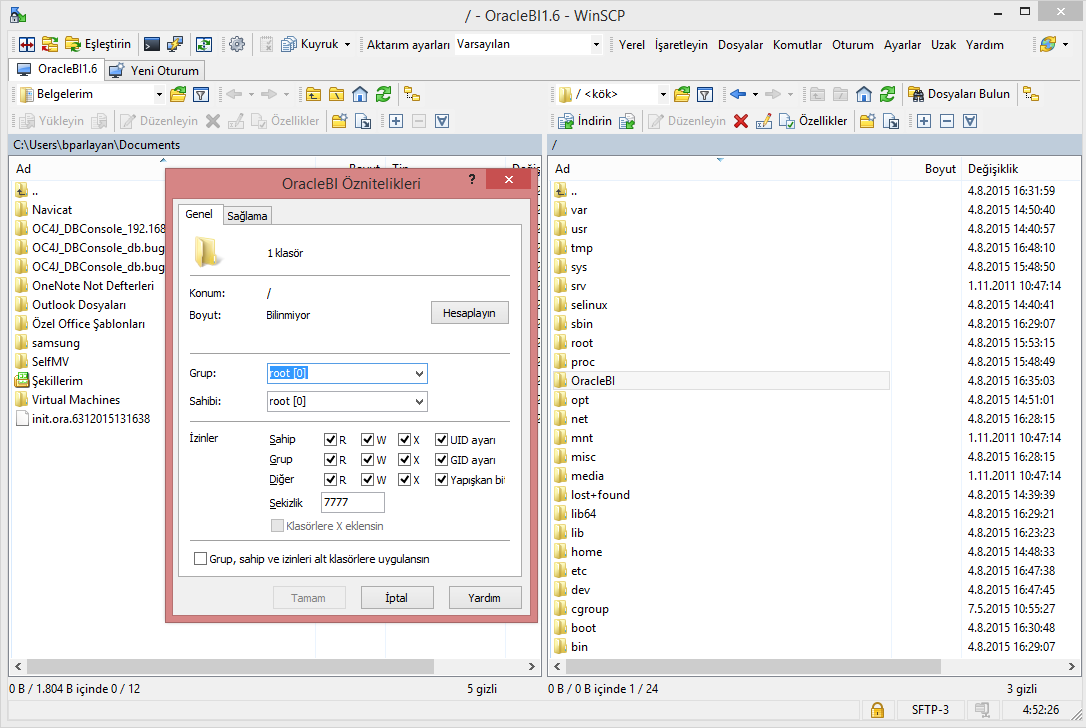
While starting the Oracle BPM preparations, we will first install jrockit-jdk1.6.0_45. For this, we open a terminal window with the “Oracle” user.
Since our jrockit file is a *.bin file, we will make a small change before installation. We execute the following command to make our file work.
To install Java JDK 1.6.0.45
1 | https://www.oracle.com/java/technologies/javase-java-archive-javase6-downloads.html#jdk-6u45-oth-JPR |
1 2 3 | # Cd / # chmod +x jrockit-jdk1.6.0.45-r28…… # ./jrockit-jdk1.6.0.45-r28…… |
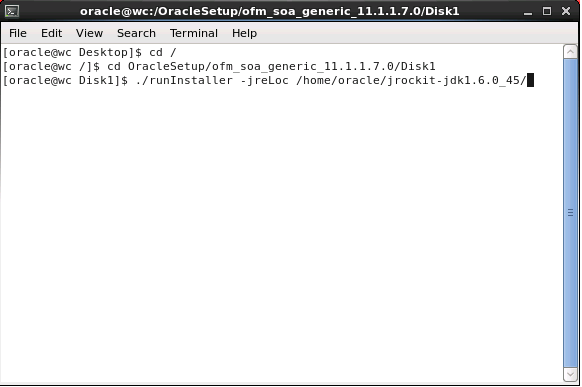
Our .bin file will be extracted and our Jrockit installation will start, we continue by pressing the “NEXT” button.
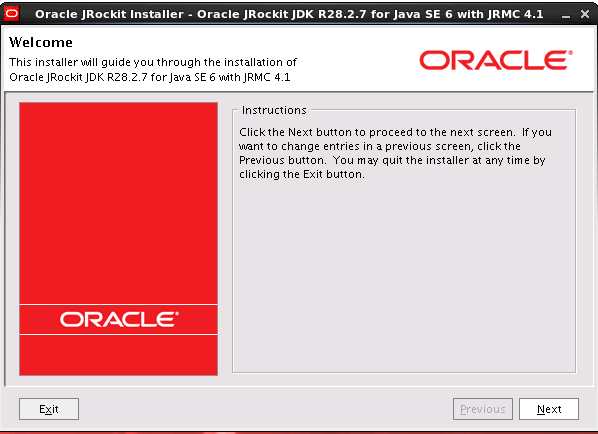
Jrockit asks us for the directory name for installation. Since our directory name is too long, we edit the line to leave it as in the example. We continue by pressing the “ /home/oracle/jrockit-jdk1.6.0_45 “ , “ NEXT “ button.
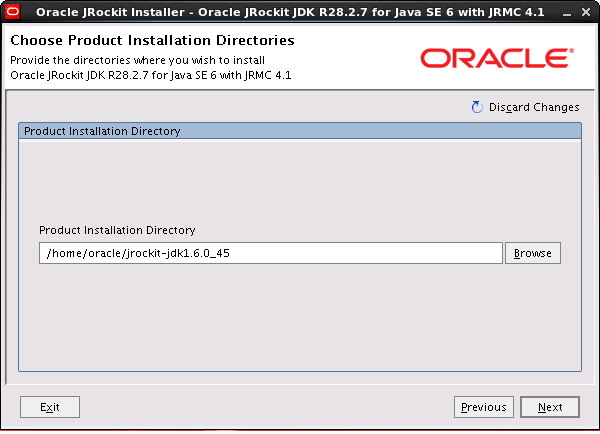
We continue by pressing the “NEXT” button.
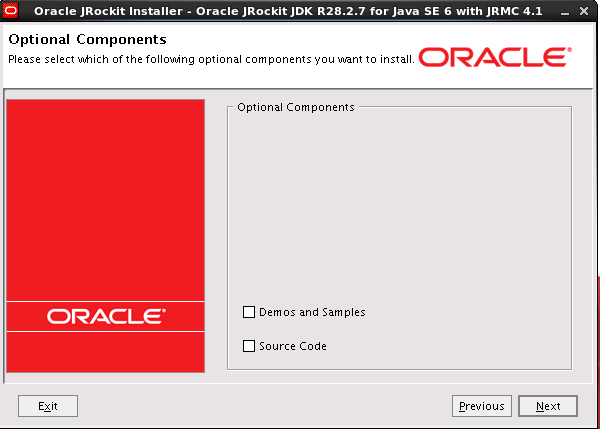
Our installation will start and complete automatically, a convenience of working on Linux is that we don’t need to do any extra work like we do with Windows.
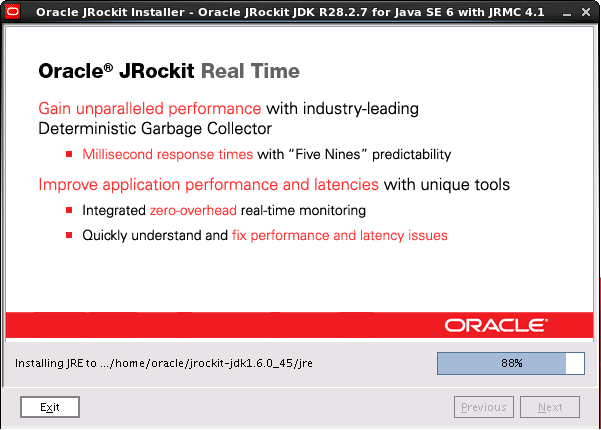
Our Jrockit installation is complete. We close the screen by saying “DONE” and move on to other steps.
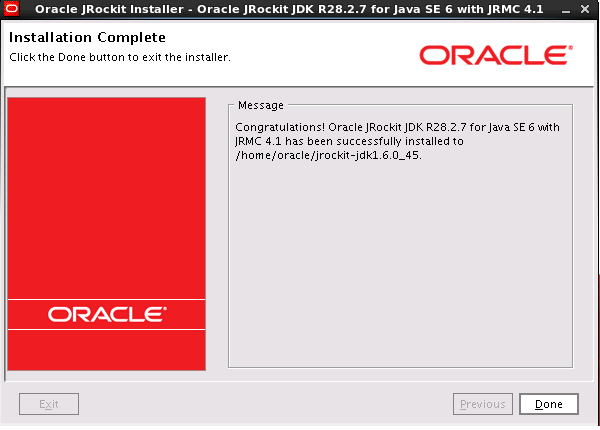
After installing Jrockit, we will process for Weblogic. Since our Weblogic file has *.jar extension, we still need to work with a command. Open a new terminal window with the “Oracle” user and execute the commands below.
To install Oracle Weblogic 10.3.6
1 | https://www.oracle.com/middleware/technologies/weblogic-server-installers-downloads.html |
1 2 3 | # cd / # cd /OracleSetup # java –jar wls1036_generic.jar |
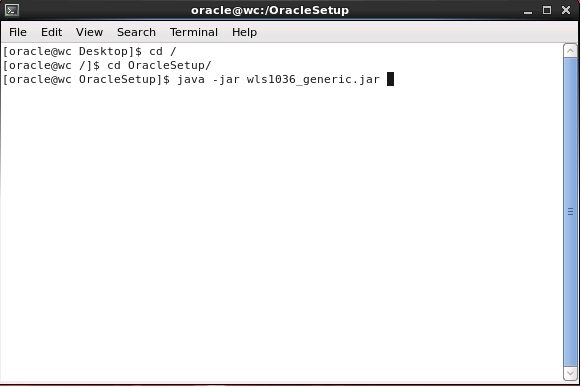
The installation will start automatically and continue by pressing the “NEXT” button.
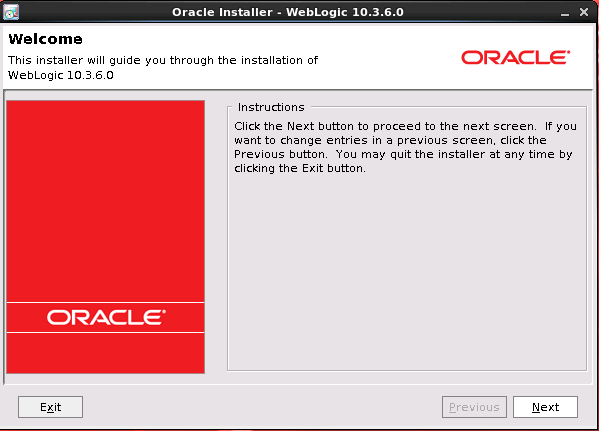
Weblogic will ask us for the installation directory, leave it as it is, click the “NEXT” button and continue.
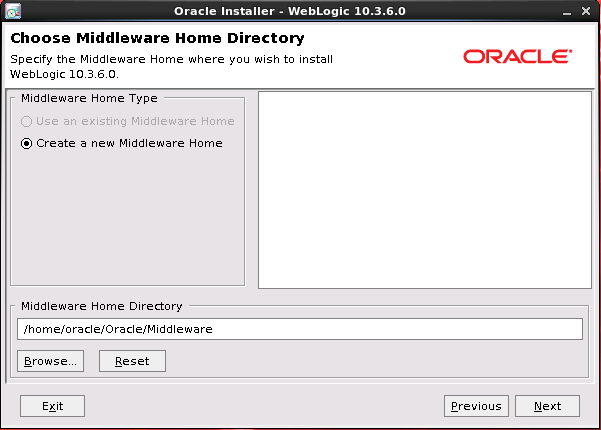
We are asked for a username and password for the support account. Since we don’t have it, we remove the paddy. Click on the “NEXT” button and continue.
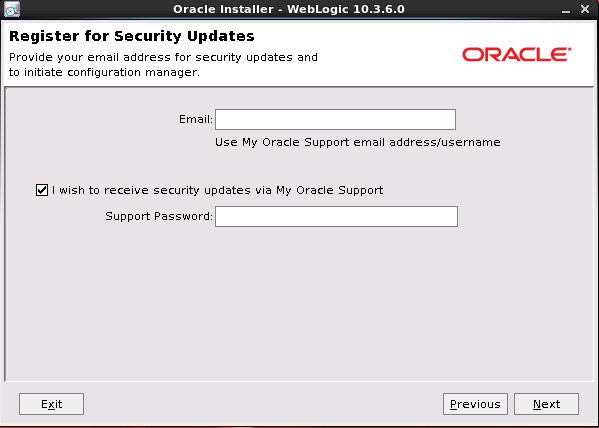
We select the “CUSTOM” installation and click the “NEXT” button to continue.
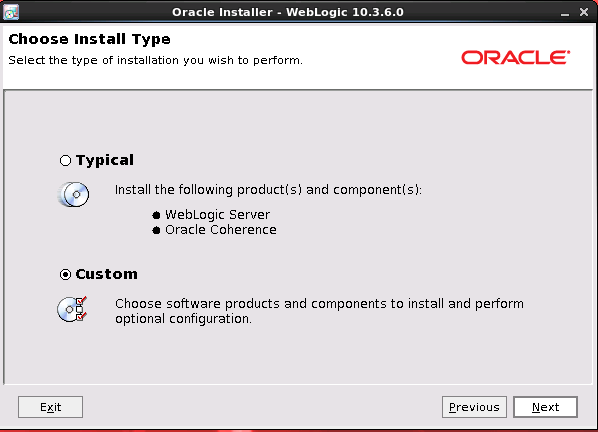
On this screen, we only remove the “evaluation database” pad. Click on the “NEXT” button and continue.
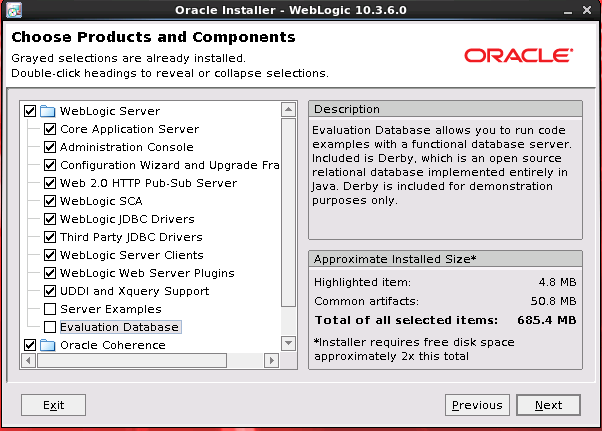
On this screen, weblogic will ask us for the path to Jrockit, click “Browse” and select the directory jrockit-jdk1.6.0_45 from the screen that appears. The arrangement will be as follows. Continue by clicking the “NEXT” button.
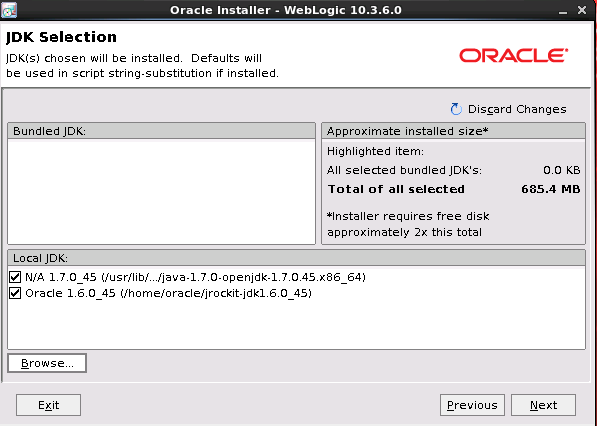
We continue by clicking the “NEXT” button without changing the Weblogic installation paths.
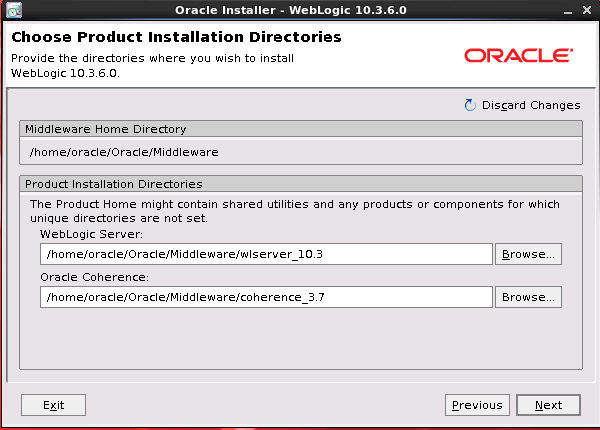
Weblogic brings us to the installation phase by giving us a final breakdown. Continue by clicking the “NEXT” button.
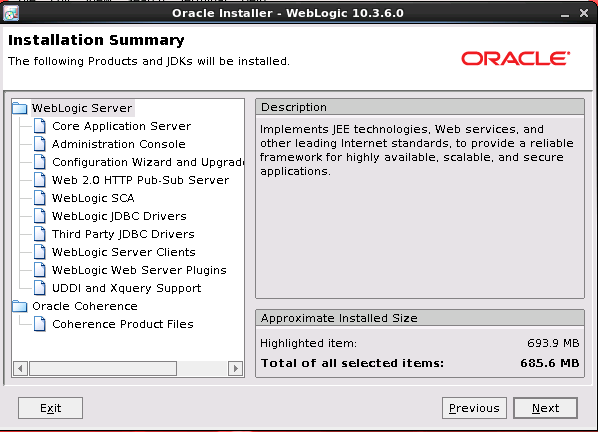
Our installation has started, when the process is finished, we complete the installation by pressing the “DONE” button. Now that the Jrockit and Weblogic installations have been completed, we can now move on to our main goal, Oracle BPM.
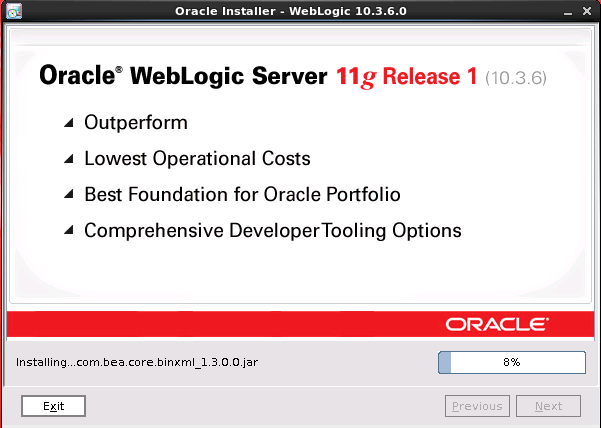
We did our first work before the Oracle BPM installation.
![]()
 Database Tutorials MSSQL, Oracle, PostgreSQL, MySQL, MariaDB, DB2, Sybase, Teradata, Big Data, NOSQL, MongoDB, Couchbase, Cassandra, Windows, Linux
Database Tutorials MSSQL, Oracle, PostgreSQL, MySQL, MariaDB, DB2, Sybase, Teradata, Big Data, NOSQL, MongoDB, Couchbase, Cassandra, Windows, Linux 