In today’s article, we will cover about how we can Activate the Redhat 8 Cockpit Web Console to speed up our work.
It is an interface where we can control our Redhat 8 cockpit server through the browser.
Warning
In order to use and install the repositories in Redhat 8 Enterprise, we need to have the Redhat Subscription service.
We load our service by opening a terminal on our server or by connecting to our server with an editor such as putty.
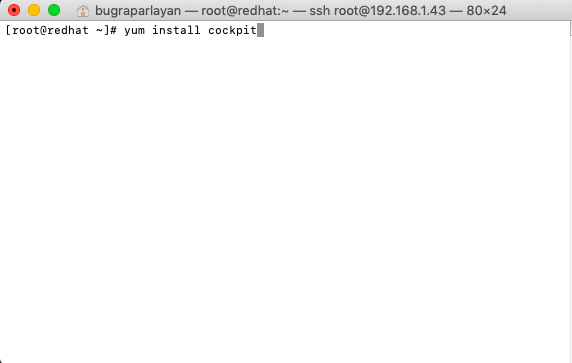
We set the firewall ports.
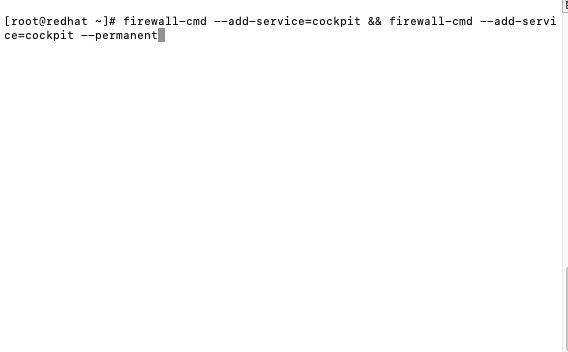
We activate the Cockpit service.
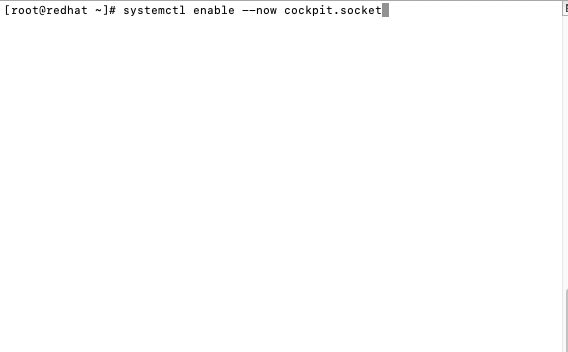
The service will use port 9090, we provide control.
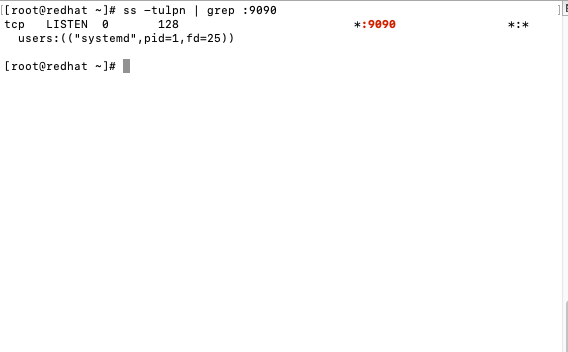
Our service is running. I’m testing by opening my browser. You can use the following address as the address.
1 | https://sunucu-ip:9090 |
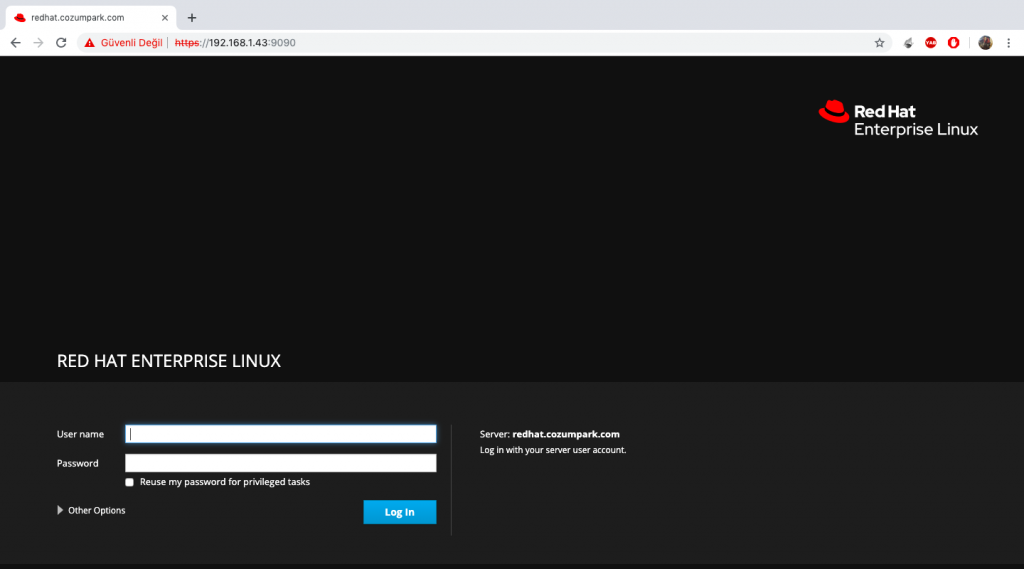
We have successfully logged in.
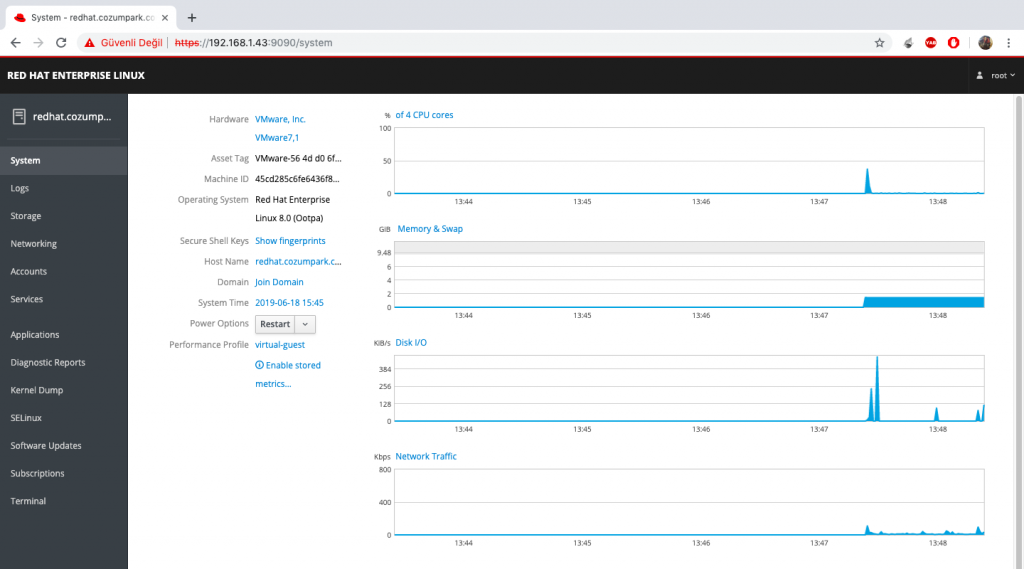
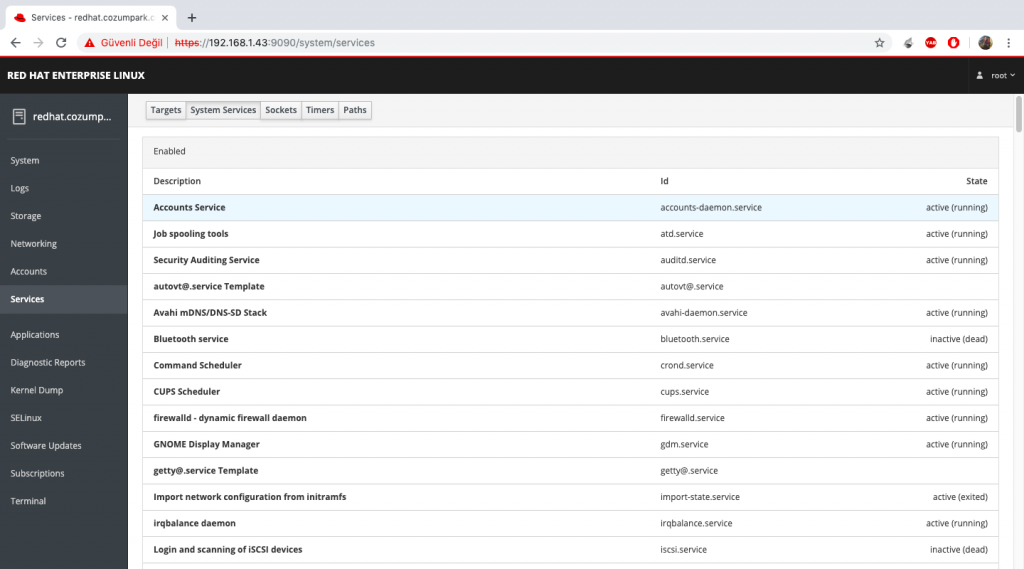
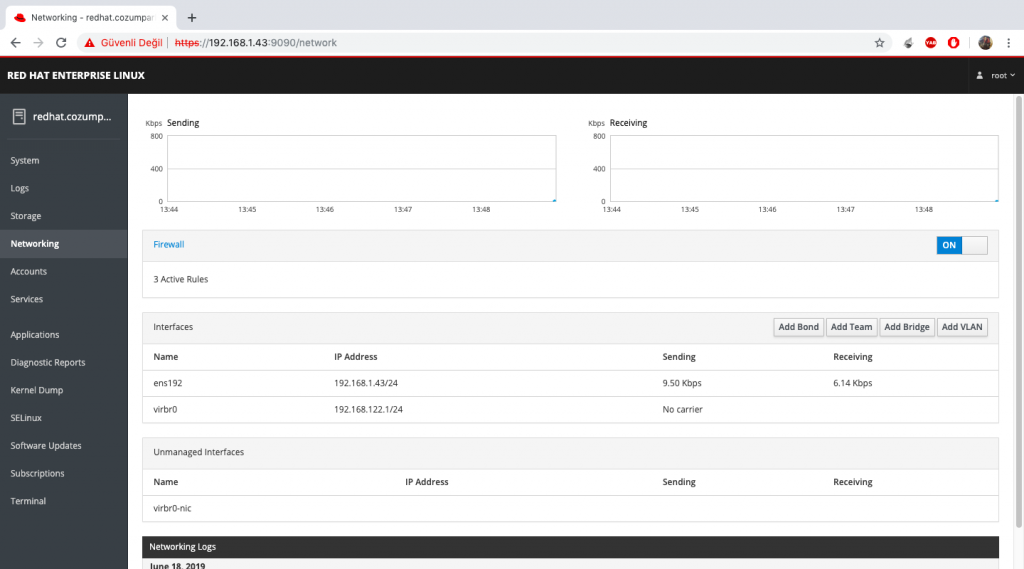
With the Redhat 8 Cockpit Web Console, you can quickly do many tasks on your server with the help of the mouse, and use the Terminal in the menu for the remaining parts.
![]()
 Database Tutorials MSSQL, Oracle, PostgreSQL, MySQL, MariaDB, DB2, Sybase, Teradata, Big Data, NOSQL, MongoDB, Couchbase, Cassandra, Windows, Linux
Database Tutorials MSSQL, Oracle, PostgreSQL, MySQL, MariaDB, DB2, Sybase, Teradata, Big Data, NOSQL, MongoDB, Couchbase, Cassandra, Windows, Linux 