Policy-Based Management is a feature that is introduced with SQL Server 2008. It allows us to set the rules we want in our systems, to set our standards and to make our controls automatically. For example, we can create a policy for control purposes so that the names of our stored procedures do not start with a number or database recovery models are not simple.
To comprehend Policy Based Management (PBM), you need to understand some concepts.
Facet
A feature that can be managed by PBM. For example, there is a facet called Database Options. And using this facet, you can create a policy that checks if there is a database with the auto shrink option turned on. Auto shrink operation in databases is not a process I recommend. You can find the details in the article “How To Shrink SQL Server Data File“.
You can access all facets via SSMS as follows. To access the facet details, you must double-click on it.
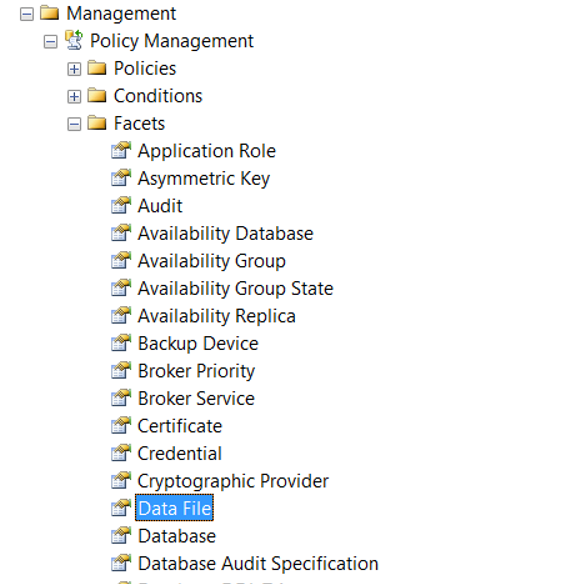
Condition
Checks whether the sub-property of the related facets provide the specified condition. For example, let’s check the databases that auto shrink enabled using the AutoShrink sub-feature of the Database Options facet.
Create a Policy
Right click Policies tab as follows from the Management> Policy tab and click New Policy.
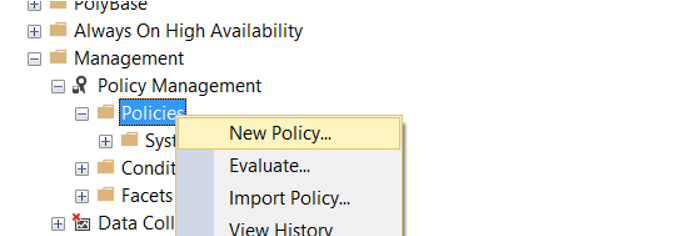
We give a name to Policy on the screen that appears. We need to create a condition from Check Condition.
We’re clicking on New Condition.
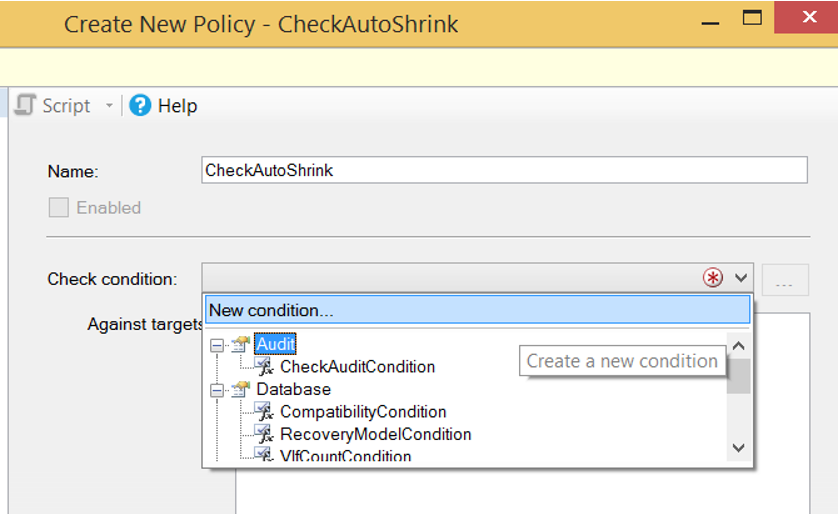
We give a name to the condition from the screen that appears.
From the Facet section, select the Database Options facet.
By clicking “…” in the Expression section, we select @AutoShrink which is the sub-property of the Database Options facet.
We select = from Operator, and False in Value. Thus, if the auto shrink option in the database is true, the policy will fail.
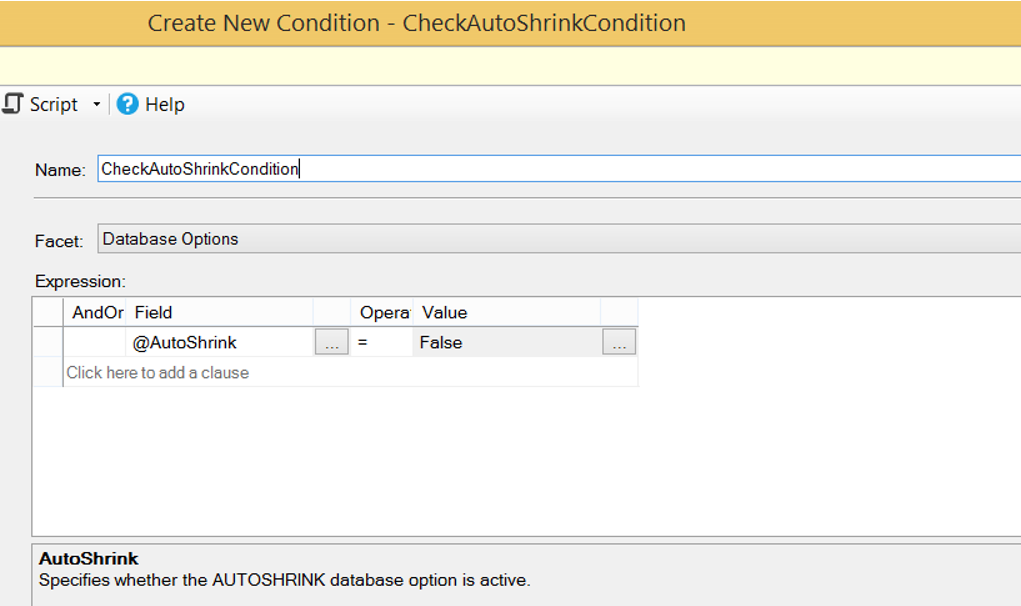
By selecting On Schedule from the Evaluation Mode, we select the interval at which the policy will be checked and then click the Enable check box.
If we choose On Demand, it only checks when we execute policy.
If you have a server-based condition, you can create a server-based condition from the server restriction section.
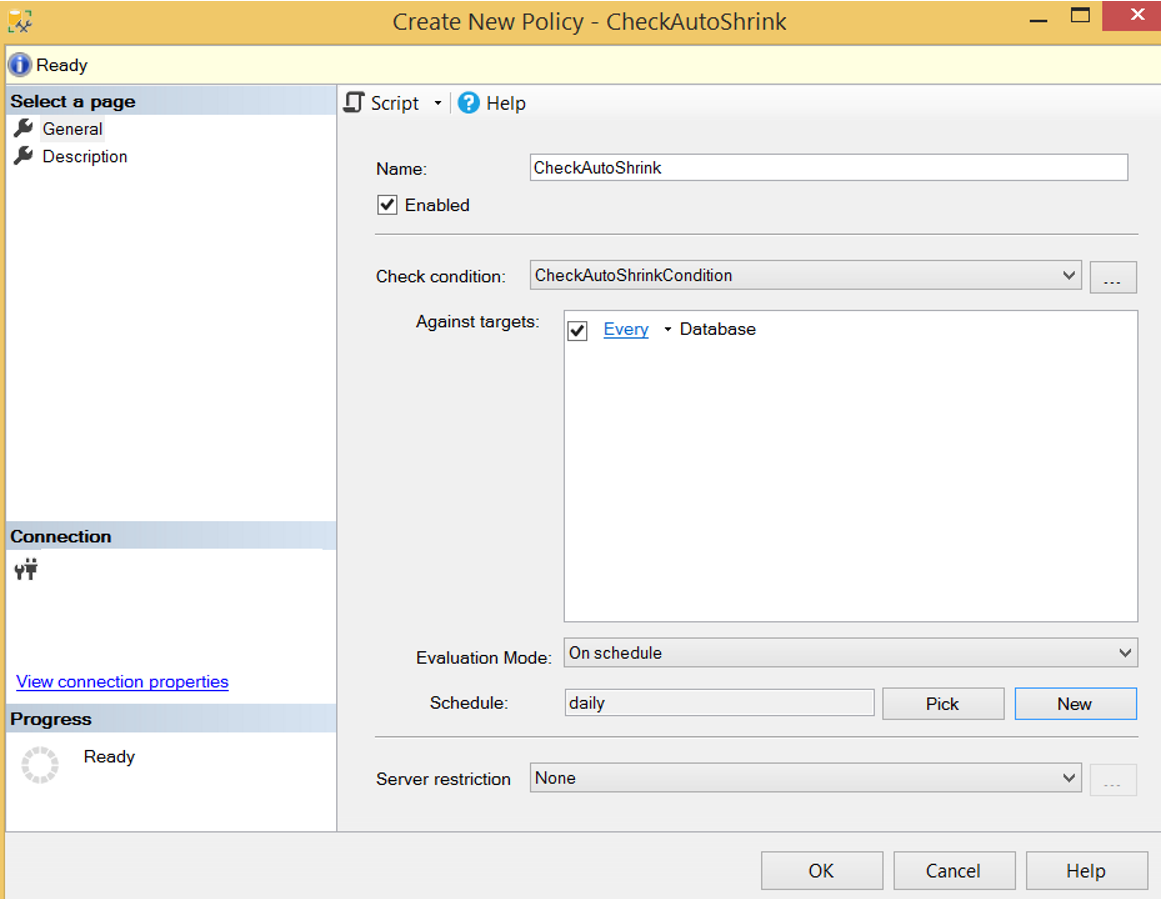
If you want it to be checked automatically at certain intervals, click New in the Schedule section and determine the frequency that the policy will check the condition. We set it up to work once every day at 12: 00: 000 PM.
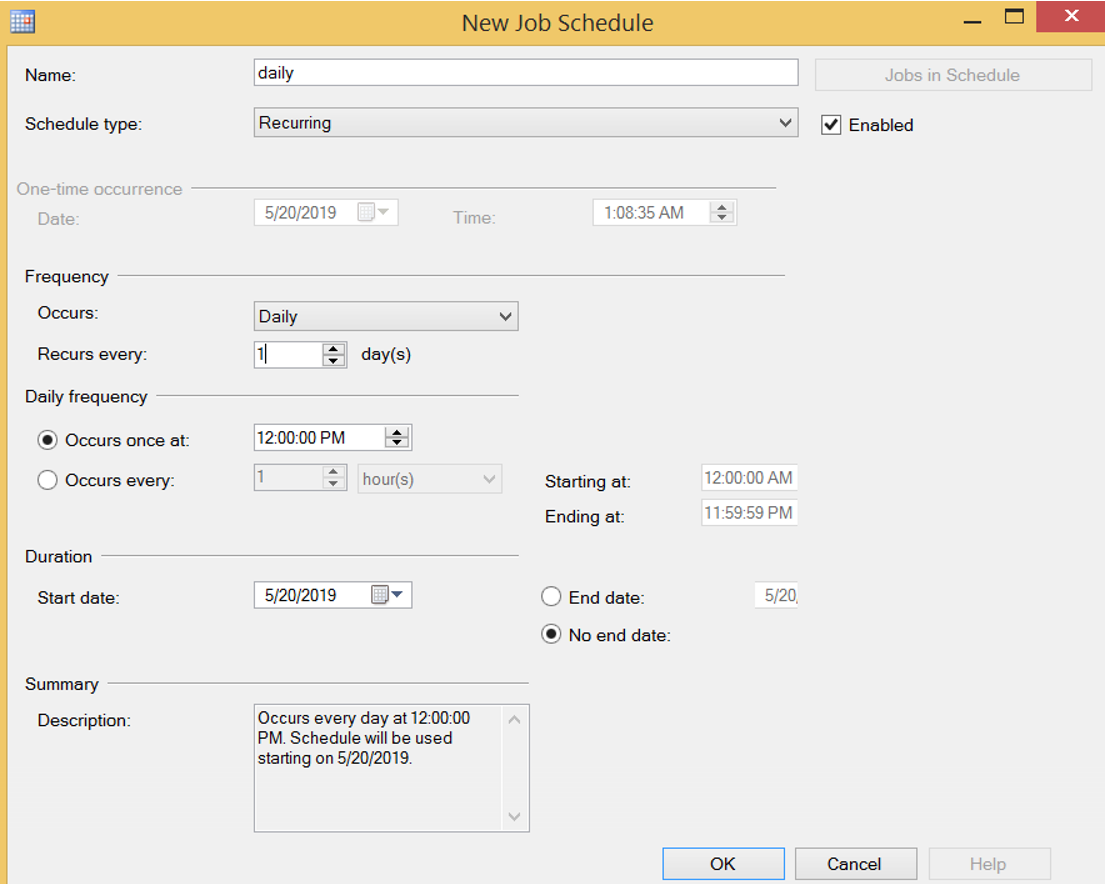
We created our policy. We click Evaluate as below to run it manually.
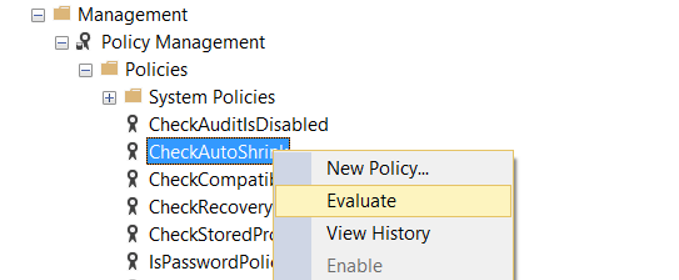
When I evaluate it in my locale, I see that there is no database with auto-shrink enabled.
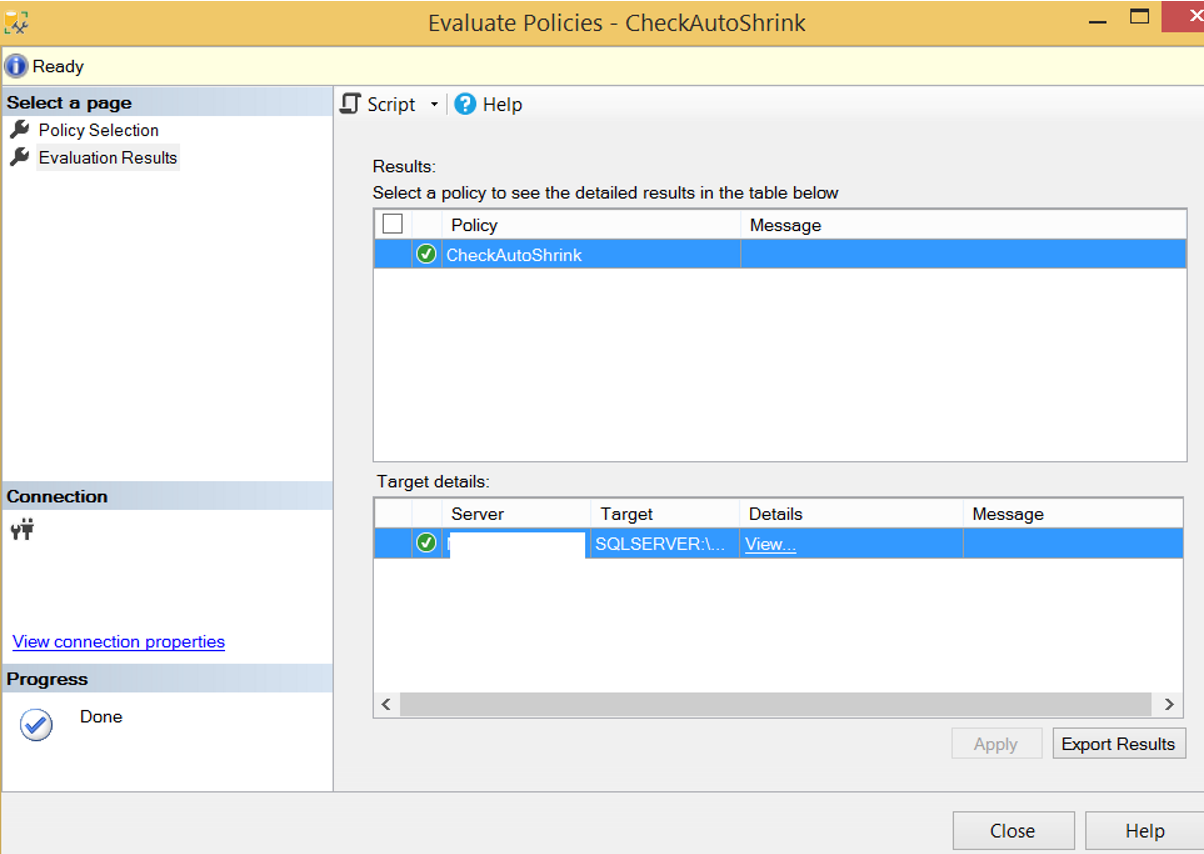
With Policy Based Management, you can check many things on SQL Server. And I think a professional database manager should use this feature that SQL Server offers us. You can find more articles on Policy Based Management at the following links.
“How To Check the Compatibility Level of Databases Using Policy Based Management“,
“How To Check Recovery Model of All Databases Using Policy Based Management“,
“How To Check Stored Procedure Names Using Policy Based Management“,
“How To Check VLF Counts in the Databases Using Policy Based Management“,
“How To Check Disabled Audits Using Policy Based Management“,
“How To Check Whether Availability Groups is Ready To Failover Using Policy Based Management”,
“How To Check Availability Group’s Backup Preference Using Policy Based Management”,
“How To Check Availability Group Automatic Failover Settings Using Policy Based Management”,
“How To Check Whether Readable Secondary is Enabled on Availability Groups Using Policy Based Management”,
“How To Check Whether Data File Sizes is Reached a Specific Size Using Policy Based Management”,
“How To Check Auto Close Option of Databases Using Policy Based Management”,
“How To Check Last Log Backup Time Using Policy Based Management”,
“How To Check Page Verify Option of Databases Using Policy Based Management”
![]()
 Database Tutorials MSSQL, Oracle, PostgreSQL, MySQL, MariaDB, DB2, Sybase, Teradata, Big Data, NOSQL, MongoDB, Couchbase, Cassandra, Windows, Linux
Database Tutorials MSSQL, Oracle, PostgreSQL, MySQL, MariaDB, DB2, Sybase, Teradata, Big Data, NOSQL, MongoDB, Couchbase, Cassandra, Windows, Linux 