The “Select Top 1000 Rows” and “Edit Top 200 Rows” options in SSMS are known to many people interested in SQL Server. I never thought for a long time that the numbers in these options could change. But in some cases, changing these numbers can make our work easier.
When you right-click on a table while using SQL Server Management Studio, select Top 1000 Rows and Edit Top 200 Rows are displayed.
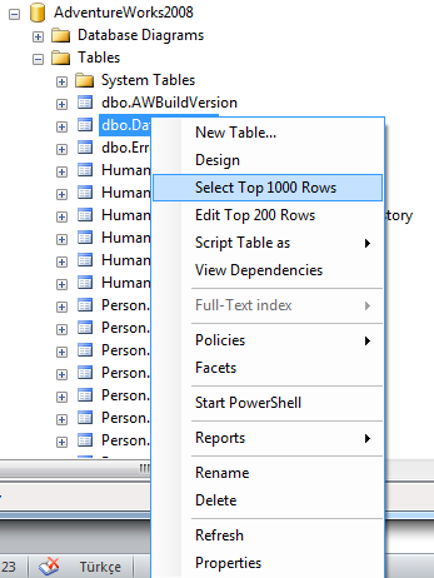
We can change these numbers from SQL Server Management Studio as follows.
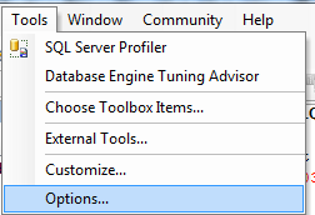
Click Tools, then Options.
Select the SQL Server Object Explorer as below from the pop-up window and enter the values you want instead of the default values.
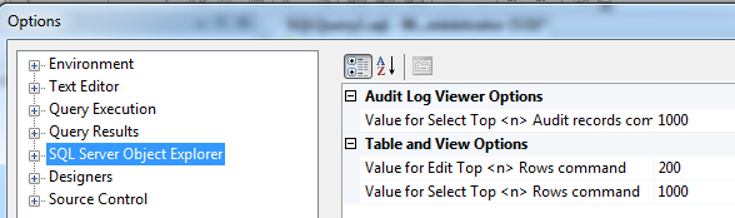
If you want to update specific row in Edit Top 200 Rows or changing the query for Edit Top 200 Rows, you should read the article named “Update Specific Row in EDIT TOP 200 Rows and Change the Query for EDIT TOP 200 Rows in SQL Server Management Studio“
![]()
 Database Tutorials MSSQL, Oracle, PostgreSQL, MySQL, MariaDB, DB2, Sybase, Teradata, Big Data, NOSQL, MongoDB, Couchbase, Cassandra, Windows, Linux
Database Tutorials MSSQL, Oracle, PostgreSQL, MySQL, MariaDB, DB2, Sybase, Teradata, Big Data, NOSQL, MongoDB, Couchbase, Cassandra, Windows, Linux 