Most database experts, or TSQL developer knows EDIT TOP 200 Rows option. When you click EDIT TOP 200 Rows by right-clicking on the table, unlike “select top 1000 Rows”, the records are listed in an updateable and deletable manner.
I explained how to change these numbers in an article named “How To Change Default Value for Select Top 1000 Rows and Edit Top 200 Rows”
EDIT TOP 200 Rows in SSMS:
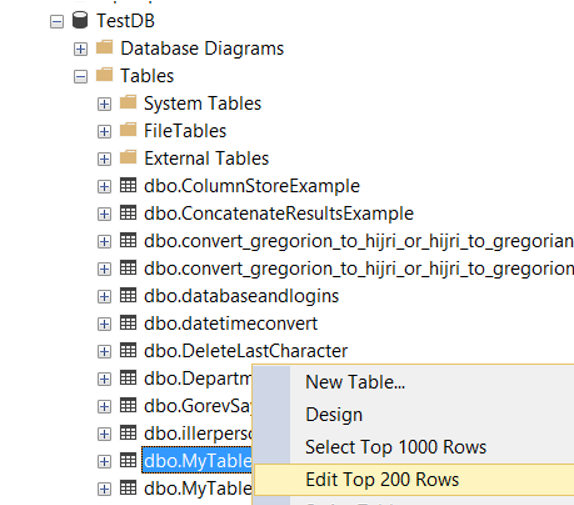
When I click “EDIT TOP 200 Rows”, I can update the records as follows.
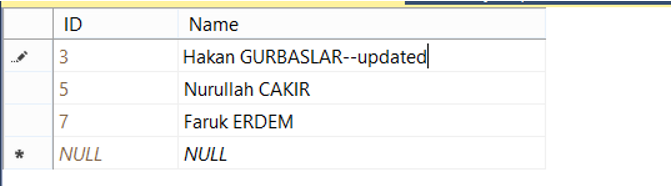
SQL Server execute a Select Clause like “Select TOP 200 Rows…” in the background when you click to “Edit Top 200 Rows” in SSMS. I’ll change this select clause after clicking “Edit Top 200 Rows” in this article. For example, you want to update a record in a large table. Instead of writing the Update clause, you can edit the record you want to update by clicking “Edit Top 200 Rows”.
After clicking on”Edit Top 200 rows”, click Query Designer->Pane->SQL as you can see in the screenshot below. You will see the running SELECT clause in the background after you have clicked Edit Top 200 rows.
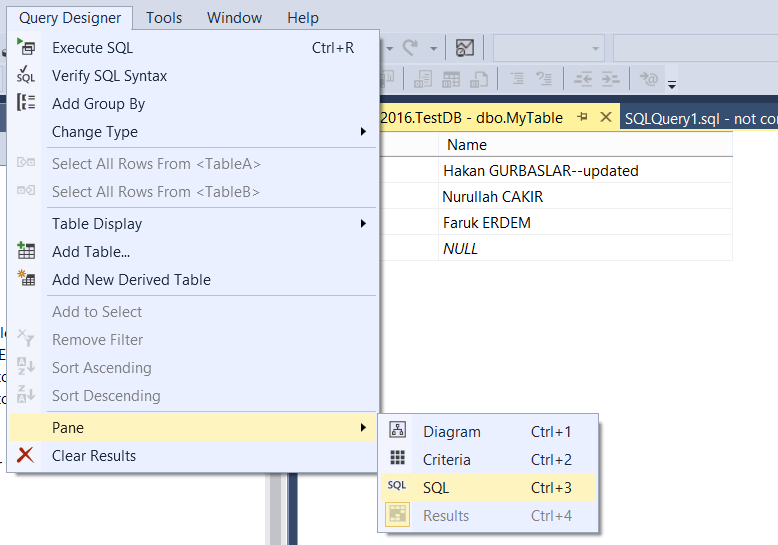
If you run the query by changing the SELECT statement as follows, the recordset you want will be listed in an updatable state.
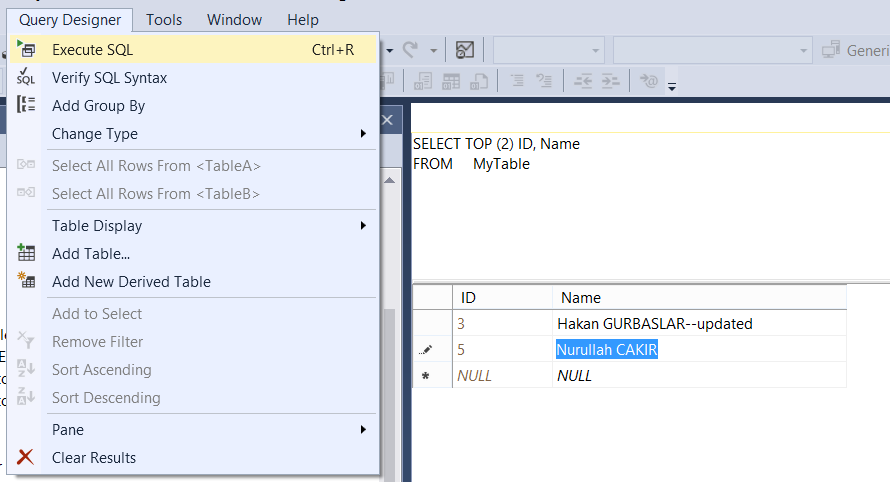
![]()
 Database Tutorials MSSQL, Oracle, PostgreSQL, MySQL, MariaDB, DB2, Sybase, Teradata, Big Data, NOSQL, MongoDB, Couchbase, Cassandra, Windows, Linux
Database Tutorials MSSQL, Oracle, PostgreSQL, MySQL, MariaDB, DB2, Sybase, Teradata, Big Data, NOSQL, MongoDB, Couchbase, Cassandra, Windows, Linux 